Spring is in the air and also Stackfield flourishes - with some new features and improvements to existing ones.
So that you don’t miss anything important, we inform you right here about all improvements. Take a look at what has happened since our last blog post in January!
Stackfield API / WebHooks
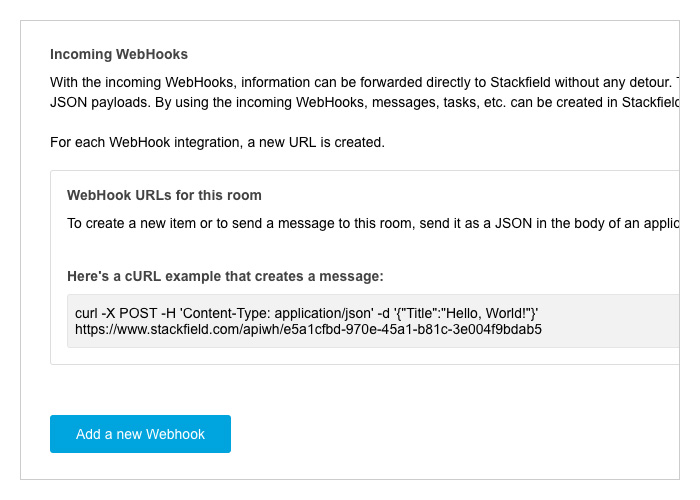
Probably the biggest change of the update involves the introduction of an interface (API), which enables you to directly provide content from your systems or other tools in Stackfield.
The HTTP requests in connection with JSON payloads make it possible to directly create new tasks, messages, etc. in the rooms on Stackfield.
A detailed documentation of all possibilities can be found on the following page: https://www.stackfield.com/developer-api
New Sticker
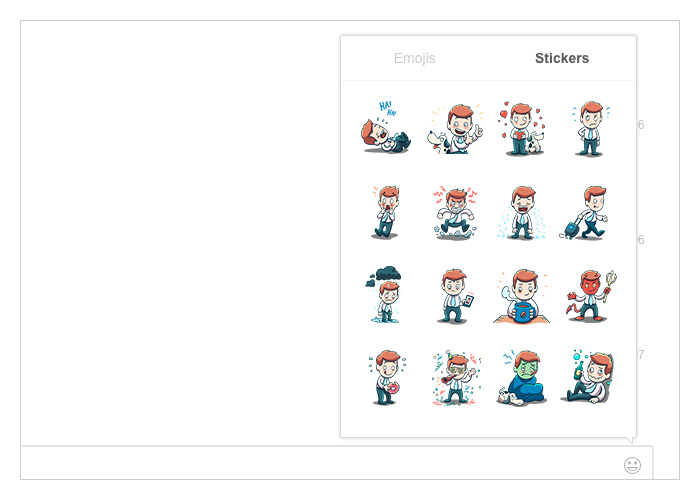
In order to give your messages more expression, you now have some great Stackfield stickers in addition to the emojis. Just click on the smiley icon in a chat or comment box and select the "Stickers" section right next to "Emojis". Give your colleague a :sticker-thumbsup: (thumbs up) for his great work. He’s gonna be thrilled!
Quicker editing of sent messages
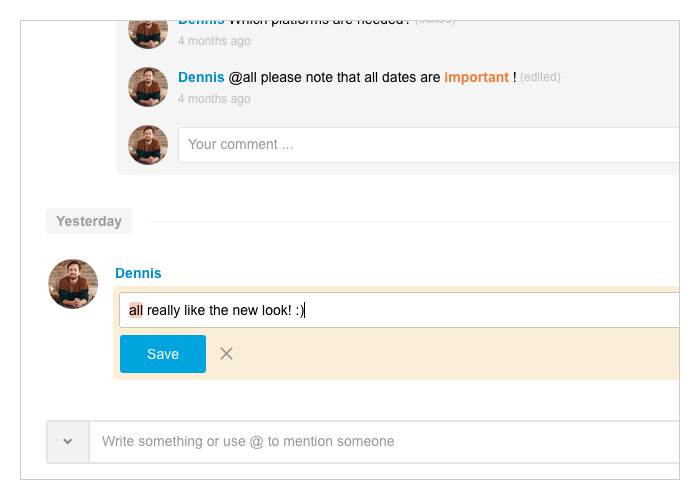
To further simplify communication between members, a small feature has been created that makes it easier to edit messages and comments already submitted. If the message was sent, it can be "retrieved" for some time with the Up Arrow key of your keyboard. Missing or incorrect information as well as typing mistakes can be corrected quickly before they cause confusion.
Ordered and unordered lists in messages
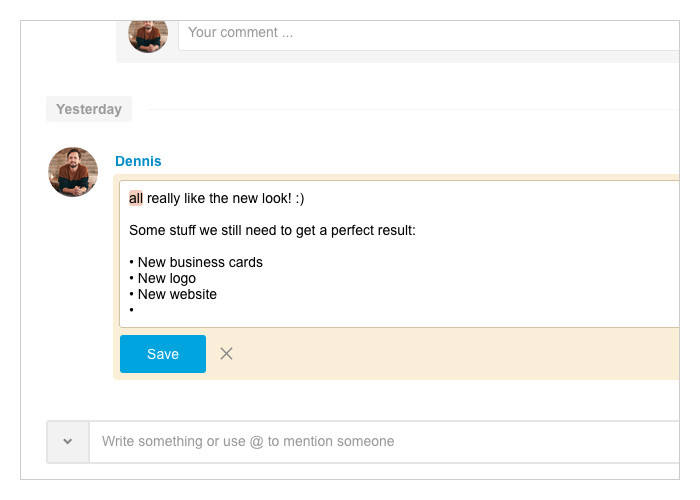
Composing messages is now even easier due to the inclusion of bullets and numbers. This makes it much easier to display lists. To generate a list, you start with a bullet point symbol or a number.
To create unordered lists, use this shortcut:
- Ctrl+Shift+8 [für Windows]
- Cmd+Shift+8 [für MAC]
To create ordered lists, use this shortcut:
- Ctrl+Shift+7 [für Windows]
- Cmd+Shift+7 [für MAC]
Additional points are generated automatically after creating the first point as soon as a new line is started. The change to a new line is done by the keystroke combination Ctrl + Enter (Cmd + Enter).
Integrating files via links
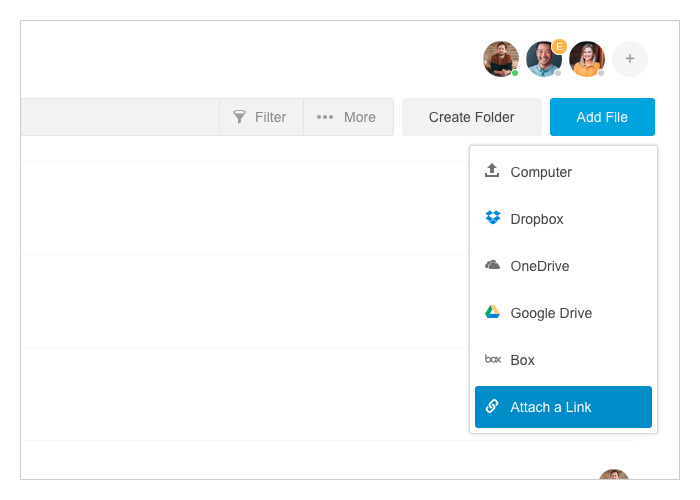
Many companies use their own FTP servers or storage services, that often cannot be covered by already existing integrations. That is why Stackfield has added a function to the file module that allows the integration of HTTP links. Already integrated links are displayed permanently in the files section and data can be attached to any task, discussion, etc. from now on. Of course, also commenting is possible with this type of file.
The button for adding files - whether in an element or in the file module itself - opens a drop-down menu. In addition to the already known functions, the drop-down menu lists an "Add a link" button as well now.
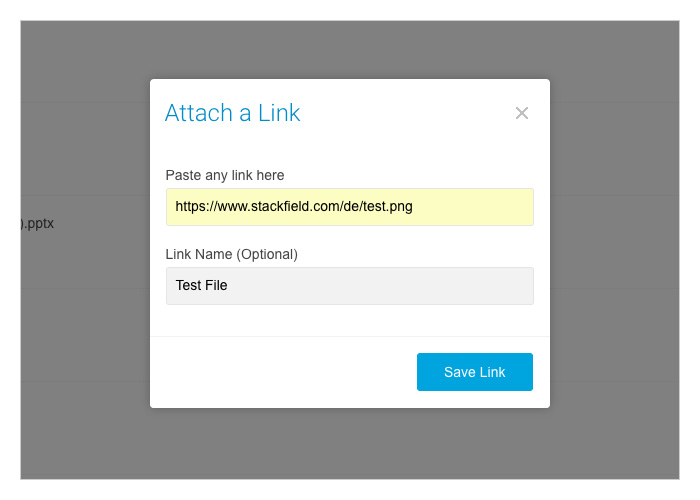
If this option is selected, a dialog will open in which the link to the file as well as a name can be determined.
The integration of files as links is merely a reference to the original file, which does not reduce the available memory on Stackfield.
Displaying the entire calendar week in the dashboard
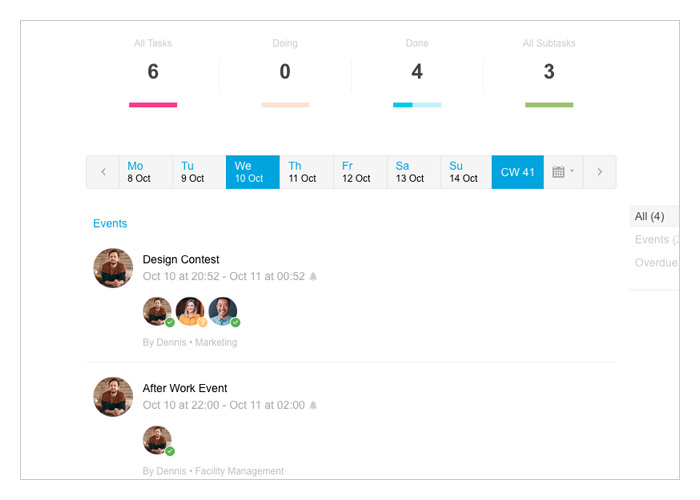
The dashboard provides an overview of all upcoming tasks and events. Up to now, only individual days could be selected and displayed. An extension of the view now also opens a complete weekly overview, which can be accessed via the newly integrated calendar week button.
Improved display of search results
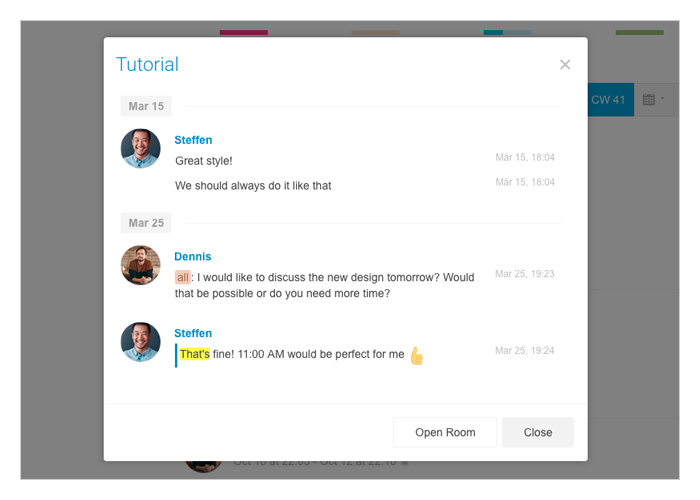
The search function has also been optimized to make it easier to find messages again. So far, the search results for individual terms only provided a jump to the communication module of the respective rooms.
After entering the search term, short text previews are now delivered in the results. Clicking on the desired result will also display the corresponding communication with all relevant messages. The view jumps directly to the message containing the search term.
Assigning subscribers
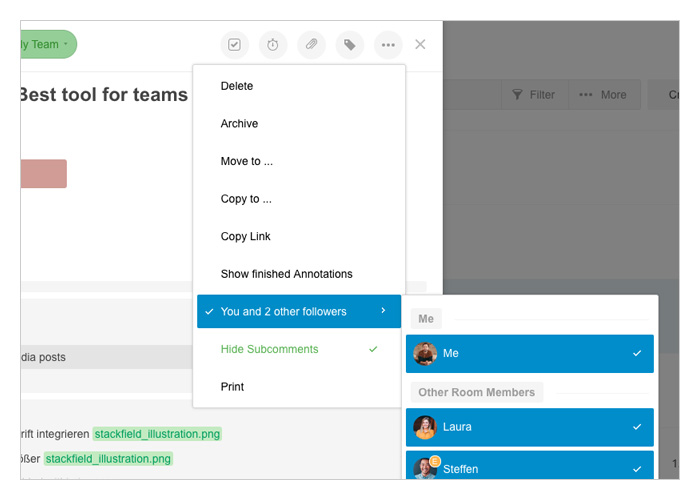
It is important that everyone remains informed about the current processes, especially when many participants work together on tasks, files or documents. In future, subscription assignments for individual elements will ensure this.
If the progress of your task is also relevant to other members, they can be set directly as subscribers. To do this, open the drop-down menu above the field with the three dots, which is directly in the task. The listing has a button – "No subscribers" or "[amount] Subscribers" – that shows all current subscribers and lets you select individual room members as additional subscribers.
In addition to the tasks, subscribers can also be added to the files, documents, discussions and appointments.
Easier process to invite e-mail participants
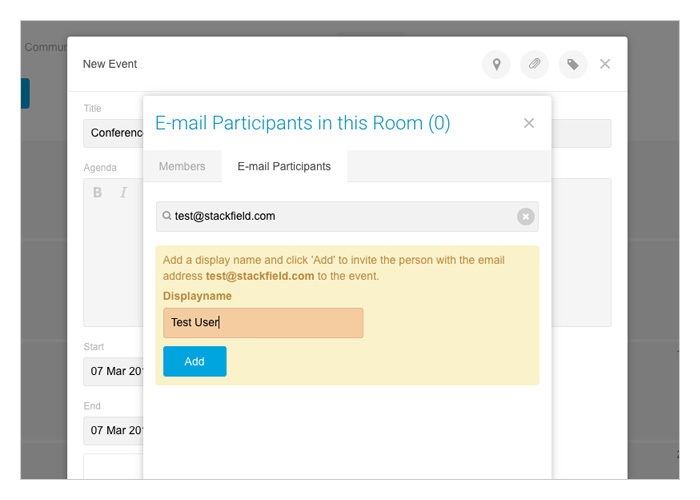
External partners can now easily be added to meetings as email participants without first adding them to the organization.
Open or create an appointment and click on the "+" button to add new participants. You can now choose from the tabs "Members" and "Email Participants". In the latter, new participants can be added to the list underneath by entering a display name and email address. Afterwards they can be selected for the appointment. The selected participant will receive an invitation to the appointment, which he can accept or decline. Added participants will be saved to re-add them to later events.
Room export
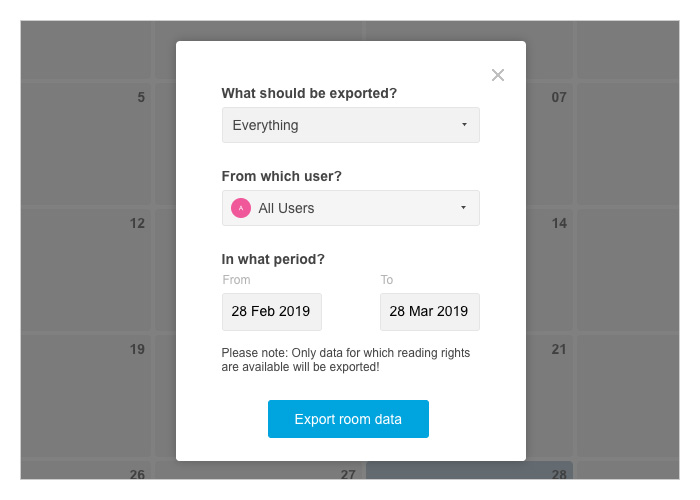
The new room export allows a comprehensive logging (PDF file) of information that has been provided.
To create a recording open the room settings and select the option "Export room data". In the following view you can select the modules, the users and also the period that should be considered for the export. With a further click on "Export room data" the finished print PDF will be created.
Reminders for messages and comments
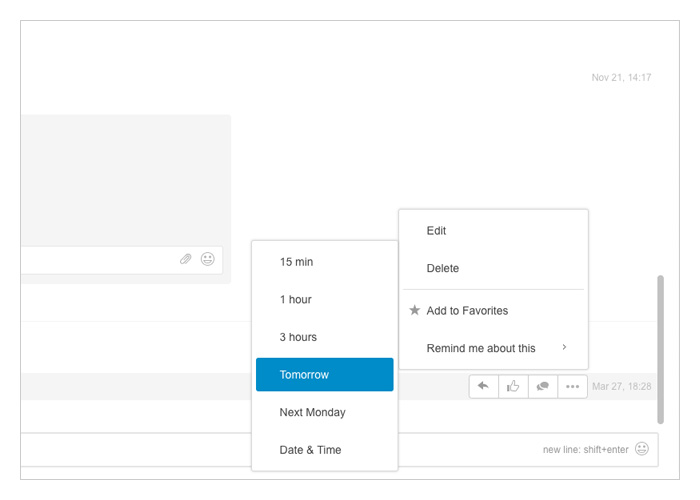
The new Reminder feature also helps you to remember important messages and comments - that are not related to tasks. Click on the field "Remind me about this" in the comment editor. Here you can select fixed schedules - reminder in 15 minutes, in 1 hour, in 3 hours, tomorrow or next Monday - or set an individual date and time.
Extended profile information (Enterprise)
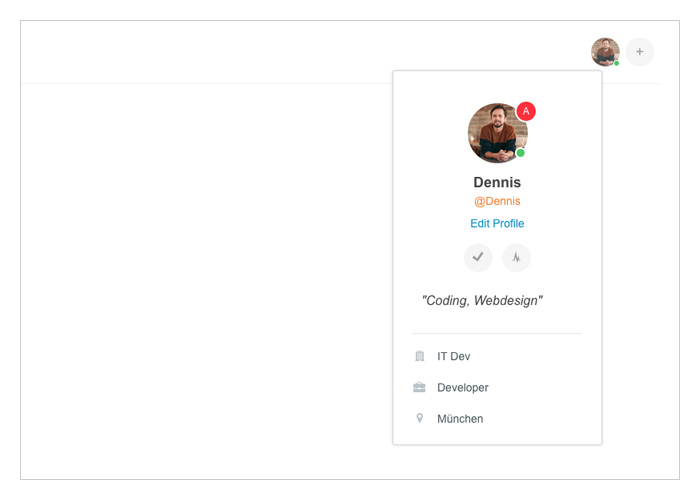
The Enterprise option provides some additional fields to add further information to your personal profile. Status, company, position, location as well as a phone number and a public e-mail address can now be specified in the settings. Select "My Account" to do so. Other members are able to see the stored information when viewing your profile.
Organization history export (Enterprise)
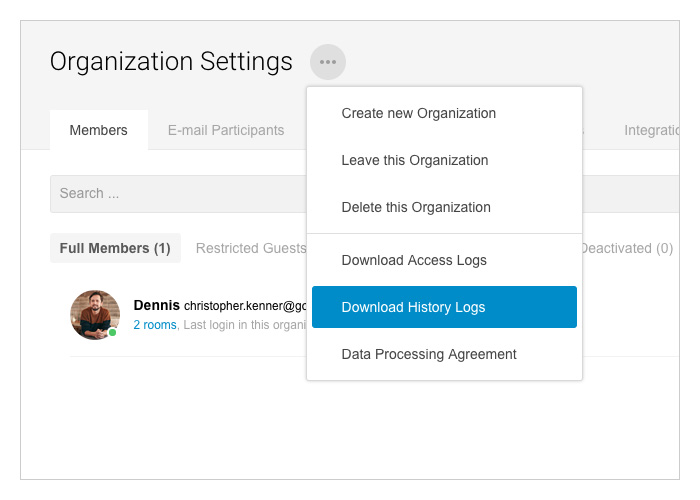
Furthermore, in the Enterprise option, all changes made to the organization itself can be exported to PDF from now on. To do so, open your personal settings and go to the section "Organization Settings". Now click on the box with the three dots and select the button "Download History Logs" in the dropdown menu to generate and save the PDF-Log.
To increase productivity and make our users work processes easier, we are constantly working on new features. This update was definitely not the last. The next improvements are already being worked up at full speed.
And pssst: A big improvement, that has to do with our chat function and was requested by some of our users, will be available in a few weeks.