What time it is, you ask? It's Update o'clock! Time to release our brand new email integration, because it will make your daily work so much easier.
In this article we will introduce our new feature to you. Find out what the email integration is, how you can use the function and what cases it is perfect for!
Note: The email integration will be available for all Stackfield users within the Premium and Enterprise plan!
What problem does email integration solve?
Remote work, home office and digitalization - these terms are omnipresent throughout our everyday work lives - as is the fear of having to change one's own work habits and having to deal with more complex or cumbersome processes due to new technologies.
Despite all technical progress - email is still the most widely used communication medium for business today. But how do you reconcile email processes with modern collaboration solutions like Stackfield?
Don't worry - nobody is forced to completely abandon their usual working methods or to unnecessarily load up on more work in favor of digitalization.
To optimally integrate email exchange into Stackfield's work processes, we have equipped our platform with an email integration that connects Stackfield with external email services. This way, it is no longer necessary to copy content from email messages. Simply send relevant emails to Stackfield to automatically create tasks, chat messages, discussions and comments!
Ultimately, the integration solution serves one purpose above all else: it is designed to make your work easier and more time-saving!
How does email integration work
You can activate email integration on two levels: across rooms to add emails as new elements (tasks, messages or discussions) to a room or within tasks to add emails as comments to existing tasks.
As soon as you have activated the email integration at a certain point, Stackfield will generate a target address for you. All emails forwarded to this target address automatically end up at the corresponding location in Stackfield.
Email forwarding to rooms as new elements
On a room level, you can define email forwardings to be included as tasks, discussions or messages.
The subject of the email will become the task/discussion title, the content (including all key data: sender and recipient address, subject, date) will be entered in the description and files will be attached to the respective element. Content from emails forwarded as messages will be listed in the message stream.
Proceed as follows:
Open the room settings and switch to the tab Integrations. At the bottom of the view, you will find the section "Forwarding of emails to Stackfield". Click on "Set up new Email forwarding" to generate a target address to which you can forward emails in the future.
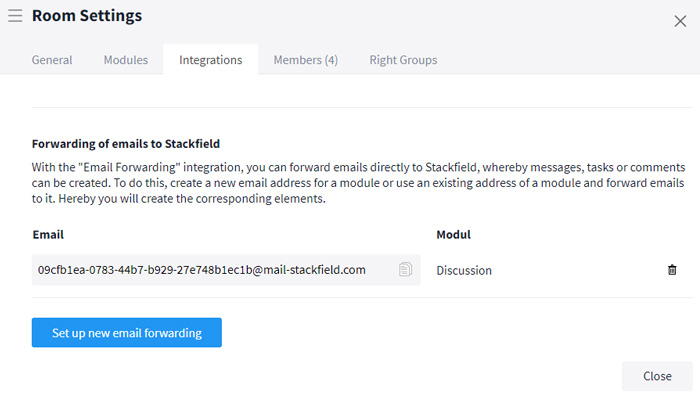
"Create new email forwarding"
Define the form you want the corresponding emails to be created in. Depending on the option you choose, the target address will later make sure that the email is created as a task or as a message. Click on "Create forwarding" to confirm your selection.
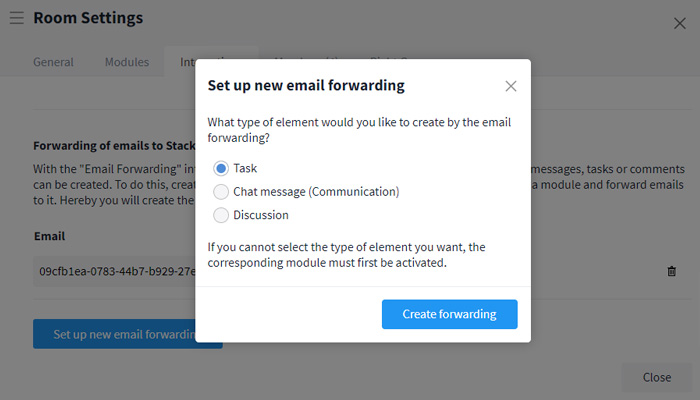
Module selection to create a target address.
In order to create emails as an element in Stackfield, all you have to do is forward them to the email address that Stackfield has generated for you (e. g. c11b111-1111-11cc-b111-1e11c11d1111@mail-stackfield.com). Of course, you can create multiple target addresses to have one address to create messages and one to create tasks.
Note: All forwarded emails that are created as tasks automatically receive the status defined in the first status column.
When is that useful?
Forwarding emails to Stackfield in the form of messages makes sense if you want to inform members of a room about the content of the message (e. g. sick note to the employer, interesting news). If the email needs to be processed later, it should be embedded as a task (e. g. support requests, invoices, etc.).
Email forwarding to tasks/discussions as comments
Within individual tasks or discussions you can generate your own target addresses. You can use them to add emails and attached files to tasks. The text of the email will appear as a comment in the task.
Proceed as follows:
Open a task/discussion and click on the more button (symbol: three dots) in the upper right corner. Select the option "Show Email Adress". A dialog window will open with a slider that you have to activate to display the email address for the element.
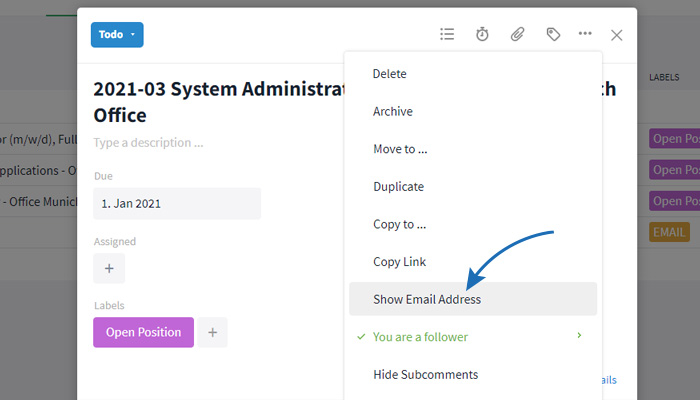
Activating email integration in tasks
To create emails as comments in the task/discussions, you now only need to forward them to the email address that Stackfield has generated for you (e. g. c11b111-1111-11cc-b111-1e11c11d1111@mail-stackfield.com).
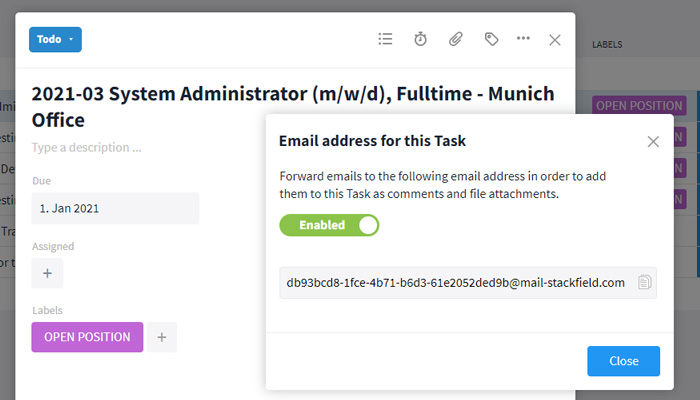
View target address for tasks
To create emails as comments within a task or discussion, you now only have to forward them to the email address Stackfield has generated for you (e. g. c11b111-1111-11cc-b111-1e11c11d1111@mail-stackfield.com).
When is that useful?
Attaching emails as comments is useful for longer-term tasks or longer discussions that involve heavy email traffic. This way, everything is kept in one central location. This might be use cases that involve collaboration with external partners or the application process for pending vacancies (see below).
Tips for using email integration
Create email contacts for the target addresses
To make working with email integration even more convenient and to avoid having to constantly copy the email addresses generated by Stackfield, we suggest to store the target addresses in the contacts of your own email provider.
Use unique keywords
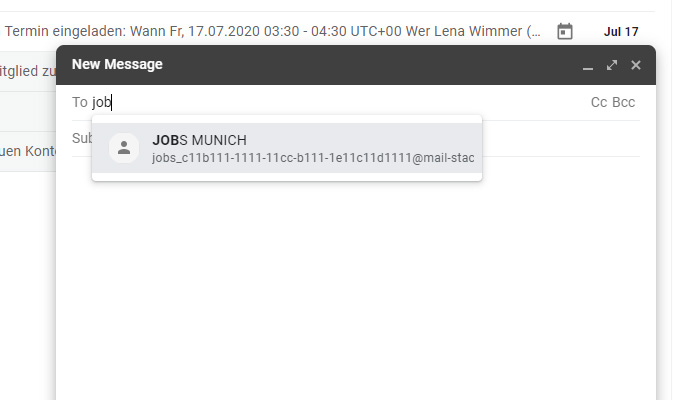
Any email address that you safe in your contacts will be suggested in the address line after typing the first letters.
You can add keywords as names and/or prefix them directly to the target address. The email will still be sent to Stackfield even with the prefix. So when you enter the keyword in the address line, the correct target address will be suggested to you directly and it is easier to distinguish multiple target addresses for Stackfield.
z. B.: jobs_c11b111-1111-11cc-b111-1e11c11d1111@mail-stackfield.com
In case of several room-spanning target addresses, we recommend to specify at least the room name/topic and if necessary also the element type (e. g. task) as keyword in the contacts.
z. B.: jobs_task_c11b111-1111-11cc-b111-1e11c11d1111@mail-stackfield.com
For target addresses to individual tasks, it makes sense to also specify a unique keyword for the task, so that it can be optimally distinguished from other target addresses.
z. B.: jobs_munich_trainee-testing_2020-01_c11b111-1111-11cc-b111-1e11c11d1111@mail-stackfield.com
Use a collective mailbox and automated forwarding
In many cases it might be a good idea to create a room that basically acts as a collective mailbox for incoming emails. This way, all elements that are created via the email integration can easily be moved to the respective room.
This makes sense, for example, if there is a lot of communication via email and if Stackfield works mainly or exclusively with encrypted rooms, because email integration only works for unencrypted rooms.
Proceed as follows:
Create a new room on Stackfield, which in future will act as a central mailbox for all incoming emails. Important: the room must be created unencrypted in order to activate the email integration.
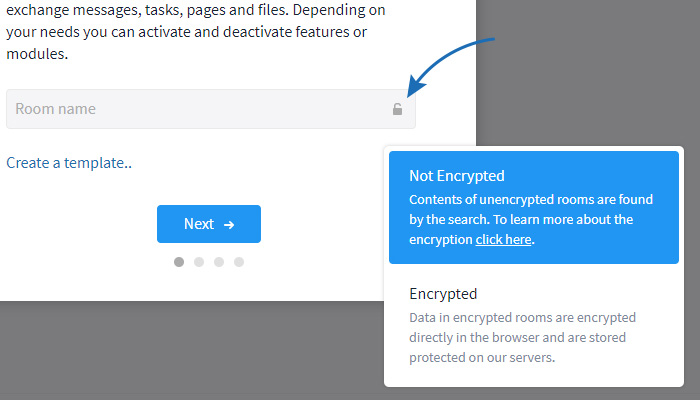
The room you create to serve as a general mailbox must be created unencrypted.
Decide how you want to forward emails to Stackfield - as a task, as a message or as a discussion. Activate email integration for the corresponding element(s) in the room settings. We have explained how this works above.
Create one or more automatic forwardings in your email account and enter the target address(es) that Stackfield has generated for your forwardings. You can usually find this option in the settings.
E. g. Gmail
In Gmail you can find the option like this: Settings (symbol: gear wheel) > "See all settings" > "Forwarding and POP/IMAP" > "Forwarding:" > "Add a forwarding address".
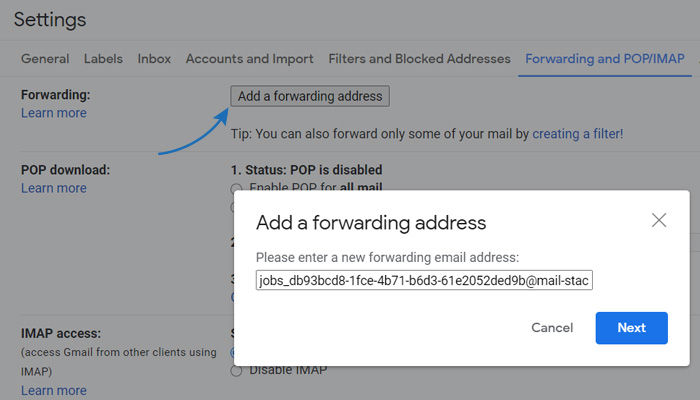
Use your target address for automated forwardings.
The filter option for forwardings helps you to define more precisely which emails should be forwarded to which target address.
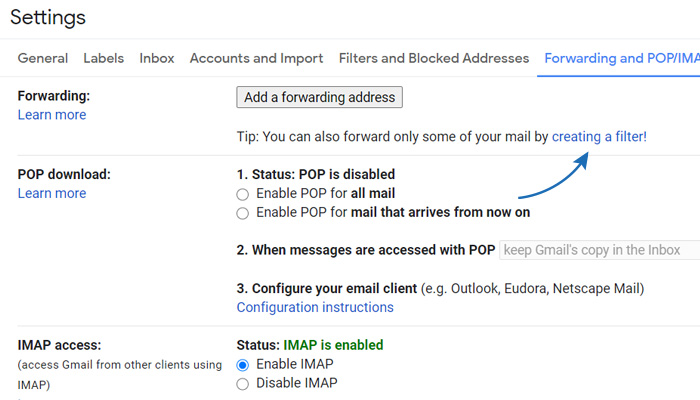
To use more target addresses filter options might help.
All emails are now automatically forwarded to your Stackfield mailbox. From here, you can easily move the individual elements to the designated (encrypted) room.
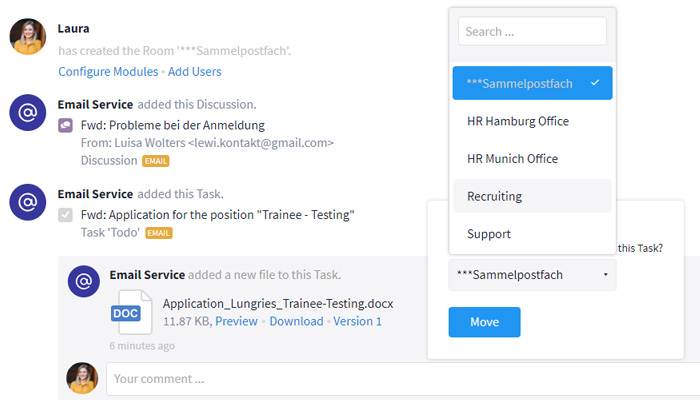
Move the elements to the respective rooms.
Use Cases for Email Integration
To give you a better impression of how email integration can make your work easier, we have some use cases for you:
Use Case: Recruitment process
Keep track of all incoming applications for your open positions by organizing them in a room that you have created specifically for the recruitment process.
Create single tasks for all open positions and activate the target address for each task. Now you can simply forward all incoming email applications for a position to the respective task to automatically add all files attached and keep all important data at one central place.
Tipp: In order to be able to distinguish all target addresses, you should provide them with a unique keyword – as described above. In our case we added the prefix "jobs_munich" to all target addresses for positions within the office in Munich in addition to the job title and date of joining; "trainee-testing_2020-01". As soon as we enter the prefix part "jobs" to the address field within the email, it will show all target addresses for our open positions.
This is how your target address may look like: jobs_munich_trainee-testing_2020-01_c11b111-1111-11cc-b111-1e11c11d1111@mail-stackfield.com
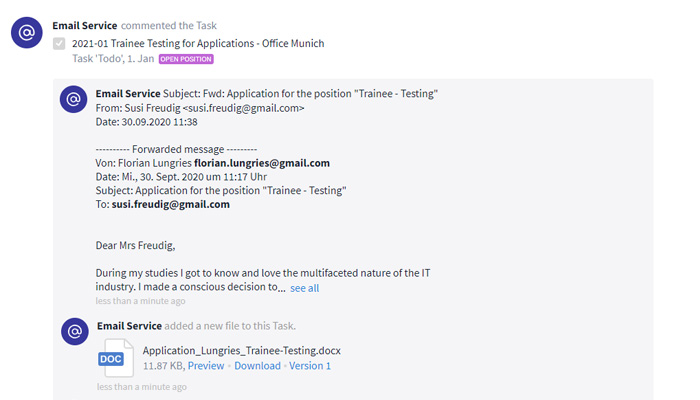
Forwarded applications as attachments and comments to a task
Of course you can also use the email integration on room level to create all incoming applications as individual tasks. Find out what process works best for you.
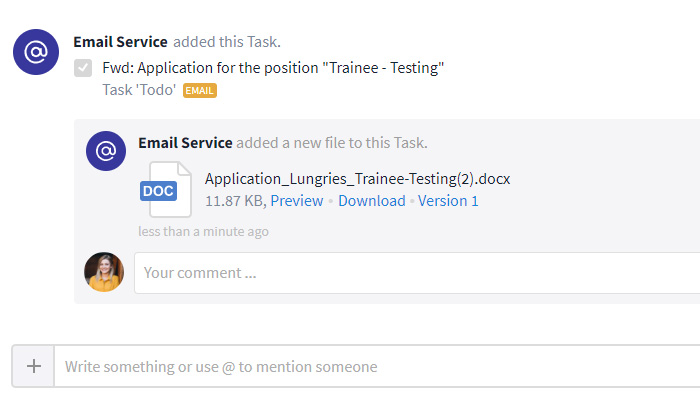
Forwarded applications in form of individual tasks.
Use Case: Sick notes from employees
You can, for example, forward sick notes from employees in the form of a message (if it is just for informational purposes) or as a task for the HR department to process.
Your target address could look like this: sicknote_c11b111-1111-11cc-b111-1e11c11d1111@mail-stackfield.com
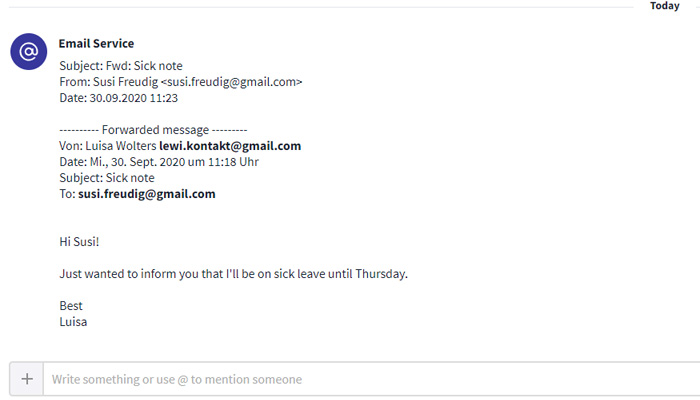
Forwarded sicknotes for information purposes
Use Case: Support requests
Stackfield's Kanban Board is the perfect place for a ticket system for support requests. To optimize the support process you can forward incoming customer requests to Stackfield as tasks.
Your target address could look like this: support_c11b111-1111-11cc-b111-1e11c11d1111@mail-stackfield.com
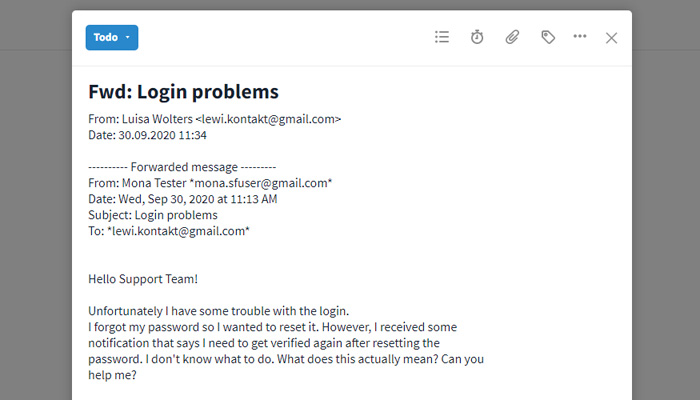
Support tickets created from incoming email requests
The forwarded emails will initially end up in the first task column - in our case under the status "Todo", and from there they will be assigned to support team members and go through the rest of the workflow until they reach the status "Done".
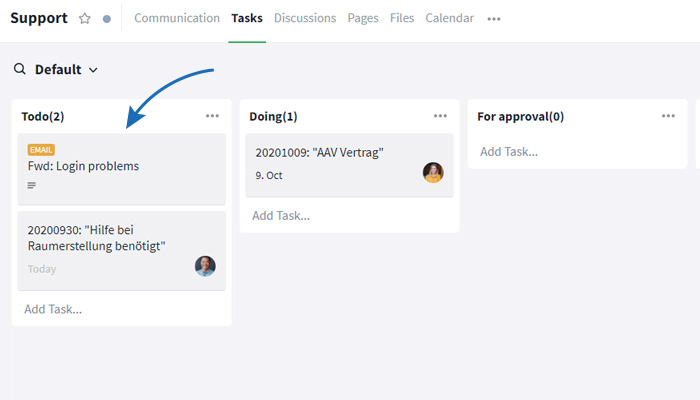
Support tickets from emails within the Kanban Board
Whether it is support processes, recruitment processes, campaign planning, event management or simply pushing on information from emails. There are numerous use cases for email integration. Especially for long-term projects and tasks, where participants often exchange information via email, email forwarding offers real added value.