As we are paying a lot of attention to the security of our tool, we have added new features that enable a safer usage of Stackfield. Firstly, the Two-Factor-Authentication is now also included in the Starter- and Business-Packages; additionally, all active sessions of a user can be displayed and shut down with one click. You can find more details about these features below:
Two-Factor Authentication
Through the Two-Factor Authentication, the security of your data in significantly increased, as the proof of identity is re-confirmed by entering a second code that is generated by an app on your mobile device. Without the code and more specifically without access to the mobile device, no login is possible after enabling the Two-Factor Authentication, not even when the login password is correct. So if your password gets stolen, the unauthorized person will not have access to your data.
How do I set up the Two-Factor-Authentication?
The Two-Factor Authentication can be activated from the settings of your account. The activation is done in three simple steps:
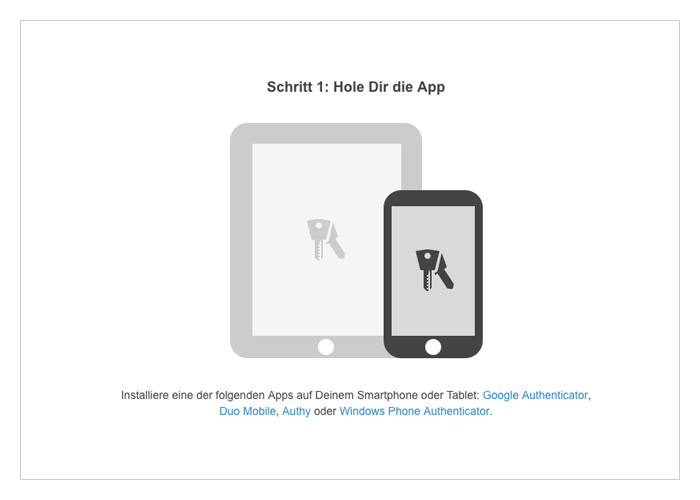
You first have to download an app to your mobile device for the creation of authentication codes. The following apps are supported: Google Authenticator, Duo Mobile, Authy and Windows Phone Authenticator.
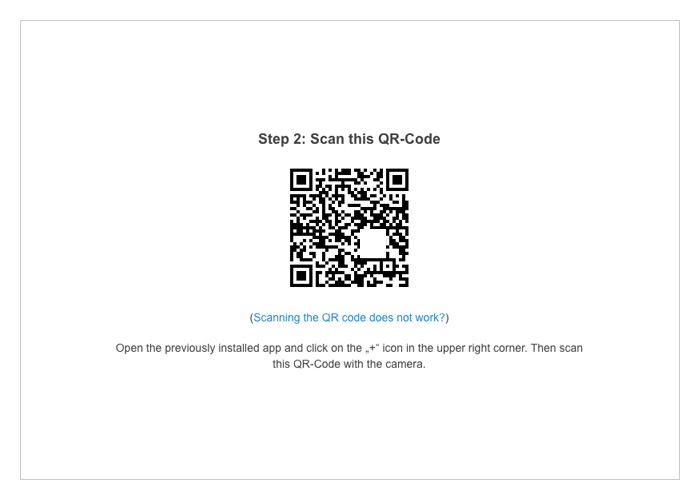
Open the previously downloaded app and click on the "+"-icon to add a new account, then scan the QR-Code displayed on Stackfield.
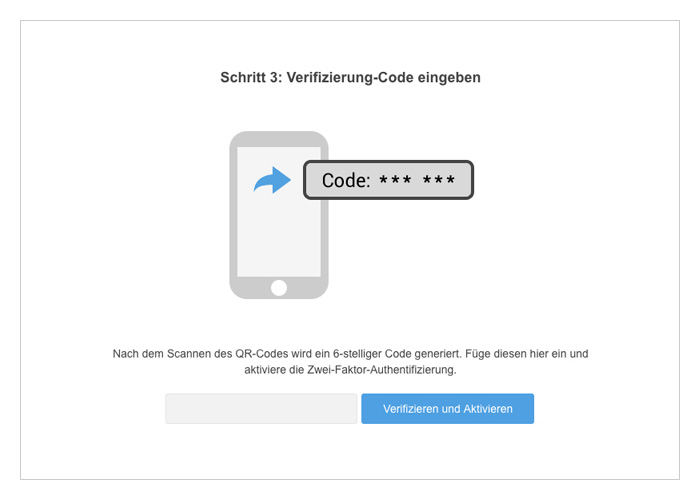
After having scanned to QR-code, the app displays a 6-digit code, which needs to be entered on Stackfield. Click on "Verify and activate" in order to finish the activation process.
How do I use the Two-Factor-Authentication?
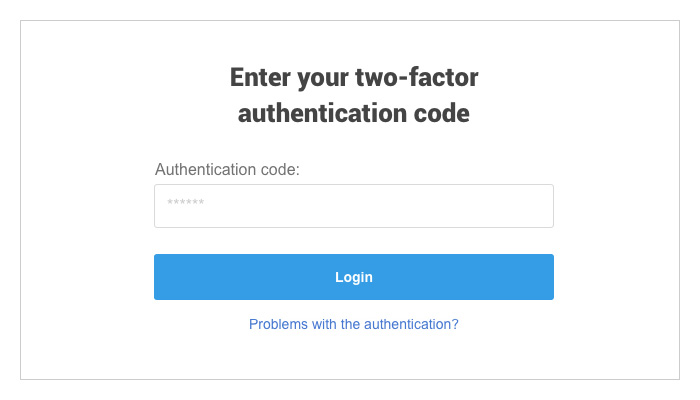
From the next time you log-in into Stackfield, both the password and the authentication code will have to be entered. Open the authentication app, choose the Stackfield account, and enter the displayed code on Stackfield. You will be able to access your account only after entering the code.
The Two-Factor Authentication can be disabled at any time from the settings of the user account. This is also necessary when you want to switch to another app for generating the code. From the same place, you can also display the recovery codes in order to print / save them again.
Access Logs
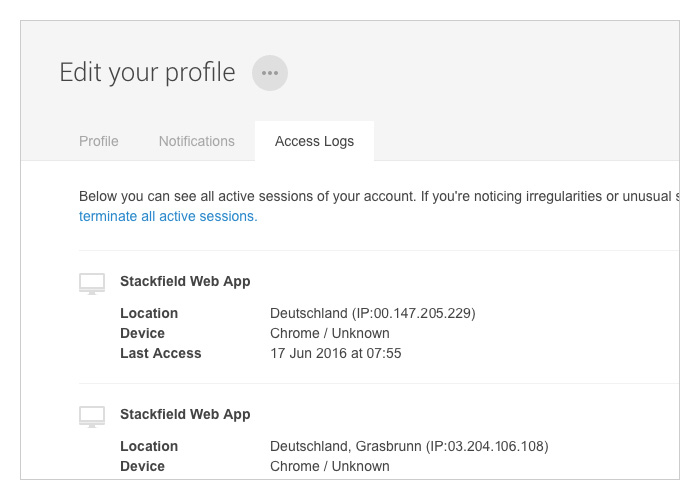
The Access Logs can also be viewed in the settings of your account, in the new "Access Logs" tab. This feature helps you to identify and to correct irregularities related to the use of your account. On top of listing all log-ins made to your account, including details of their location, the IP address and the device used, you can also terminate all sessions with a single click. Consequently, all sessions are terminated, except your active one, and a new login is required for regaining access to the data.
You can find more information about the Two-Factor Authentication and other themes in the Help database.
Almost finished...Please click the link in the email and confirm your email adress to complete the subscription process.
Never miss a post. Get awesome insights in your inbox.