In order to provide more clarity on the changes from the last update, we have divided these changes in two articles – you can find
here the first article dedicated to the new security features.
In addition to these security features, our newest update also brings major changes to the calendar. The following functions have been added to Stackfield and the calendar:
1. Global Calendar in the Sidebar
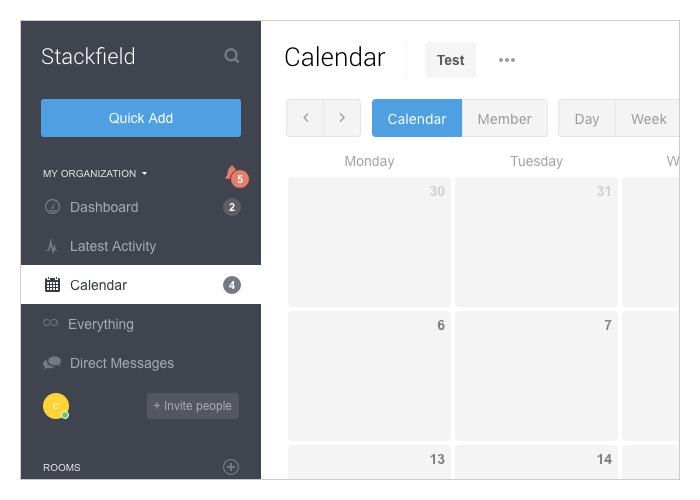
Along with the new features, the calendar gains in importance and therefore it can now be found in the left sidebar below „Latest Activity“. This calendar contains all events and tasks with their due dates and all rooms shown together. (Previously, the global calendar was accessible from the Dashboard)
2. Calendar-Events
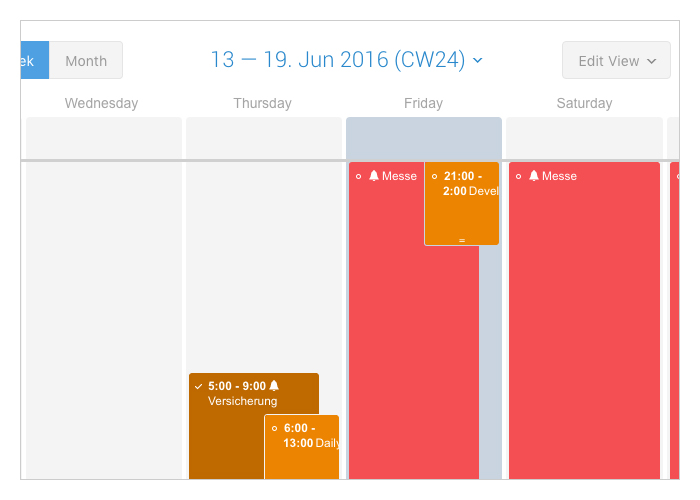
One of the major new features refers to the possibility of entering events in the calendar, besides the already available tasks. A title, a description, a start- and end-time can be assigned to each event. Parallel to the tasks, a reminder can be set. Events can also be defined as recurring events. Additionally, participants can be added. The event is displayed to each participant of a room.
3. Filtering
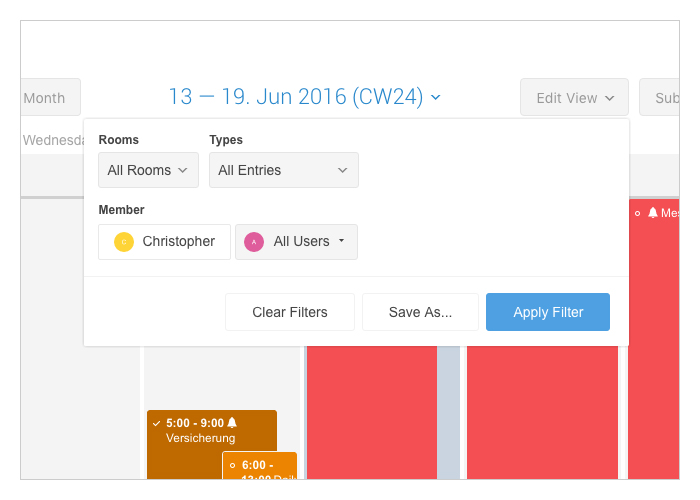
The global calendar has also received filtering options, through which you can adapt the view. You can select between the sole representation of tasks or events. The scope of viewed items can be expanded to both categories by using the „All“ function.
Similarly, entries can also be filtered by persons. This feature shows the schedule of a team member with just a few clicks. This facilitates the fast evaluation of how busy the person is and whether the timetable can be respected.
4. Events/tasks by team members
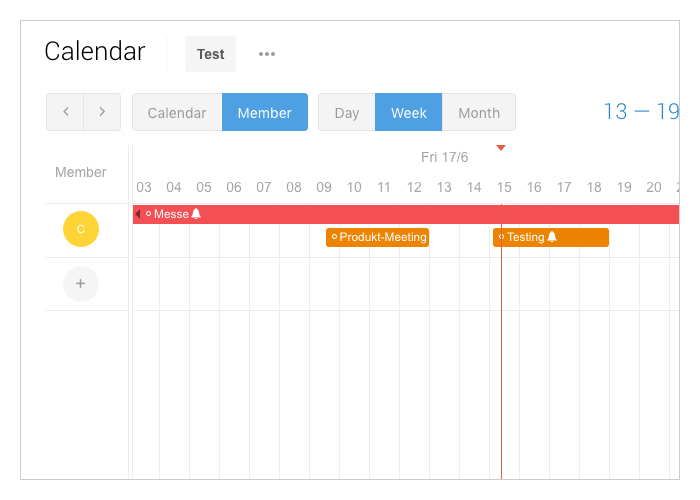
Besides the view by day/week/month, the calendar received a function that permits the sorting of events and tasks by team members. This view is also useful for seeing how busy the team members are and whether there are any unutilized timeframes. By default, all team members of a room are listed automatically in this view. Similarly to the use of Dashboards, users can individually select relevant persons in the global calendar.
5. Drag and Drop within the Calendar
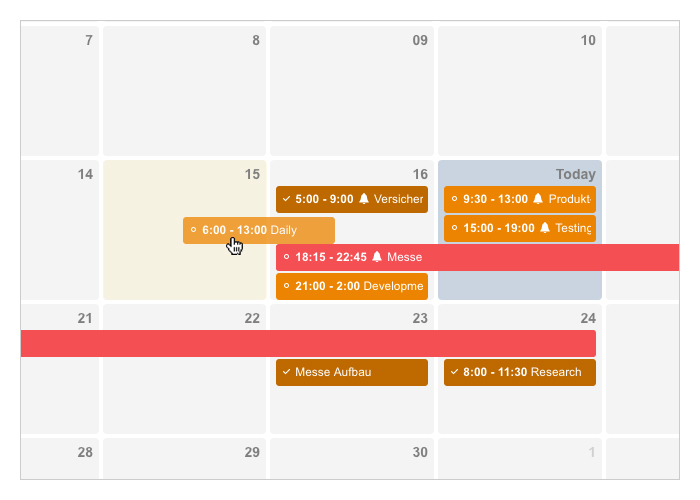
The event just got postponed by one hour? No problem, simply drag and drop the event to the new time slot. This function is available both inside each room and within the global calendar.
6. Selection Between Events and Tasks Through Right-Click
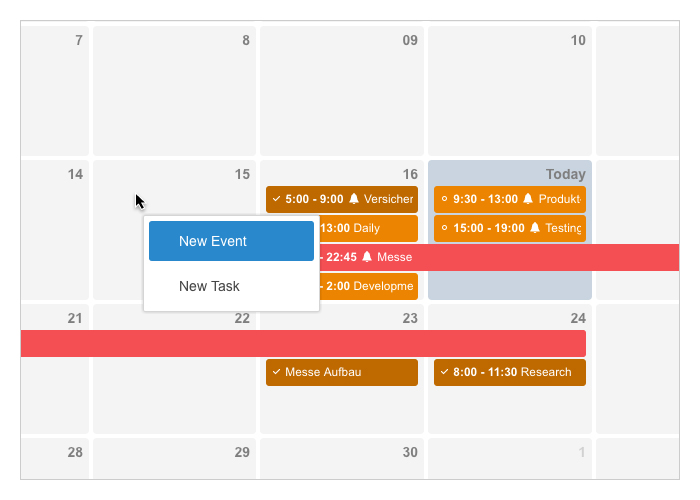
By default, a new event is created when clicking on a day in the calendar. However, by right clicking on a day, the user can select between creating an event or a task.
7. Exporting the Calendar
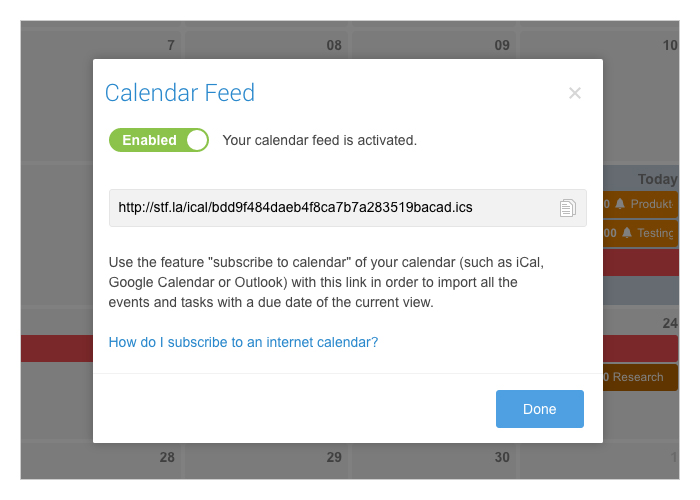
Each calendar can now be exported and synchronized with the popular calendar programs through the „Subscribe“ button found in the upper right corner. Through this feature, all new events and tasks are continuously and automatically updated within the calendar program. (The interval between updates depends on the calendar program used, with iCal/Calendar allowing the fastest update through its „every 5 minutes“ option.) Tasks and events are always exported under the current view, whereby different groupings are allowed. Encrypted events and tasks are shown as „Encrypted Event“ or „Encrypted Task“.
A tutorial about integrating the calendar to Outlook / iCal / Google Calendar can be found here.Additionally, it is possible to export individual events. This can be done by clicking the „More“ button while having the event opened and then selecting „Export“.
8. Time Zones
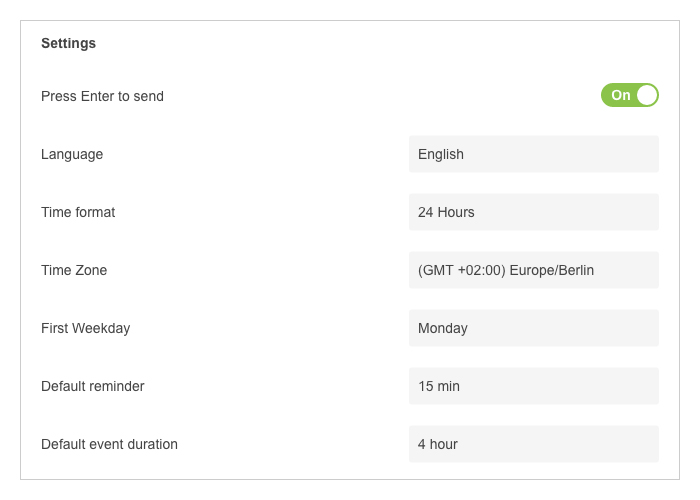
By using Stackfield, teams can collaborate regardless of their location – with this perspective in mind, we have added the „Time Zone“ functionality to the settings of the user account, which allows for an even better usage of the calendar. A time zone can be automatically assigned through time zone detection, but a manual time zone can also be set. Consequently, events and tasks are shown in the respective local time, which facilitates, for example, an online conference event to be created without concern: you can easily create a new event with a specific time, and all other participants will see the correct local time.
9. Adjusting the Menu in the Sidebar
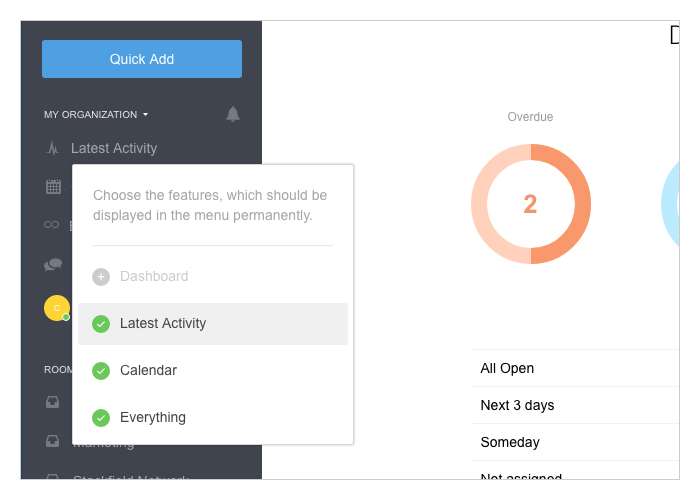
Everyone uses Stackfield in their own way – in order to facilitate this, it is now possible to adapt the entries in the sidebar and to hide rarely used functions. For example, by right-clicking on „Dashboard“, a Menu is opened within which individual functions can be easily hidden. The hidden function can be re-added by clicking on „My Organization“.
10. Disabling the Dashboard

If certain Compliance Rules do not allow for the usage of the Dashboard, the Dashboard can now be disabled from the „Settings“ tab within the organization’s settings. This prevents the usage of the Dashboard by anyone in the organization, regardless of their role.
11. Default values for Reminders and Events
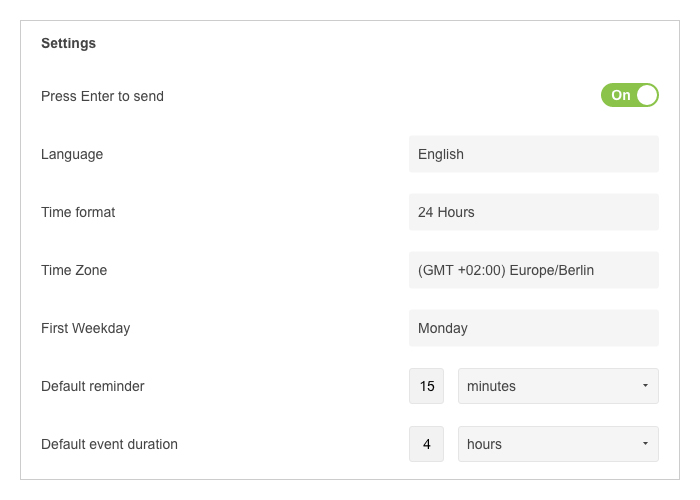
For saving time when creating events and reminders, default values can be stored in the settings of the user account. By default, a reminder is sent 15 minutes before the due date, while an event is preset to 30 minutes. The change in values affects only the respective account.
12. Room color
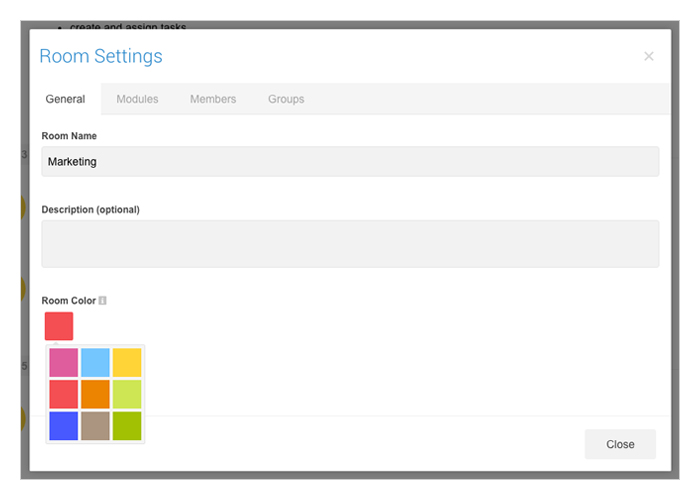
Each room has now it’s own room color. The room color is used within the calendar and helps you to easily distinguish between the tasks and events of different rooms within the global calendar. You can change the room color in the settings of the room.
Use Cases – How can I use the new features?
A) Planning Meetings
By the addition of participants to an event, team meetings can be planned without much effort, regardless if they are video conferences or office meetings. The new Time Zone function assures that all participants will be present at the right time, no matter where they are located.
B) Holiday Planning
The calendar in the coffee kitchen is now obsolete! With the events and the view by people, one can easily spot when vacations are scheduled and whether there are overlaps. (Even more, a calendar with the birthdays of team members can also be created!)
C) Project Planning
The view by people also significantly simplifies project planning. Depending on how busy the daily or weekly schedule of a person is, tasks can be easily rearranged by drag and drop. The display of tasks in a chronological order makes schedule gaps easily detectable, while also ensuring that overlaps are directly visible.
The next features are already in planning and teamwork will be dramatically simplified. Additionally, we will improve communication with outside parties!
We look forward to your feedback and ideas in the comments section!
Almost finished...Please click the link in the email and confirm your email adress to complete the subscription process.
Never miss a post. Get awesome insights in your inbox.