Ready for a vacation already? Not so fast! We have a little Christmas present up our sleeve for you. From now on, Stackfield offers you an extensive status function, with which you can let your colleagues know at any time whether you are available and if not, why and for how long. Why don't you try it out for the holidays!
Everything on defining your status, how it is displayed to your colleagues, and much more in this article.
Check out our Learning Center for more information on how to use the status: Your Stackfield status: Availability and note
How do I open my status settings?
To open your status settings, click on your name at the bottom of your sidebar. You will then find a field with your name and your activated status at the top of the list. With a click on the field, you can open your status settings.
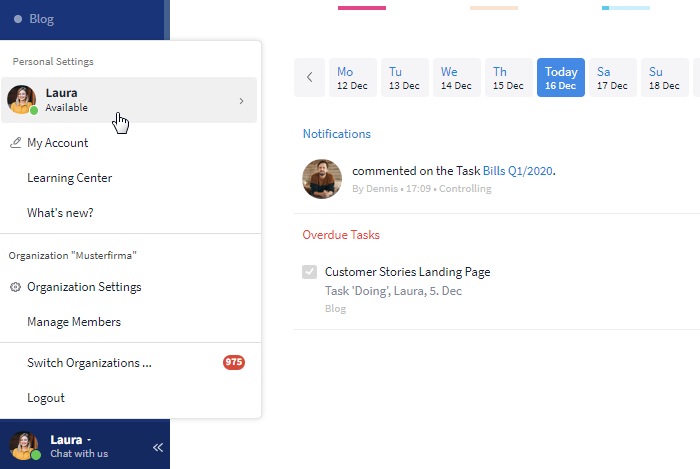
You can open your status settings at any time
What is included in my status settings?
On Stackfield you can choose between four different statuses and five additional optional status messages. Your status and, if activated, your status message is visible on your profile for all users of the organization with the respective roles. Furthermore, you have the possibility to pause your notifications and reset your status manually or automatically in your status settings.
What statuses are available and where and how are they displayed?
The following statuses are available for you on Stackfield:

Available: You are available and online. This status is activated by default right after logging in as well as after a
status reset. (Displayed by a green filled-in circle.)

Busy: You are online but busy, e. g. in a meeting. (Displayed by a red filled-in circle.)

Absent: You aren't available for a longer time, e. g. on vacation. (Displayed by an empty circle.)

Offline: You aren't active on Stackfield or you don't want to be displayed as active. (Displayed by a gray filled-in circle.)
Other users can access your profile and see your status with a click on your profile picture in the chat (e. g. in the communication module). With a mouseover on the circle, the status can be displayed.
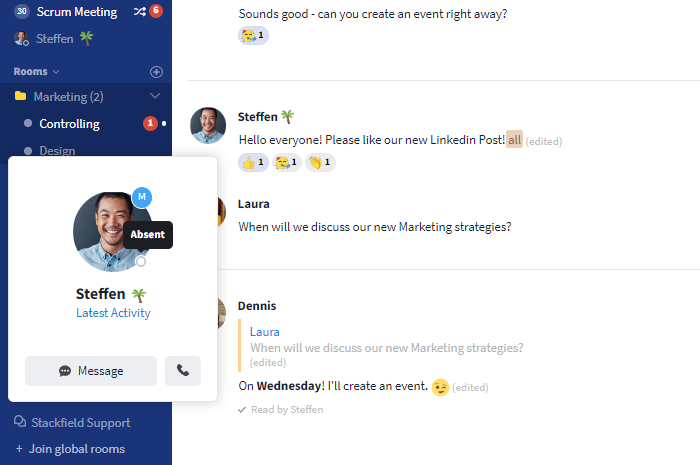
You can display the status via mouseover
What is a status message and where is it displayed?
In addition to the status you can activate a status message. A status message can be helpful, whenever you want to explain, why you activated the status "Busy" or "Absent".
Choose between the following status messages:

In a meeting

Away

Sick

Vacation

Home Office
In a text field below you can add additional information, for example when you will be back or who is filling in for you and their contact.
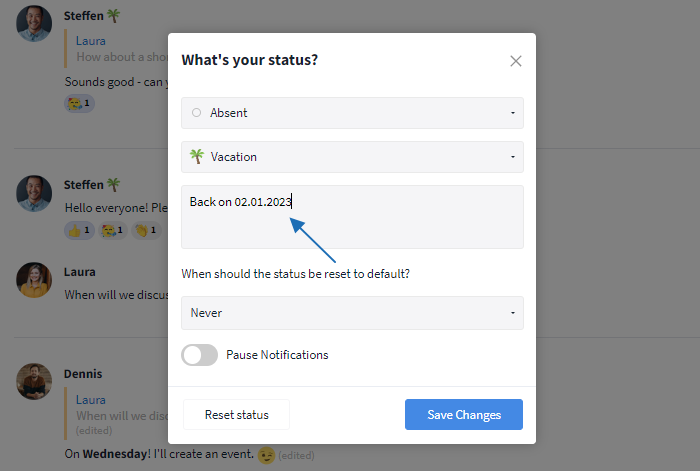
You can add more relevant information in the description
Your status message will be displayed to other users with an emoji next to your name, for example in the communication module and the comment section of module entries. Via mouseover on the emoji, the status message including its description can be displayed.
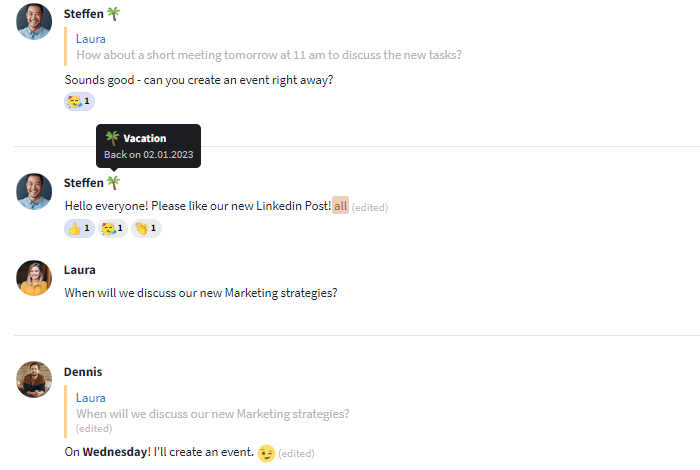
You can display the status message via mouseover
Can I pause my notifications?
Yes, you can pause all notifications to the outside with a click on the switch "Pause Notifications". Notifications to the outside are Desktop, Mobile App, and email notifications. Your notifications are only reactivated, once you click on the switch again or once your status has been reset.
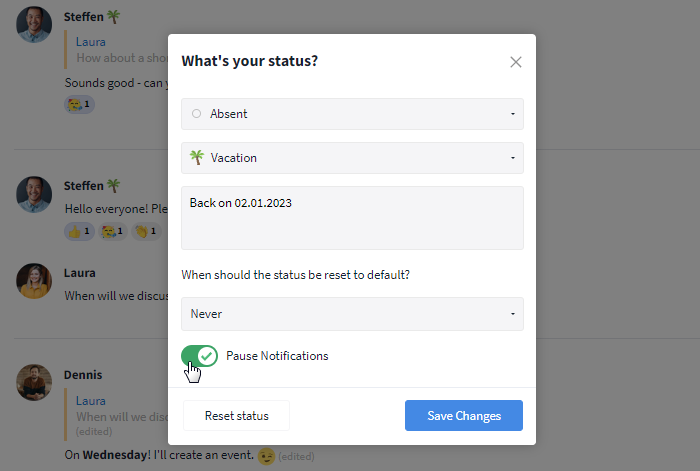
You can pause your notifications
Users with paused notifications are marked with a "z" in their status. This way, other users can tell, when a communication partner will not receive their messages right away.
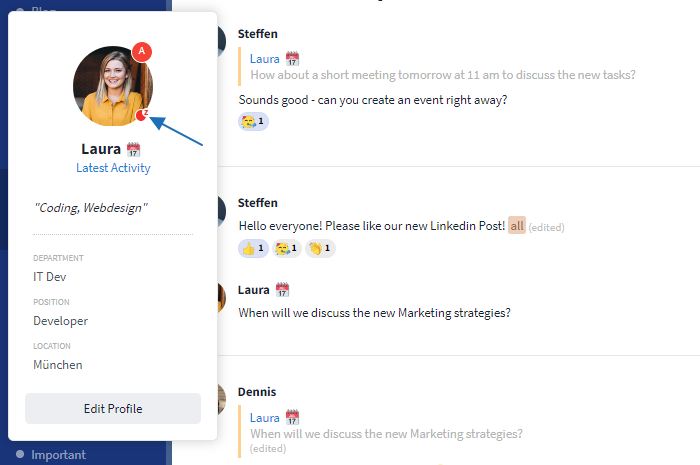
This user has paused their notifications
When will my status be reset?
You can reset your status either manually via the button "Reset status" or automatically via a time period defined by you. Simply open the dropdown list below "When should the status be reset to default?" and choose a specific time (period), for example, "1 hour". After saving your settings your status will be reset to "Available", your status message will be deleted and your notifications will be reactivated.
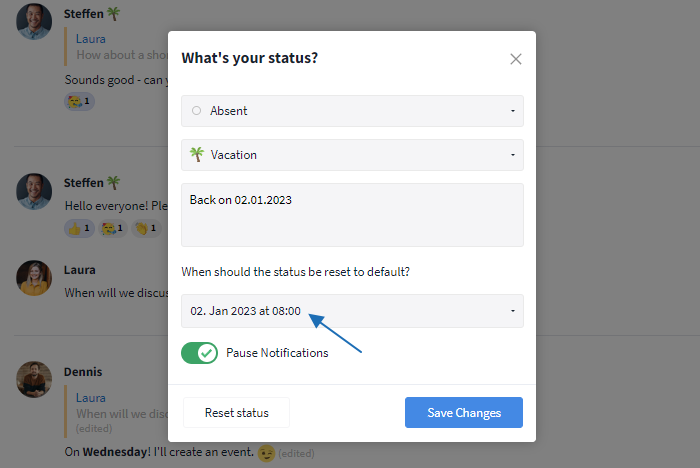
You can reset your status manually or automatically
Almost finished...Please click the link in the email and confirm your email adress to complete the subscription process.
Never miss a post. Get awesome insights in your inbox.