On Stackfield, each user of an organization is assigned one of four different roles in the "Organization Settings". These roles can be used to define who can access which content and functions or edit settings of the organization.
Basics:
User roles on organizational level
Admin:
An administrator manages all settings and users of the organization.
Learn more about organization management below:
Member:
We recommend always assigning your own employees and team members at least the role Member (or Admin), as they can be added to rooms and work in them. Furthermore, users with the role Member have access to all functions of the organization and all users within the organization are visible to them.
Guest:
Users with the role Guest can be added to rooms and work in them as well as users with the role Member. However, they do not have access to other functions of the organization. For example, guests can only view the members of a room in which they are included, but not all users within the organization. This is especially essential when customers are not supposed to see each other. Therefore, assign this role e. g. when working (intensively) with external employees, freelancers or customers.
External:
External users only see manually shared elements in rooms and can comment on those. Therefore, the role is particularly suitable for collaboration with customers or freelancers who are supposed to support a project but should not have access to all data of the room or users within the organization.
Click here to learn more about the work with externals.
User role rights on organizational level
Notes:
Exceptions may occur in some constellations. They are indicated in parentheses and explained in footnotes where appropriate.
The footnotes also provide additional notes and links to help you obtain a better understanding.
Some functions may be restricted for user roles, such as Member, in the "Organization settings". Therefore, check them if a function is not enabled as expected.
Working with rooms
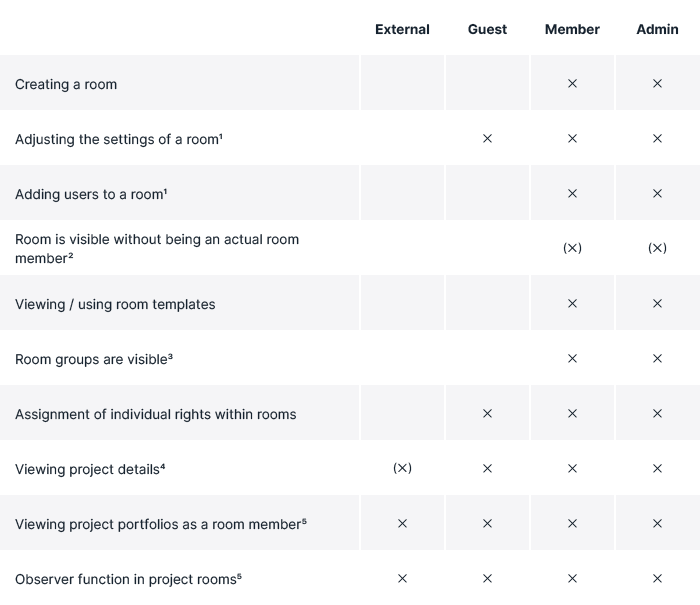
(1) Only a room admin (room level) can add users of the organization to the room. Although the role Guest can be a room admin, they do not have access to the organization's member management, i.e. they cannot add users to the room, only change other room settings.
(2) Within the sidebar only rooms of the room type Global Room are visble for internal users, otherwise they're only visible to participants of the respective room. Admins of the organization can additionally view a list of all existing rooms in the tab Statistics within the settings of the organization (see: Accessing the room settings as administrator of an organization). However, entries within a room are only visible to authorized members of the room.
(3) Room groups are only displayed to users with the role Member / Admin. If the user is no participant in any room in the room group (empty room group), the room group will only be displayed to him if he is also authorized to create rooms or room groups. Room groups with rooms in them, on the other hand, are always visible. (Click here to learn more about room groups).
(4) For Observers and the role External, the project details are only available from the Premium plan.
(5) The project portfolios and the Observer function are only available from the Premium plan.
Note: The Observer role can view project details and project portfolios of shared projects.
Working with module contents / entries
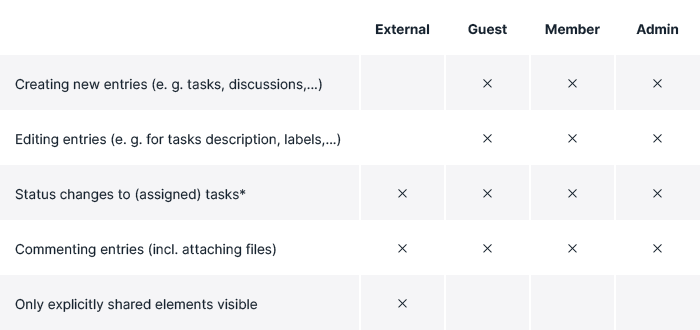
*All possible status changes can be viewed in the section Workflow Management for Status in the tab Right Groups within the "Room Settings". The roles Admin / Member / Guest can perform all status changes by default, unless restrictions have been made through an individual right group in the room. The role External can only use the default statuses for tasks assigned to them.
Further functions
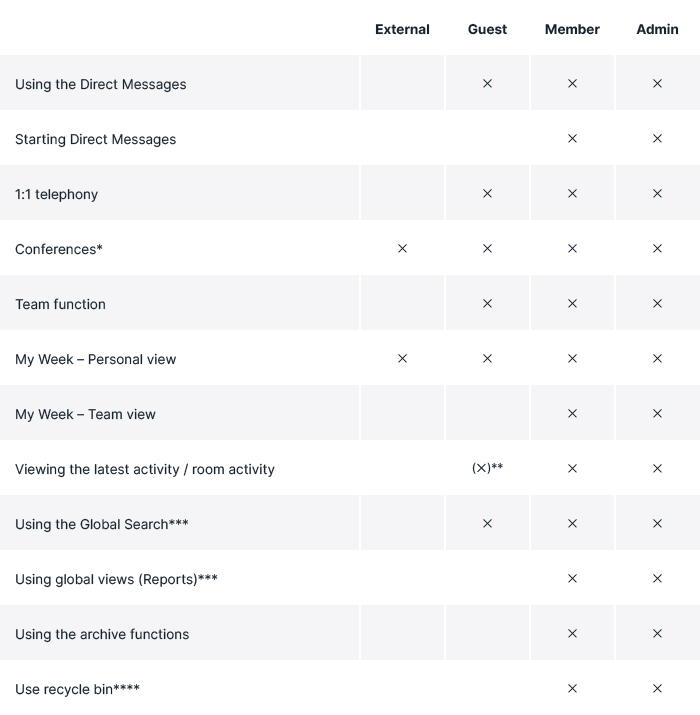
*Conferences can be used from the Premium plan, even by users without a Stackfield account.
**Users with the role Guest can only view the room activities. The Reports are not available to them.
***All filter options (e.g. also individual custom fields or statuses) are visible. However, when applying the filters, you will only see the content (e.g. tasks) from rooms in which you are a member and for which you have the corresponding rights.
****The recycle bin function is available from the Premium plan onwards.
Administration and Organization
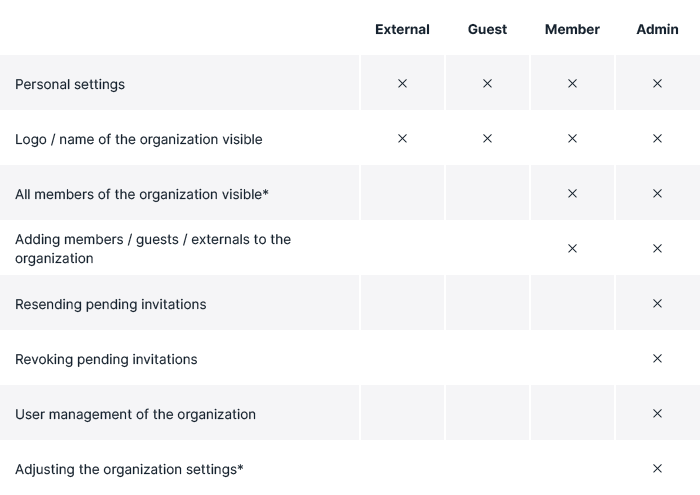
*For external users (role Guest and External) there is no tab visible, for users with the role Member only the tab Members is visible and for admins of the organization all tabs within the "Organization Settings" are visible. In contrast to users with the role Member, an admin of the organization additionally sees the used email address of the user, the rooms, they're included in, as well as the last login date, within the tab Members.
Changing the role of a user
Users can be added to the organization via the settings of the organization. Simply click on your profile picture in the lower-left corner and select the option "Organization Settings". The tab Members contains a (subdivided) overview of all members of the organization including their user roles. By clicking the current role, a drop-down menu opens, through which the role can be changed (only by an admin of the organization).
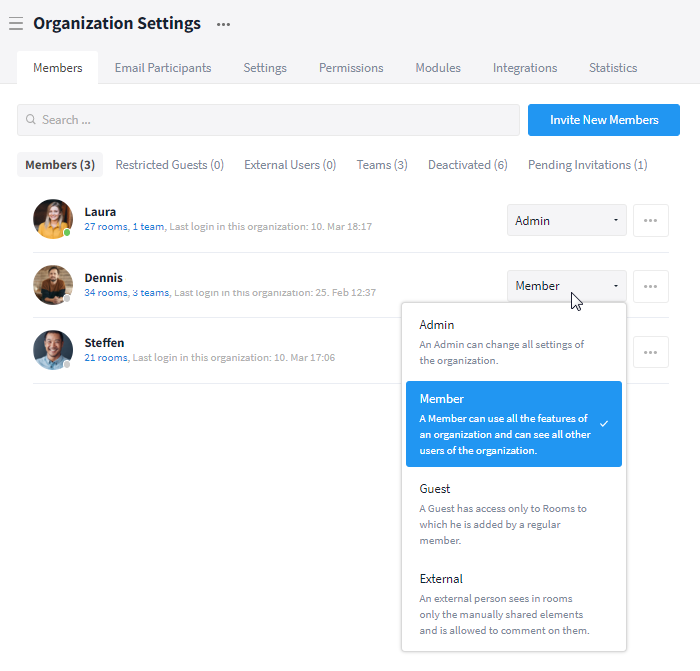
User roles can be changed at any time
You want to add a new user to the organization? Click here to learn how to proceed.
Further information