In a variety of cases, you may find yourself in a situation where the settings and rights of users within a room / group chat need to be adjusted, but no user with the necessary rights is available (e. g. on leave or ill).
For administrators of the organization, it is, therefore, possible to access and adapt the settings of a room / group chat, even if they are not included in the room / group chat.
Note: If an organization admin is not a member of a room / group chat, they cannot add themselves to it for privacy reasons.
How can administrators of an organization access room / group chat settings without being a member of the room / group chat?
It is possible to access the settings of a room / group chat through the settings of the organization at any time. Simply click on your profile picture in the lower left corner and select the option "Organization Settings". Within the tab Statistics a table is displayed through which a list of all created encrypted rooms / group chats (click on "Encrypted Rooms & Group Chats") or unencrypted rooms / group chats (click on "Unencrypted Rooms & Group Chats") can be retrieved.

Statistics of the organization
Click on the button "Settings" next to the required room / group chat within the list to view its room / group chat settings. Archived rooms (grayed out and note "(Archived)" next to the room name) are also displayed here and their room settings can be opened.
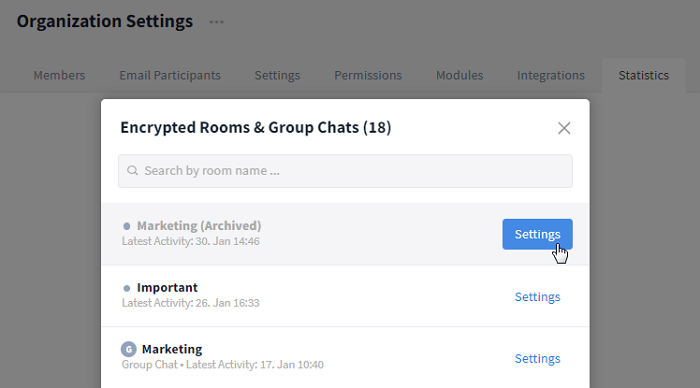
Access the settings of an arbitrary room / group chat
Now, you can edit any users / change their rights within the room / group chat settings. However, it is not possible to add new users to a room / group chat this way, unless you are included in the room / group chat with the corresponding admin rights (in which case changing the rights would also be possible directly in the room / group chat).
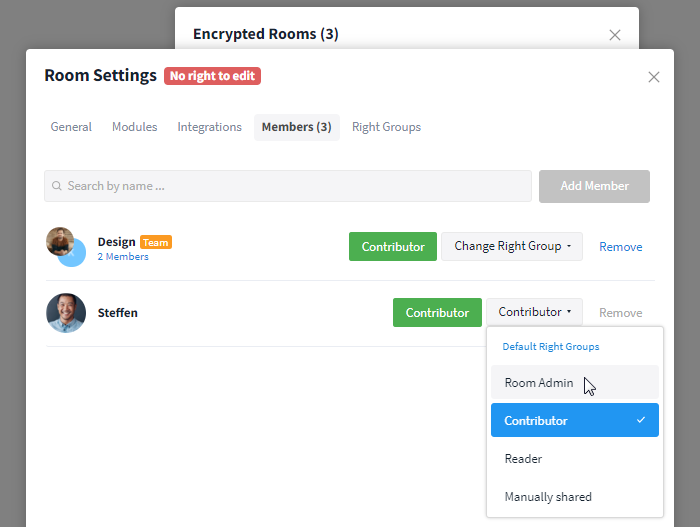
Edit right groups within the room settings
If a member of a team is to be appointed as Admin, enter the name of the user in the search and change the settings accordingly. If there is only one team left in the room / group chat and no other user with admin rights included, proceed in the same way.
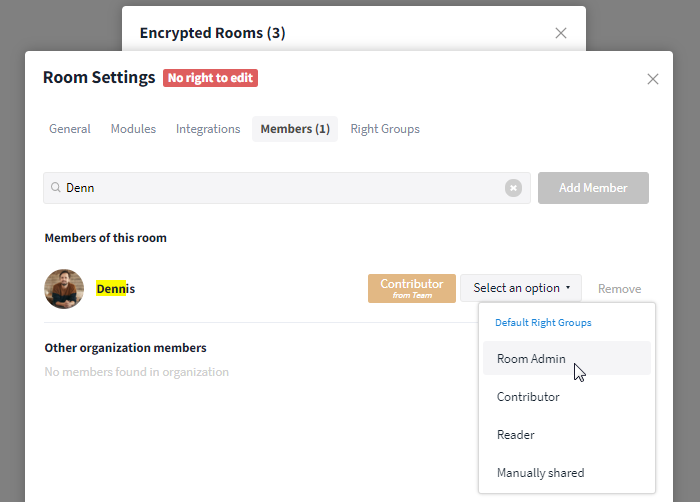
Set team member to Admin