New users can be added to an organization via email, link, or domain and a specific user role (Admin / Member / Guest / External). The assigned role can be changed at any time afterward. Once registered, the user can access shared content.
Adding users manually through invitation
(email / link)
To invite a new person to Stackfield, open your organization's settings and click the button "Invite New Members" within the tab Members.* Now, you can select the role you want the new user to have.
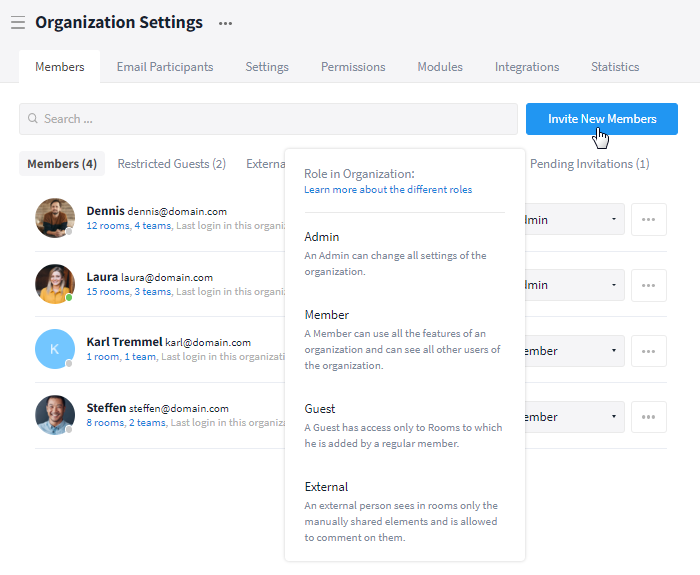
Adding a new member to your organization
*Tip: Via the button "Invite New Members" in the global search you can switch via quick access directly to the right location, i. e. the tab Members.
You now have the choice between two options: the invitation via automated email and the invitation via link.
Sending an invitation via automated email
Authorized persons can send an automated email invitation for each role. Simply enter the desired email address(es) and optionally include a personal message. After you have clicked on "Send Invitation", the invitation will be sent automatically from Stackfield to the corresponding email address(es). Switching to another means of communication (e.g. to your own email account) is not necessary.
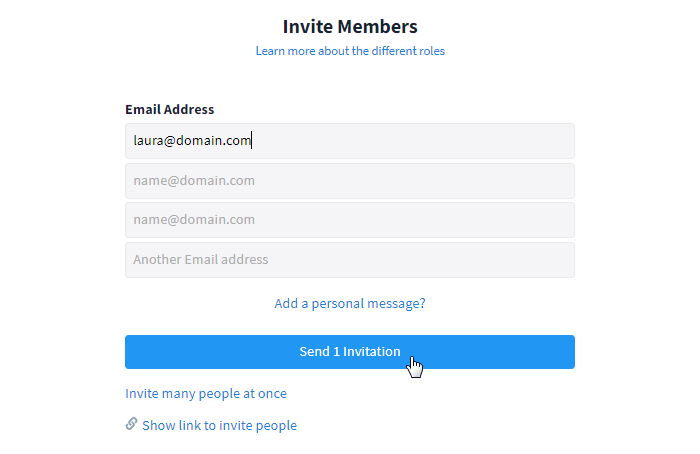
Inviting new users through their email
Note: Via "Invite multiple people at once" you can insert multiple email addresses at once separated by a comma.
If the person already has an account, simply invite them using the email address they have on file on Stackfield. This way, they can switch between multiple organizations via the existing user account.
Creating an invitation via link
An admin of the organization can create a link for the roles Member / Guest / External and send it to the recipient in a preferred way (e.g. via an email or intranet). The link created for the respective role can be limited in time and/or number of uses if required.
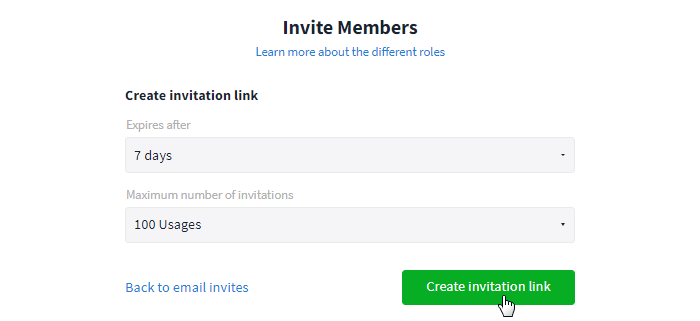
Creating a link for new users
Furthermore, a link that has already been created can be called up and used or deactivated here.
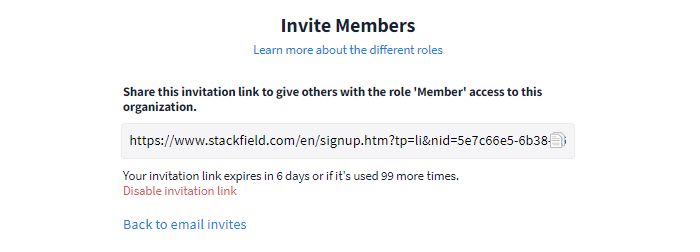
Retrieving a link that has already been created
Adding users automatically through domain registration
By registering on Stackfield with an email including the respective domain, the user is automatically added to the organization with the role Member. Waiting for an extra invitation via email / link is no longer necessary. Once the user has registered, access can be granted to the desired content.
If no license is available in the existing contract, the user will be set to "Deactivated". The admin of the organization (in Enterprise Plan, the admin of the respective sub-organization) will receive a notification and can upgrade the licenses if necessary. Afterward, the desired user can be manually reactivated for the organization.
Registration / login of the new user
After you have been added to an organization, you simply need to register or log in with your user account.
If you haven't created a user account on Stackfield yet, register on our homepage or via the link sent to you and follow the instructions.
If you already have a user account and are part of (an)other organization(s), you can easily switch between organizations without logging out and logging in.
Note: If you are not automatically added to the organization, refresh your view once by logging out/logging in with your password.
Sharing access to content
You can share / make the following content / assignments for new users:
If the invited user was invited by email, he is immediately added to the organization. Therefore, access can be granted and assignments made immediately after the invitation is sent.
If a link has been used or if the user has registered via a stored domain, the person will be assigned to the organization at a later time. The admin of the organization receives a notification in My Week after the registration of the user (and thus the addition to the organization) and can then assign accesses and rights.
Note: If an additional invitation is sent by email / link, the previously defined role is taken over (see: Invitation).
Options for admins
The "Organization settings" allow admins of the organization to anchor general settings for the entire organization.
Within the section "Adding new persons" in the tab Permissions you can define which roles (Admin / Member) are allowed to add other people to the organization / as email participants.
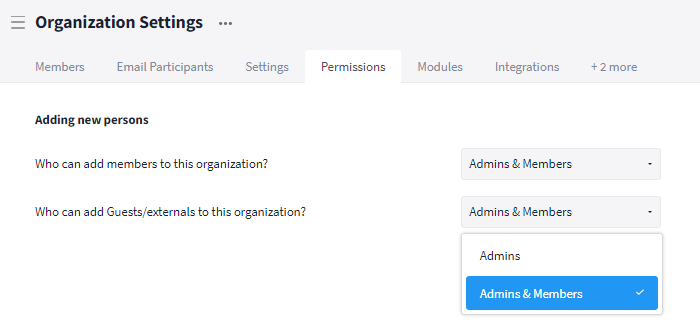
"Who can add members to this organization?"
Within the tab Settings you can define the registration mode. In addition to the standard invitation via email / link, an additional assignment to the organization via domains can be made.
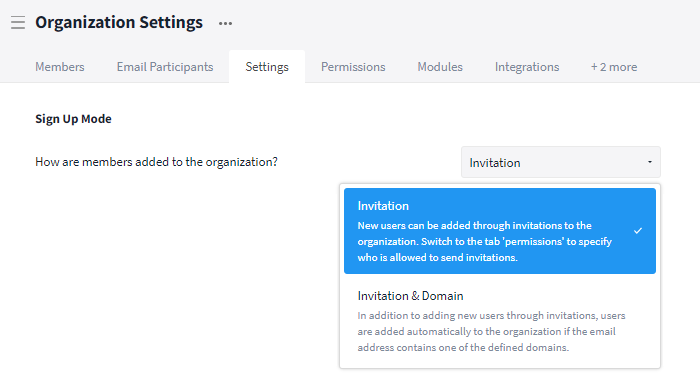
"How are members added to the organization?"
In which language will the email invitation be sent?
Available languages: German / English
If the invited person does not have a user account on Stackfield yet, the sender's language will be taken into account. If the user already has an account on Stackfield, the language of the recipient will be selected in the email invitation.
Prerequisites for automated email invitations
Before sending an automated invitation to your organization on Stackfield, the recipient's email address must be enabled. Therefore, for new employees in the company, use an email exchange to test whether the setup of the email address is complete. If the email address is not accessible, it will be blocked by our provider for security reasons. In this case, contact our Support and we will unblock the email again.
Note: As long as the email address is blocked, no email invitations sent later (after the email address has been fully set up) will arrive. Only after our unblocking, the invitation can be sent and delivered again.
The invitation does not arrive or does not work?
Notes for senders of automated email invitations
In case the email invitation did not reach the recipient, make sure you have considered all prerequisites and check if the email address of the recipient is spelled correctly and is up to date. You can check it by opening your organization's settings and clicking on the "Pending Invitations" button in the tab Members, on the right side under the search bar.
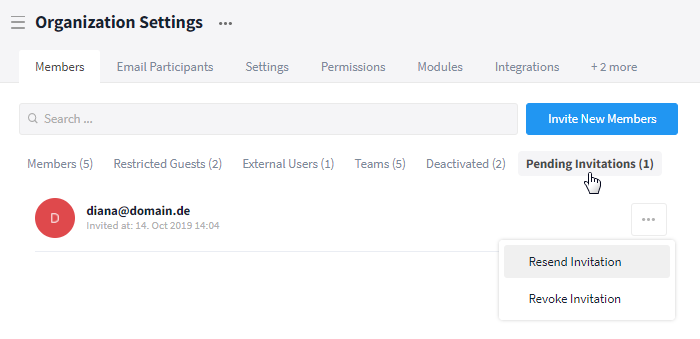
All pending invitations are listed within the "Organization Settings"
If it is the correct email address and the error is with the recipient and could be fixed, send the email invitation a second time. Simply click on the More button (icon: three dots) next to the corresponding user and select the option "Resend Invitation".
If it is the wrong email address, revoke the old invitation and send a new email invitation to the correct address.
The link does not work?
When creating a link to invite new users, you can set an expiration date and a maximum number of possible uses. Check if your link is still valid and create a new one if not.
Notes for the recipient
Check your Spam and Junk folders and check other filters for your inbox. The email may have accidentally gotten stuck there due to the sender and/or content. If you have set automatic forwards to other mailboxes in your email account, these can also be the reason why you may miss an email.
In case of automated emails, check with your IT / email provider if they (notification@stackfield.help) have been intercepted or blocked by your email system or are delayed in delivery.