On Stackfield organizations help control internal policies and permissions for access to workspaces / rooms. At the same time, user administration is managed on the organizational level.
You can access the settings of the organization by clicking on your own name/profile picture (in the lower-left corner) or the name/logo of the organization (in the upper left corner) and then selecting the option
Organization Settings.
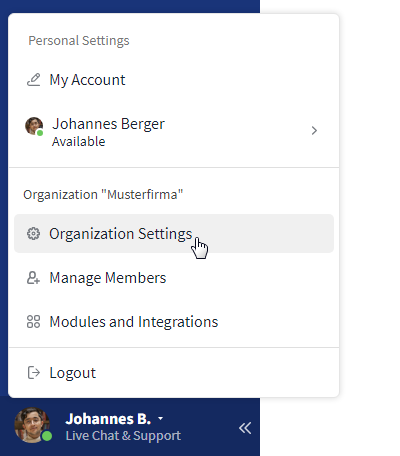
Menu for editing the Organization settings
Members
As a central part of the organization, users are displayed in the Members tab immediately after accessing the organization settings. The members are divided into different categories according to their role/status and can also be bundled into Teams. Use the search function to filter the organization's user view. For administration, use the "More" buttons next to the respective name. Further users can be added via the "Invite New Members" button.

Overview of all users in the organization
For organization admins additional information, like email address, rooms and teams, the user belongs to and when he was logged in the last time, is visible.
Notes: For pending invitations the user still has to create an account / join the organization. If a user is deactivated, only an admin of the organization can activate the user.
Further articles
Email Participants
Overview and administration of all active and blocked email participants is provided by the tab Email Participants.
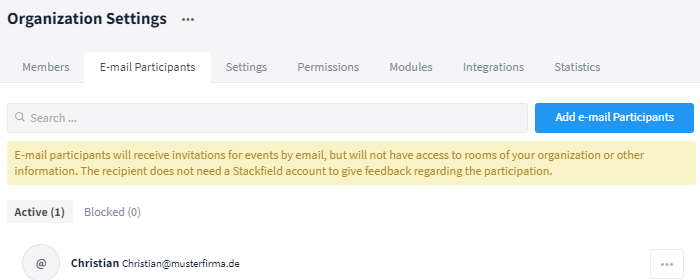
Overview of all email participants in the organization
Settings
Within the tab Settings you can adjust the basic settings of the organization.
Examples: In addition to the name of the organization, you can customize the logo that is displayed to all users at the top of the sidebar. Furthermore, the registration mode can be edited. There are two different modes available. First, you can choose to add users to the organization by invitation only. On the other hand, you can also choose to have users automatically added to the organization if the user's email address contains a certain domain. You can choose the domains to be added individually. The function Standard Rooms defines to which rooms a new member (roles: Admin and Member) of the organization is automatically added. Here, you can only set existing rooms.
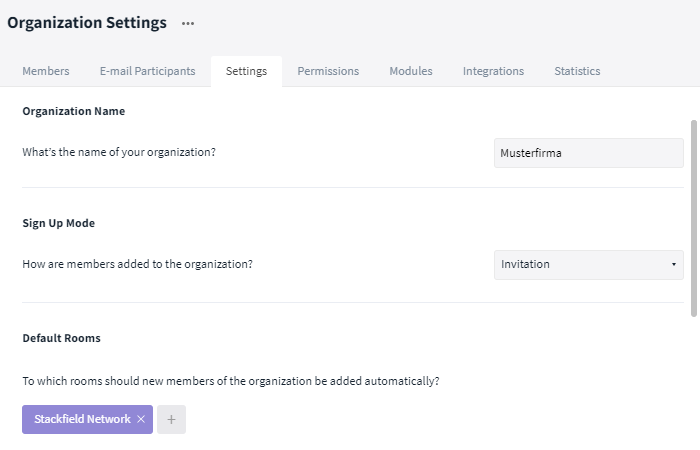
Basic settings of the organization
Permissions
Organizations are provided with a wide range of possibilities with regard to the granting of rights. These rights can be assigned to different functions.
Examples: For instance, it is possible to specify who can create rooms and room groups, edit or delete content. It is also possible to define who can add new users to the organization. Furthermore, you can define whether all rooms and direct messages will by default be created with activated end-to-end encryption or whether there is a user who is authorized to create rooms without end-to-end encryption.
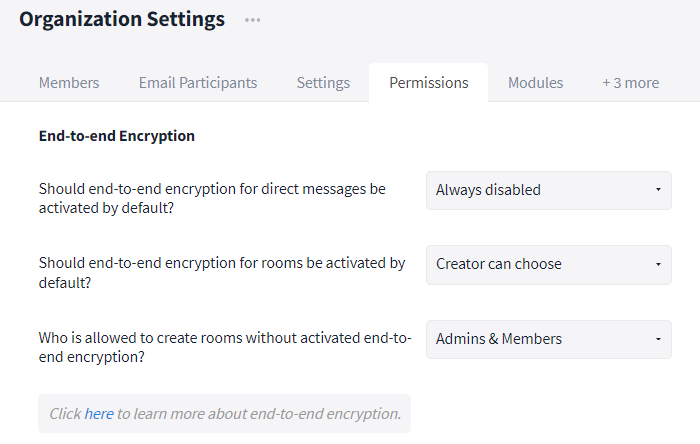
Permissions help to maintain internal compliance guidelines
Modules
With one click, you can enable (status: "On") or block (status: "Off") modules for the entire organization. Deactivated modules can no longer be used in any room. In the room itself, the module is grayed out and displayed as unclickable, as well as marked as disabled. After deactivating the Communication module at this point, it will still be available in the direct messages.
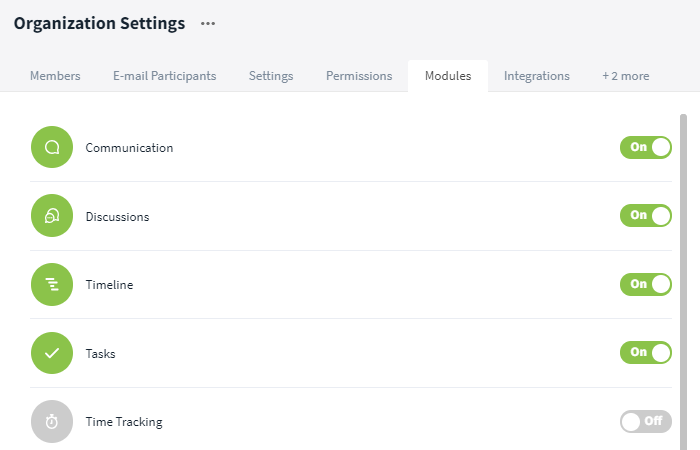
Modules can be controlled globally
Integrations
The integration of external services can also be regulated if an available service is not compliant with the company's compliance rules.
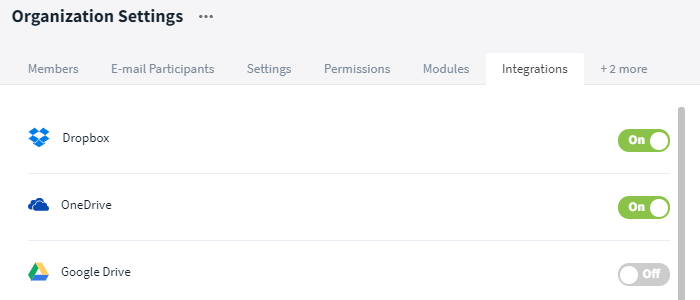
The use of integrations is controlled centrally
Payment
An admin of the organization can view and change all contract data of the organization in the tab Payment.
- Plan (price, number of booked and used licenses)
- Payment information (method, period and next debit)
- Invoices
- Upgrade (= more licenses and/or services) / Downgrade ( = less licenses and/or services) or termination
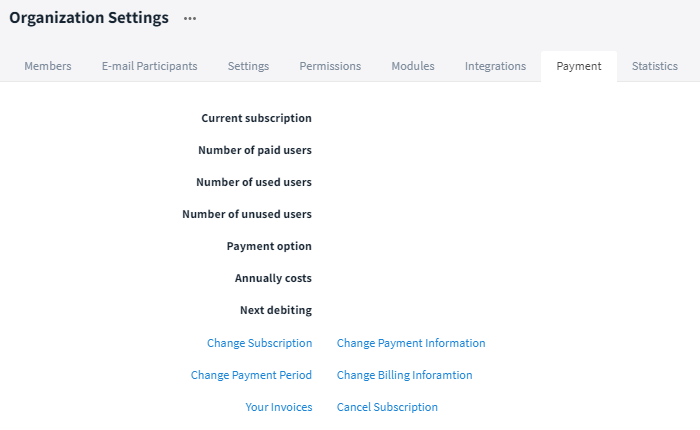
Contract information
You can order a plan depending on the number of licenses you need. For each user with the role Admin, Member or Guest you need one license. However, you only need half a license for one External user in the "Business" Plan. Starting with the "Premium" Plan, an organization has an unlimited number of user licenses for the External role.
Statistics
The statistics provide information at a glance about how many rooms and how many chats within the direct messages area have been created. The statistics also show the available and used storage space.
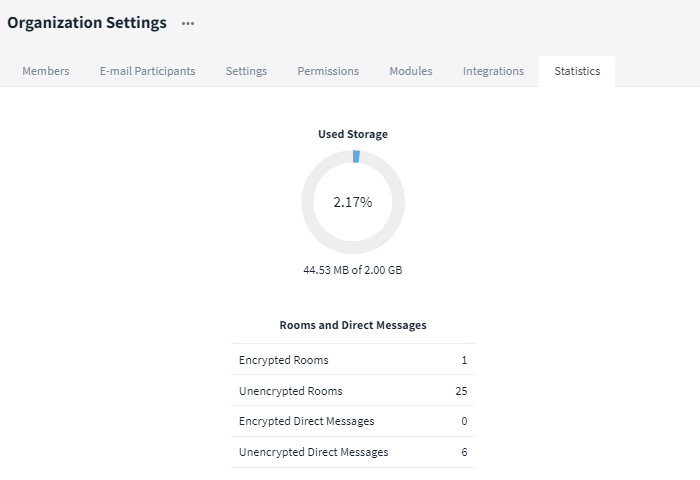
Statistics
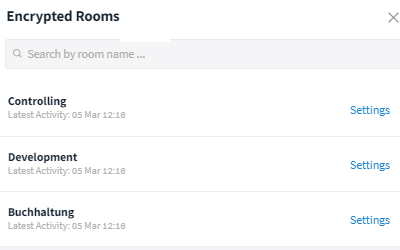
Overview of all encrypted rooms