It is possible to invite participants who are not members of the organization to events in Stackfield. These so-called e-mail participants can receive invitations to events by e-mail, but do not have access to the organization and its content. The recipient does not need a Stackfield account to confirm an event.
What do e-mail participants see?
All e-mail participants will receive an email from Stackfield inviting them to the event and allowing them to join or cancel directly. If the event also contains a conference link, it can be accessed via the e-mail and the conference can be joined at the appropriate time. The event can be added to the calendar via an attached file.
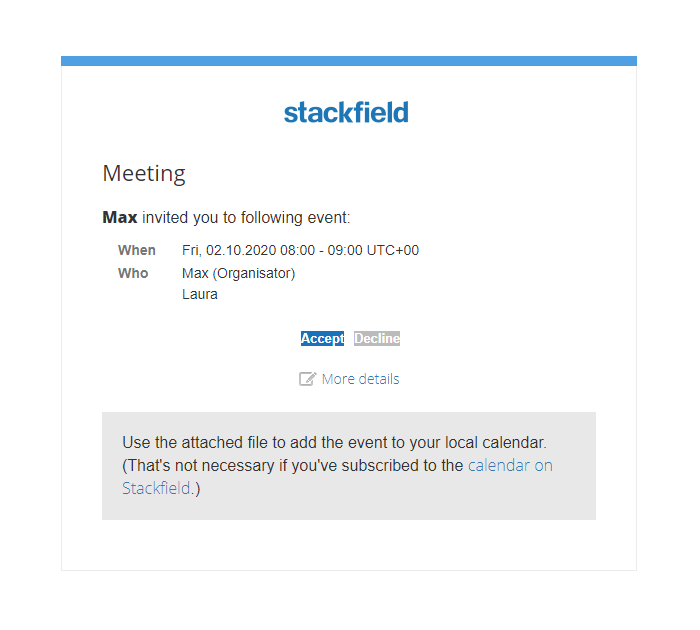
E-mail invitation for an event in Stackfield
Tip: Leave a personal message and the content to be discussed in the agenda of the event to add it to the automated e-mail.
How can e-mail participants be added to an event?
E-mail participants can be added in the opened event in the same way as members of the organization by clicking the "Plus" button in the Participants section and selecting E-mail participants. Here you can either search for a previously created e-mail participant (using the e-mail address or the display name) or create a new e-mail participant. The desired person can be added by placing a check mark. If you are not allowed to do so, you will receive a message at this point.
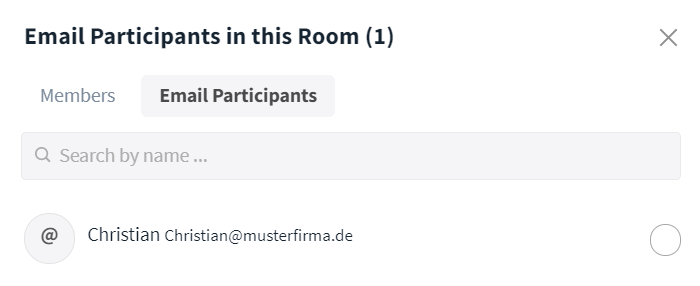
Add an e-mail participant to an event
Options for admins
Overview and administration of all e-mail participants
In the organization settings, the organization's admin gets an overview of all e-mail participants in the E-mail Participants tab and can manage them. Via the "More" button (symbol: "Three points") next to the respective name he is able to remove or block them or change their display names.
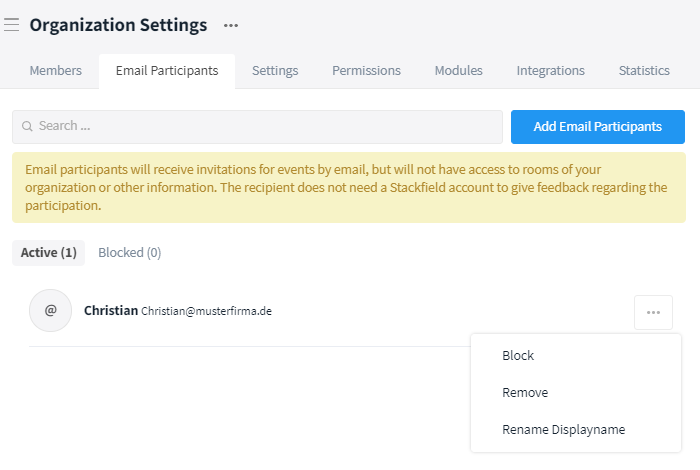
Overview over all e-mail participants in the organization settings
Who can add e-mail participants?
You can define whether and who is allowed to add e-mail participants to events in the Permissions tab of the organization settings under Add people (Options: Admins & Members / Admins / Nobody).
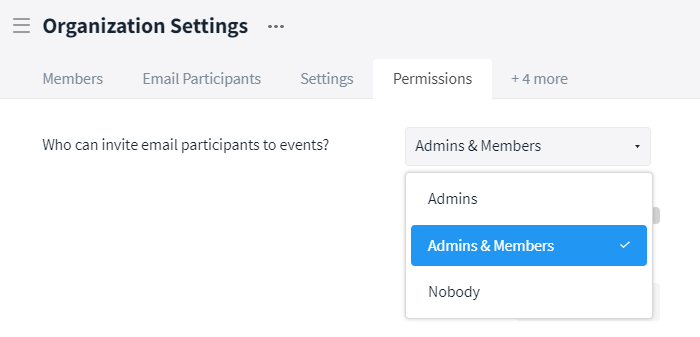
Who is allowed to add e-mail participants to event?
Determine the scope of information in the e-mails
In the Settings tab of the organization settings, you can also determine whether data in e-mail notifications may be passed on to the "outside world".
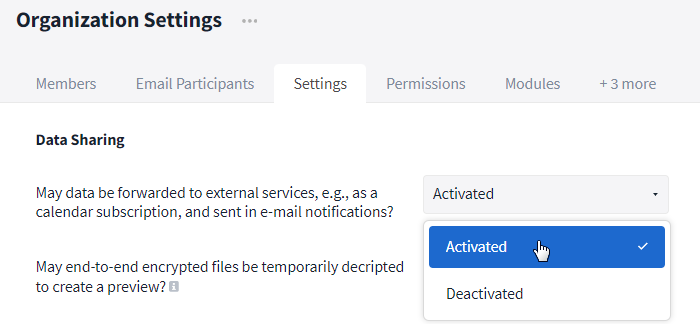
Is it allowed to send data in e-mail notifications?