Use global rooms for contents that should be freely accessible to all users of the organization if required, such as news, events, a virtual "coffee kitchen" or general guidelines. Members of your organization can join this type of room on their own without an explicit invitation or request to join. Global rooms you are included in are displayed in the sidebar next to a circular ring icon.
How to access the global rooms overview
A list of all global rooms can be accessed by users with the role Member / Admin (see: Note on user roles) via the sidebar and via the global search.
To access the overview via the sidebar, click on the " + Join global rooms" button at the very bottom of the sidebar. To access the overview via the global search, click on the "Find everything..." button at the very top of the sidebar and select the option "Global rooms".
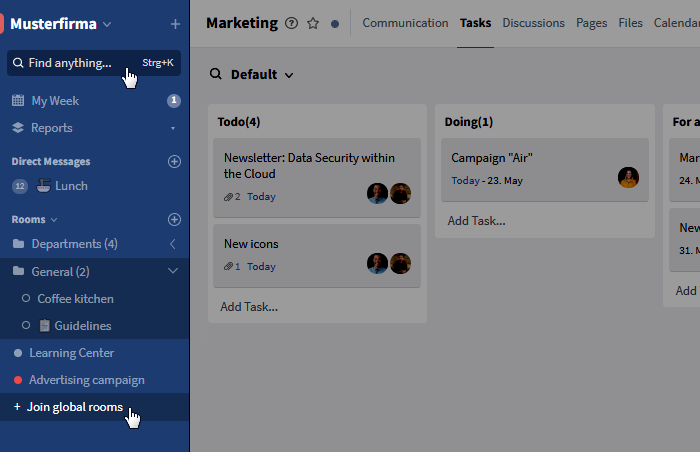
You can access a list of all global rooms via the sidebar
Now, a pop-up window containing a list of all global rooms in the organization appears. Even without being a member of a room, the following information can be viewed here:
- Name of the room
- Description of the room (if available)
- Name of the room group, in which the room is located if applicable
- Date and time of the latest activity within the room
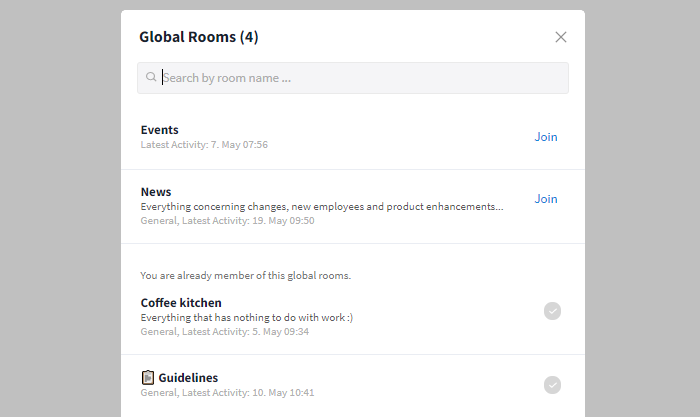
List of all global rooms
Rooms you are already included in are marked with a gray tick in the overview.
How to become a member of a global room
Just like with rooms of other types, users of the organization can be added to the room manually by admins of the room. The roles Members and Admin (see: Note on user roles) are additionally able to join global rooms of the organization on their own.
To join a global room on your own, simply click the "Join" button to the right of the respective room in the overview of all global rooms.
Now, a second popup window opens, which gives you information about the number of users within the room and the administrator(s) of the room. By default, you will find a button labeled "Join" underneath, which you can use to join the room directly.
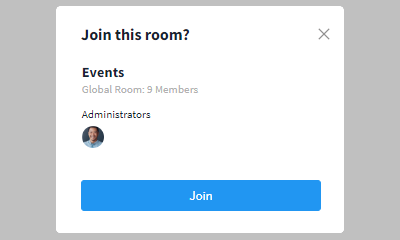
Joining a global room: No confirmation necessary
Exceptional case: Confirmation by admin
Within the "Room Settings", a mandatory confirmation by a Room Admin when joining the room can be activated (see: Options for admins). In this case, instead of the "Join" button, a button labeled "Send request" will appear.

Joining a global room: Confirmation necessary
Exceptional case: Enabled end-to-end encryption
When joining a global end-to-end encrypted room, a transmission of the room password is required. For this reason, the "Send request" button is also displayed here. If a participant of the room is online, the password transmission happens automatically in the background and the request is no longer forwarded to the user. Otherwise, access requires active approval of the request (see: Activation).
Note on user roles
Only users with the role Member / Admin have access to the list of global rooms and can join them on their own. Users with the role Guest / External do not have the right to join independently. They can only be manually added to a global room by a Room Admin, as they are otherwise unaware of the existence of a global room.
Click here to learn more about user roles and their rights in an organization.
Options for admins
In addition to the normal default settings, Room Admins can specify the following when creating the global room or subsequently in the "Room Settings":
- Which rights should users of the organization automatically get once they join the room? (Choice between "Contributor", "Reader" and created individual right groups)
- Does the joining process need to be confirmed by an admin? (see: Confirmation by admin)
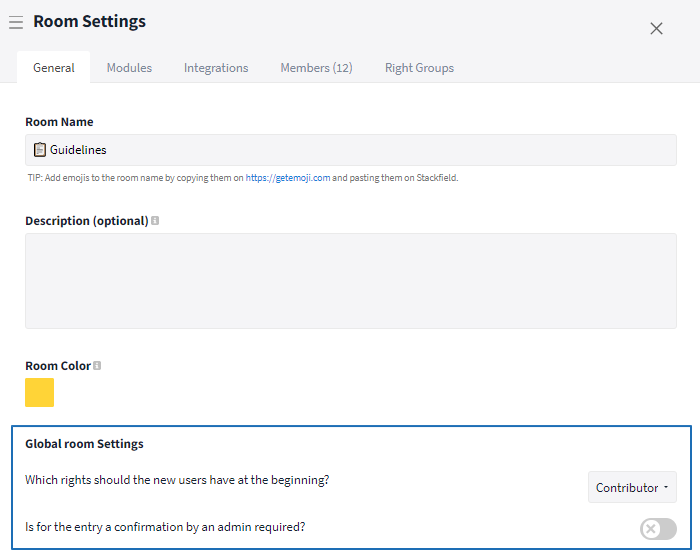
Settings for global rooms