You can easily search the contents of specific modules for keywords using the module search. It is available within the discussions, tasks, snippets, pages, whiteboards and files module.
Alternative: You don't know which room / which module has to be searched? In this case use the Global Search.
Which contents are checked during the module search?
- Discussions: Title, description
- Tasks: Title, description, subtasks and their list titles, contents of individual custom fields (Number, Textfield, Textbox)
- Pages: Title, description (text content), folder name
- Whiteboards: Title, folder name
- Files: File name, folder name
How to use the module search
The search of each module is located in the upper left corner of the room next to the view name (e.g. " Default"). It is represented by a magnifying glass icon. As soon as you click on the symbol, a text input field appears ("Add or search" or "Search for files") in which you can enter your search term. Upper and lower case is not important here. However, pay attention to whether terms are written together or not.

Click on the magnifying glass icon to use the module search
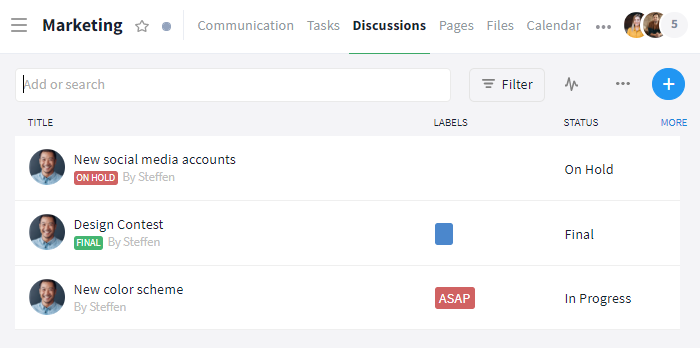
Enter your search term in the text input field
Tip: You can automatically create a new entry within the discussions, tasks, or snippets module by pressing the enter key after you have entered your search term. The search term then becomes the title of the discussion / task or the content of the snippet.
Once you have entered your search term, only entries that contain it will be displayed.* If the term is part of the title of an item, it will be highlighted in yellow.
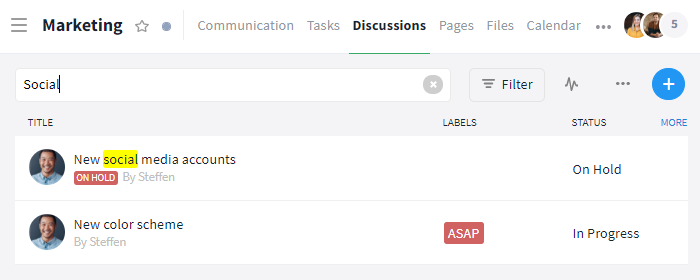
Within the title, the search term is highlighted in yellow
*Note: For files / pages, all entries matching the search are displayed directly, even if they are located in folders. To determine the folder of a file / page, open it and read the title of the folder in the upper left corner next to the file / page name.
You can use the filter function to narrow down your search results even further, if necessary. If there are already filters active, they might also be the reason why certain elements are not displayed. In this case, remove the filter.