The role External allows you to collaborate with customers, clients, freelancers, etc., without having to create a special room for them. Within your rooms, external users only see the elements that have been explicitly shared with them. All other elements and contents are not visible to them.
Adding externals to an organization / to rooms
Adding externals to an organization is similar to adding users with other roles. After clicking "Invite New Members", simply select the option "External" instead.
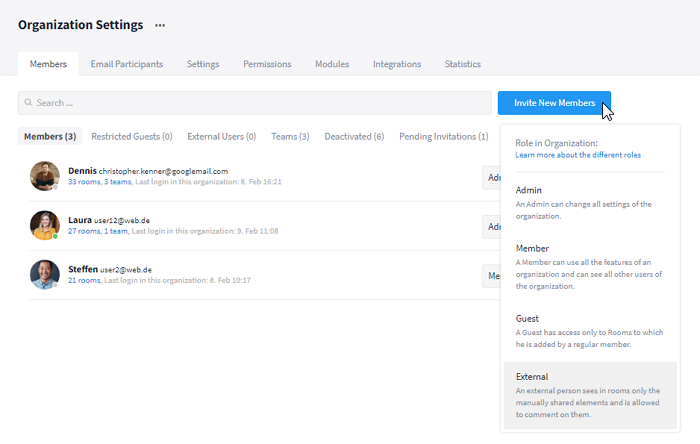
Adding externals to an organization
Afterwards, the external users can be added to the desired rooms (see: Adding users to rooms).
What is visible to externals within a room?
Within a room elements are only visible to externals as long as they are shared with them. In other words, every element, such as a task, intended to be visible to external users in a room must be shared by an authorized person first. Elements shared with external users are marked with a yellow label with the inscription "EXTERN".
To get an overview of the shared contents of a room, click on the more button (symbol: three dots) at the top of the room and choose the option "What do externals see?".
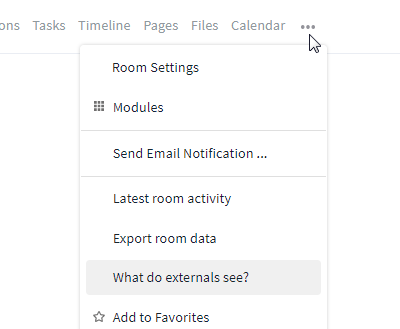
Accessing an overview of all shared elements
Notes:
- The option "What do externals see?" is only displayed if users with the role External exist in the room.
- The communication module is visible to external users, however, they cannot use it. They can only retrieve elements shared with them via the thread.
- Externals can only be @-mentioned within elements by other users if they are authorized to see them. (Click here to learn more about @-mentions).
- Shared tasks with due dates are displayed to external users (if the modules are enabled) within the calendar and timeline.
How do I share elements with externals or withdraw a sharing?
As soon as an external has been added to a room, a button appears within all elements that can be shared, via which the current status of the element is displayed. By default, elements are only visible to the team ("Only team"), i.e. externals do not have access to them. By clicking the button, the element can be "Shared with externals". The element is then automatically marked with a yellow label that says "EXTERN".
Within tasks and discussions, this button is located in the upper left corner of the opened element:
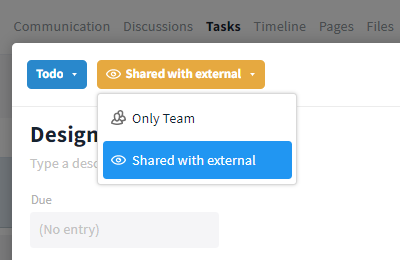
Sharing an element with externals
Within pages, whiteboards and files, the button is located in the upper right corner of the opened element:
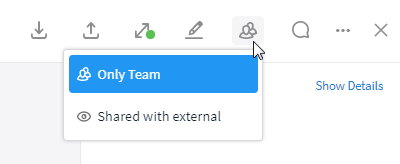
Button to share with externals
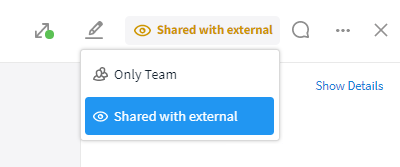
Sharing with externals
Tip: If you want to make multiple files accessible to users with the role External, attach them to a task and share the task. All attachments will then be shared automatically.
If the element should no longer be available to externals, use the same button to hide the element from them again (selection: "Only Team").
Note: Even if no externals exist within a room, shared elements remain shared for possible externals in the future. If desired, you can hide them again as usual.
The sharing of conferences is performed either as usual via the share button of the corresponding event or via the forwarding of the conference link.
Tip: Files can also be shared with external users (with and without a Stackfield account) through a link, see: Sharing files publicly through a link
Which actions are (not) available to external users within shared elements?
The following actions can be performed by external users for shared entries:
All additional changes to elements, such as changing the title or description and assigning labels, cannot be performed by external users and are grayed out for them. A hint appears as soon as an unavailable function is clicked.
*these default statuses: "Todo", "Doing", "For approval" and when withdrawn in "ReOpened".