For most of us, working with freelancers has become part of our everyday work. In many projects, they expand one's own team with quickly available and valuable competencies - regardless of whether they are programmers, copywriters, or designers. In addition to the expertise aspect, freelancers give companies the opportunity to outsource tasks and reduce the workload within their own ranks.
Finding the right person among 1.46 million freelancers in Germany is difficult, setting up an effective work process is usually even harder - especially when multiple freelancers are involved. In this blog article, you can therefore learn how to use Stackfield to work more productively with your freelancers - from setup and implementation to time tracking and billing.
1. The project setup: Selecting the right room type and assigning user rights
First, you create a new project room to clearly bundle all content in one place. Then, you add the freelancer as a user with the role External*. Why is this necessary? You restrict the freelancer's rights within the project room, allowing them to view and comment on manually approved elements only. Even if freelancers are part of the project team, in many cases they should not be able to access all data or see all people within an organization. Using the user rights, you can therefore easily maintain the compliance guidelines in your company. It is best to add your own team members as users with the role Member or Admin.
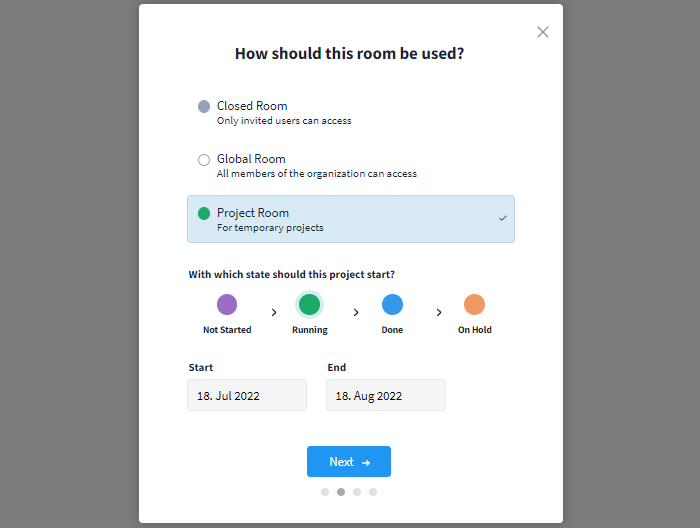
Select the "Project Room" room type
*The role External is free and unlimited in the Premium/Enterprise plan. If a more intensive collaboration is required, the role can be upgraded to Guest at any time.
2. Implementation: Manage tasks, coordinate correction loops and track working times
Now, it's about the actual implementation of the tasks you want to outsource to the freelancer. In our example, let's assume that we are working with a designer.
Step 1:
First, create a new task card in the tasks module. In the task description, you should record all the information the freelancer needs to get started. This definitely includes a project description, specific guidelines on corporate identity, technical data, and examples of previous projects. The more detailed the basic framework, the better. The advantage of Stackfield: You don't have to send briefing documents by mail, but can collect them in a task card and thus create a better overview. The freelancer has an easier time finding all the content they need for the implementation throughout the project - no relevant information will get lost.
Step 2:
Next, you should further specify the task to provide the freelancer with a clear roadmap. For this purpose, Stackfield offers you many helpful functions:
- Assignment: Assign the task to the freelancer to make it show up in their open tasks in Stackfield and to display the responsibility to all team members.
- Due date: Set a specific due date by which the task should be completed. You can define the due date as a specific time ("Date & Time") or a period ("From - Until"). This way you make sure that the task will not be forgotten.
- Subtasks: Using subtasks, you can subdivide tasks or projects into individual work steps for the freelancer. Subtasks can also be assigned to a person and given a due date. They can be useful if you have agreed on common intermediate steps or milestones with the freelancer, for example.
- Time tracking: In most cases, predefined time contingents are agreed on with freelancers. For this reason, you can enter an estimate directly in the task. This helps you to keep track of the consumed and still available time - read on in the next steps.
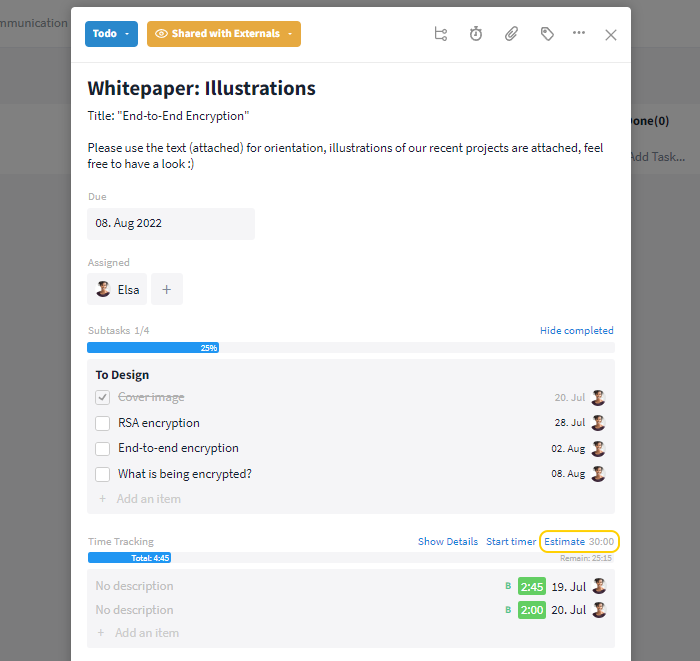
Store all necessary information in the task and track the progress using subtasks and time tracking
Step 3:
Now, good (project) management is required. Stackfield allows you to provide targeted feedback when working with freelancers, simplify correction loops, and always keep an eye on the current work status. And this is how it works:
- Files: Freelancers can share their work status with you at any time by uploading files to the task card - whether it is text, a presentation or an image.
- Comments & Markers: In our case, the designer uploaded an image file. Instead of communicating your feedback by phone, you can annotate the file in Stackfield directly in the task. It's even easier with the marker function: Leave your comments in the image in the exact positions where you need them. This makes it much easier for the freelancer to understand and implement the correction. When they have corrected your comments, they can check off the markers and you can track their progress in real-time.
- Time tracking: The freelancer tracks their workload in the task via timer or creates a time entry manually. Stackfield makes time tracking easier for both parties. It is important to specify in advance whether the time should be billable or non-billable. This simplifies the later billing (see point 3).
- Approval: You have completed your correction loops, all tasks are tracked and both sides are happy with the final result? Then the freelancer can set the task card to "For approval", which will automatically send it to you for approval. Only when you approve the task, it will be shown as done in Stackfield for all team members.
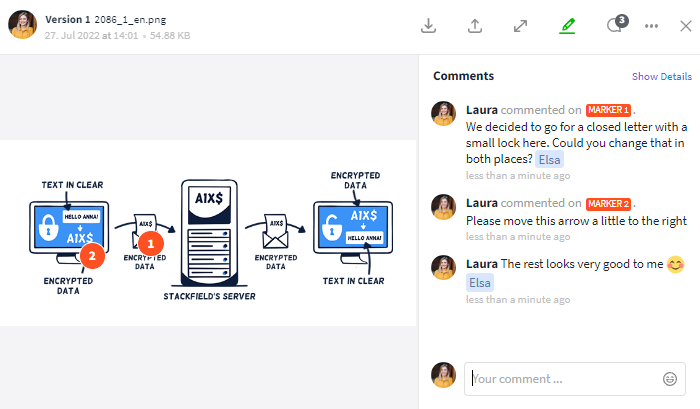
By using markers you can annotate the image directly at the correct spots
3. Project completion: Billing the hours
Once you have completed the project with your freelancer, the only thing you still need to take care of is billing. Using the reports in Stackfield, you can export the recorded times of the freelancer and display the total of all recorded hours. If necessary, also withdraw access to the organization's data via the member management.
Once a time entry is billed, you can lock it in Stackfield. Locked time entries can be opened, however, they can no longer be edited. This will help you to quickly identify which time entries have already been billed and which ones are still left.
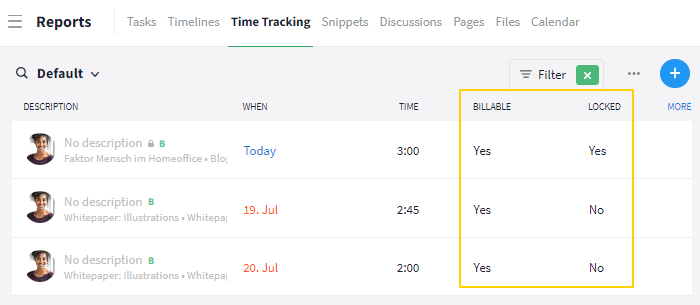
You can manage the entire accounting through the reports
Conclusion
In summary, nowadays hardly any company can abstain from constant process optimization in working with freelancers. In this regard, Stackfield is much more than a classic project management tool and covers all important steps in freelancer management - and all that 100% data protection compliant.
Almost finished...Please click the link in the email and confirm your email adress to complete the subscription process.
Never miss a post. Get awesome insights in your inbox.