Individual files can be publicly shared through a link without neglecting the security of the files. "Public" in this case means that even people without a Stackfield account / without access to a room can access the file by entering the link (+ password if necessary) in the browser.
How do I share a file publicly?
To publicly share a file, open the respective room and select the required file in the files module. This is possible in the overview by right-clicking or in the opened file via the More button (icon: "Three dots") and the option "Share to public", or "Show public link".
When the function is used for the first time with a file, the button is called "Share to public", as the link still has to be generated. To do so, click on the "Disabled" button in the Share to public mask to change it to "Enabled".
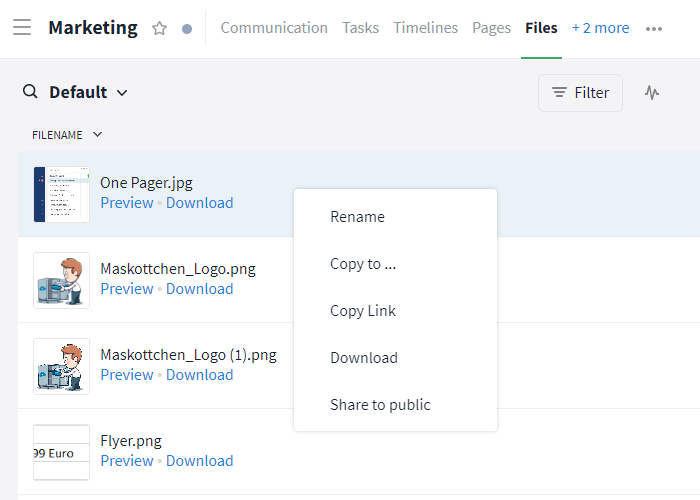
Option "Share to public"
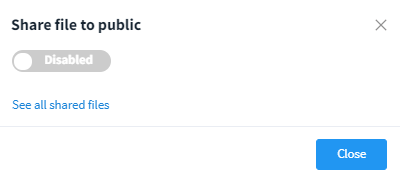
Activate "Share to public"
If the function has already been activated for the file, the link can be viewed directly. For this reason, the name of the button has now been changed to "Show public link".
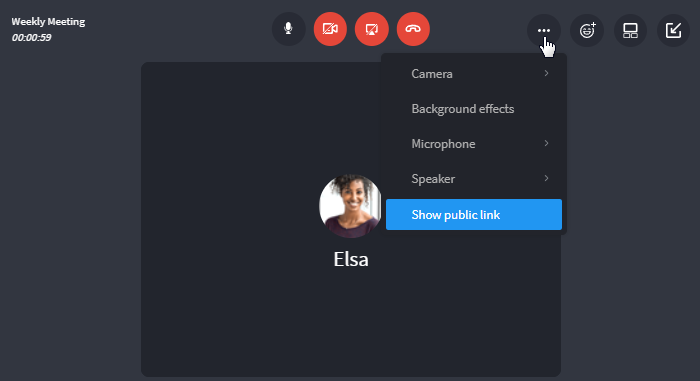
Option "Show public link"
The public link can now be communicated to the recipient by copy & paste in the desired way.
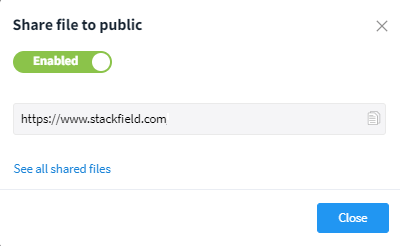
Public link
Characteristics for end-to-end encrypted rooms
If a file originates from a room with activated end-to-end encryption, the recipient needs to have a key to view it. The key can either be transferred directly with the public link or transferred separately. For data protection reasons, it is recommended to transfer the key to the recipient via a secure channel and separately from the public link.
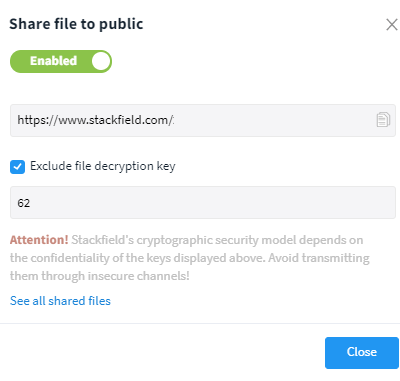
Transfer the key separately from the public link
The recipient must then enter the provided password (i.e. the key for decrypting the file) when opening the link to access it.
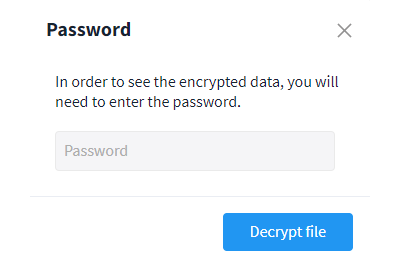
Recipient enters password / key separately
Overview of all files shared to public
The Reports-function can be used to select the filter "All shared files" in the files to get an overview.
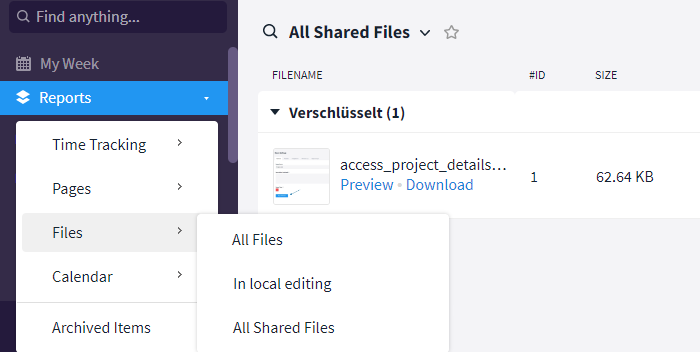
"Reports"-function: overview of shared files
Alternatively, you can also access the overview in the room by right-clicking any file. Simply click on the "Share to public" or "Show public link" option in the drop-down menu and then select the "See all shared files" button.
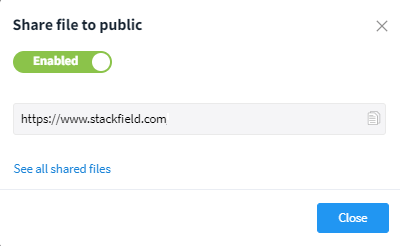
See all shared files
Deactivate a public link
Note: For public links it is not possible to set an expiration date. However, access can be prevented by deactivating it.
If a public link should no longer be available, it can be deactivated at the respective file. The mask Share file to public is opened in the file overview by right-clicking on the file / in the opened file via the More button (symbol: "Three dots") and "Show public link". This is also possible via the Reports function for the files with the filter "All shared files".
The "Enabled" button changes to "Disabled" by clicking on it.
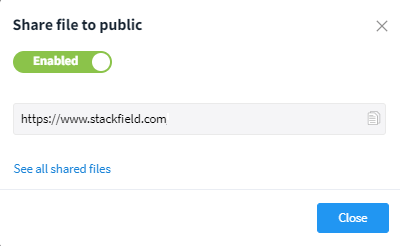
The public link is activated, i.e. accessible for recipients
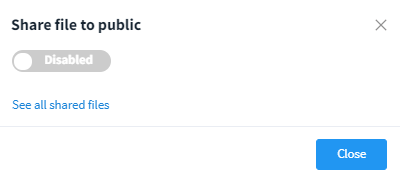
The public link is deactivated, i.e. not accessible for recipients