Emoji reactions
With emoji reactions to messages / comments, you can react quickly and pictorially and give your counterpart a brief impression of what you think of the message, e.g. with a thumbs up.

Emoji reactions
How do emoji reactions work?
To react to a message with an emoji, hover your mouse over the desired message and click on the emoji icon that now appears on the right. Next, all available emoji reactions will be displayed. Click on one of the emojis to send a reaction.

Create an emoji reaction via mouseover
Where can I view the senders of reactions of a message?
If emoji reactions to a message exist, they are displayed directly below the message, including the number of people. A mouseover on one of the emojis displays all users who have reacted to the message with the corresponding emoji. A click opens an overview of all emoji reactions used and their senders.

View sender via mouseover
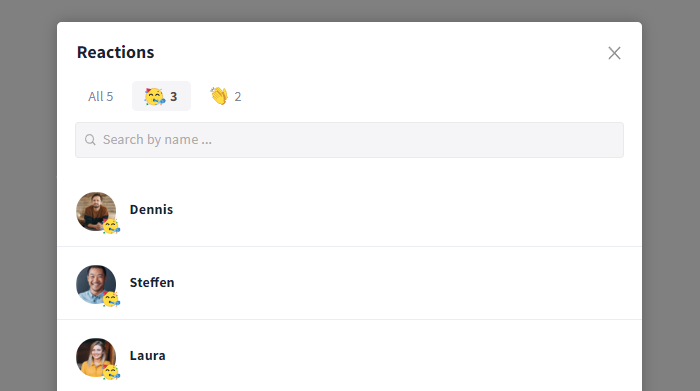
Overview of all emoji reactions
How can I change / delete an emoji reaction
To change an emoji reaction, hover over the corresponding message, and click on the emoji icon that now appears on the right. Next, select the new emoji. The reaction will then be changed automatically.

Change emoji reaction
To delete an emoji reaction, hover your mouse over the corresponding message and click on the emoji icon that now appears on the right. Next, select the emoji you chose earlier and undo the reaction thereby.

Delete emoji reaction
Emojis, Stickers and GIFs
Emojis, stickers, and GIFs can be used in all areas of communication in Stackfield. They can replace a reply or just clarify what you want to express with a message.
How do I enable GIFs in my organization?
The integration of "Giphy" has to be activated in the settings of your organization before GIFs can be used in the organization. Simply open the settings and switch to the Integrations tab. Now activate the switch next to "Giphy" (gray color - disabled, green color - enabled).
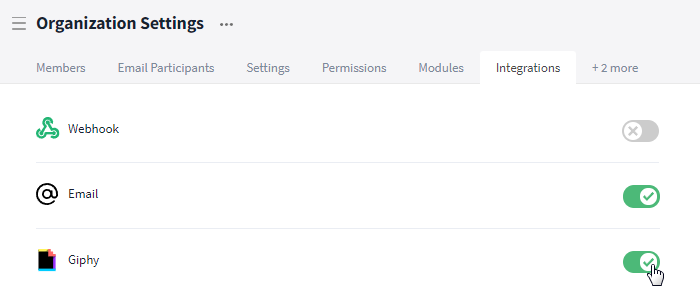
Enable Giphy integration
How do I send emojis / stickers / GIFs?
To send an emoji, sticker, or GIF*, click the emoji icon on the right side of the text input field and select the item you want to send. At the top, you can switch between emojis, stickers, and GIFs. The search lets you search for specific emojis, stickers, or GIFs by using matching keywords.
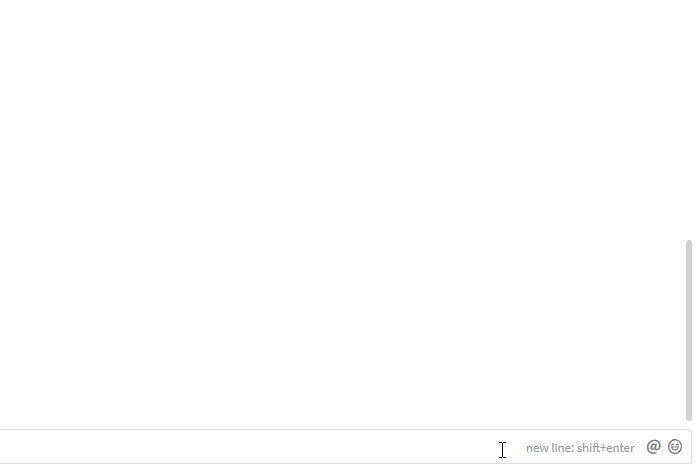
Numerous emojis, stickers and GIFs are available to you
*Note: GIFs are only available if they have been enabled in the organization's settings (see: Activate GIFs).
How do I change my sticker avatar?
Avatars of different genders and skin colors are available for stickers. To change your avatar, click on the head icon next to the "Search..." text input field in the sticker overview and select the desired character.
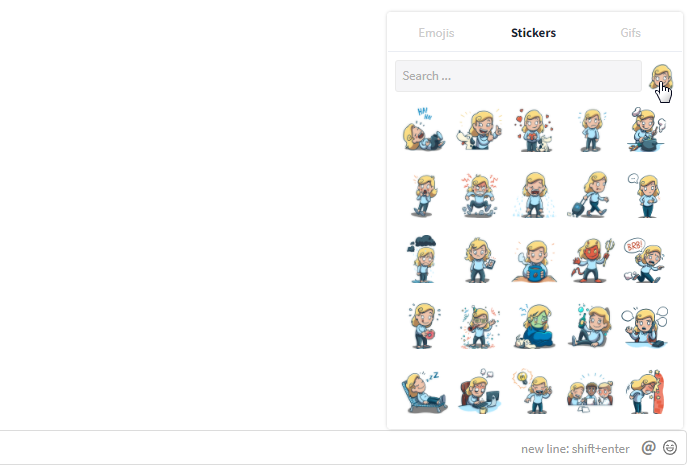
You can change the avatar of your stickers