To avoid forgetting important entries, Stackfield gives you the possibility to be reminded of them by triggering an automatic notification. Reminders of the following contents are possible: messages, comments, events, and (sub-) tasks.
Reminders of messages / comments
In case you aren't able to reply to a message / comment at the moment and want to get back to it later, use the reminding function on Stackfield. Through a notification in My Week you will avoid forgetting to reply. The notification will only be sent to you, other uses will not be notified.
Example of use: You have not yet had time to deal with the matter of a discussion. Therefore, you activate a reminder for a comment in the discussion. This way you won't forget to look at it again at a later time.
Activating a reminder
To activate a reminder, click on the More button (icon: three dots, visible by mouseover) to the right of the corresponding message / comment and choose when you want to be reminded of a reply via the option "Remind me about this".
You can choose between predefined time periods or specify a time manually via the "Date & Time" selection option.
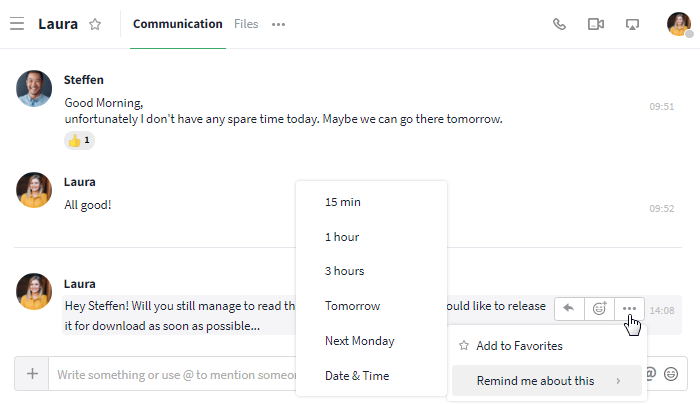
Activate a reminder via the More button
Viewing open reminders
To view all pending reminders, switch (via the calendar bar) to today in My Week. Now you can view all open reminders by clicking the button "Open reminders". Here, all future reminders are displayed in chronological order. By clicking the "Delete" button next to the corresponding reminder, you can cancel it, i.e. no more reminders will be triggered at the specified time.
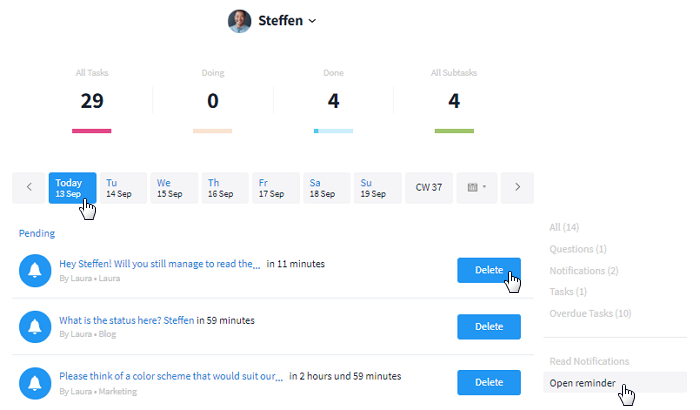
All open reminders can be viewed in My Week
Where will I be reminded?
At the time specified by you, you will receive a notification in My Week, which will inform you about the message / comment. With a click on the blue font, the complete content will open so you can reply to it directly. To delete the notification from My Week, click on "Mark as read".
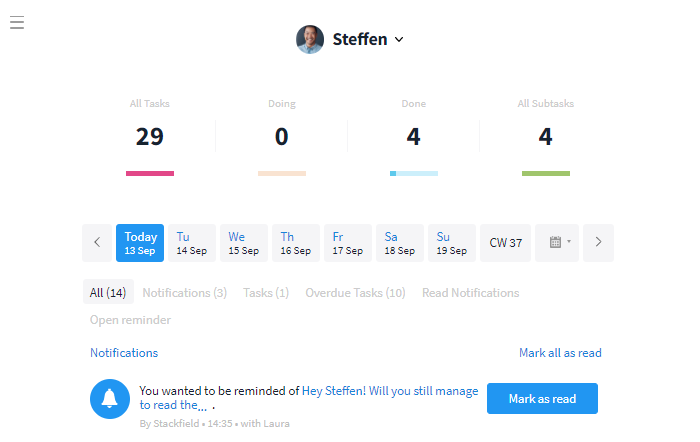
You will be reminded of the message in My Week
Reminders of events / (sub-) tasks
Within events and tasks incl. subtasks, you can activate a reminder or notification in My Week for all participants / assigned persons, i.e. in addition to yourself, all other deposited users will be reminded of the entry.
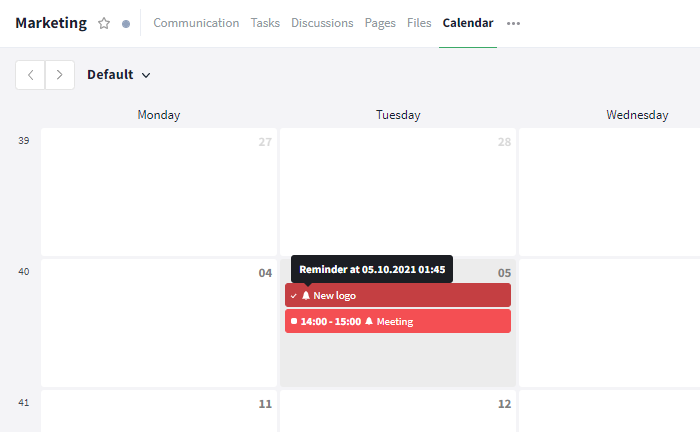
Events / Tasks with reminder within the calendar
Activating a reminder
For events, the key dates of the reminder can be set under "Reminder" within the opened event card. By default, a reminder is activated 15 minutes before the start. However, you can edit the default setting in your user account at any time. The creator's settings are automatically applied when creating an event. Subsequent changes or settings of other users will not be taken into account. To remove the reminder in an event, select the option "None".
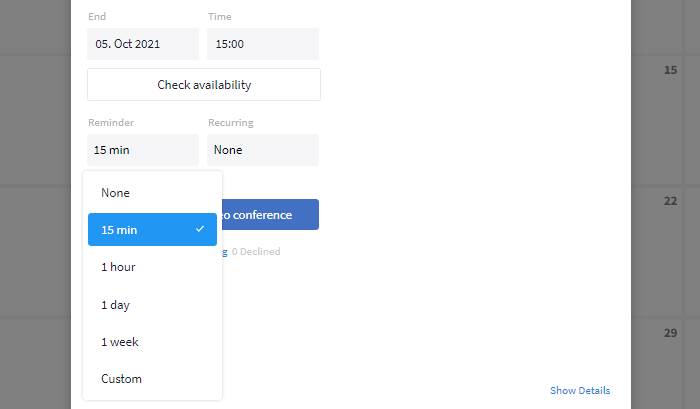
A reminder can be activated within the event card
For tasks, reminders are activated via the due date. Simply click on the field under "Due" and then select the option "From-Until" or "Date & Time". In a popup window, you can now adjust and activate the reminder. The reminder is set to 15 minutes before the deadline by default. (You can edit the default in your user account). In addition, tasks without a time do not have a reminder by default.
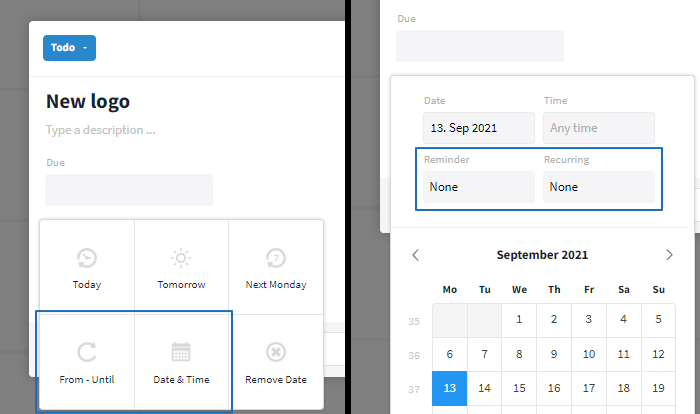
A reminder can be activated within the task card
Note: Once the task status is set to "Done", notifications and reminders about the task will no longer be sent.
To set a reminder for a subtask, click on the user icon on the right side of the subtask input field and enter a due date, if not already done. As soon as a due date exists, a reminder can additionally be activated for the corresponding day.
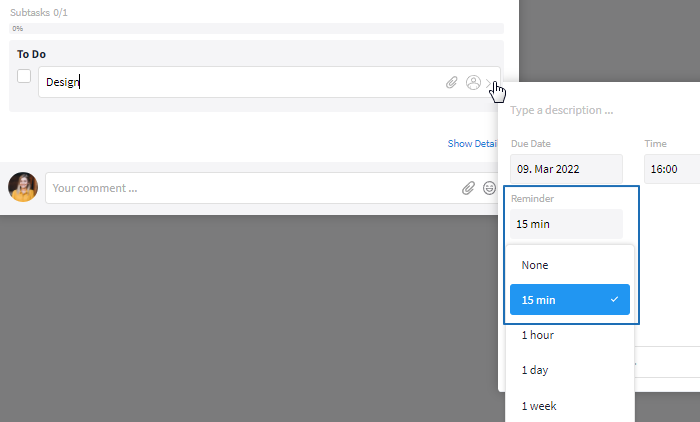
A reminder can be activated within the subtask
Viewing open reminders
Tasks and events with pending reminders are marked with a bell icon in the following locations:
The exact time of the reminder can be retrieved by a mouseover on the bell symbol or in the opened map.
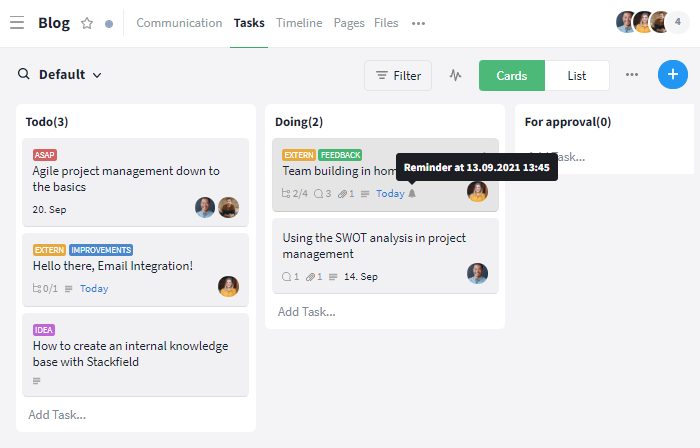
The bell symbol indicates pending reminders
*Note for you: To map the bell icon within the opened task, the view may require a reload.
Where will I be reminded?
At the time specified by you, you and/or the deposited persons will receive a notification in My Week, which refers to the event / (sub-) task and its due date. With a click on the notification, you will be forwarded to the corresponding event / task. By opening it, the notification is automatically marked as read in My Week.
In case you do not need the details, reminders for (sub-) tasks can be removed manually from My Week by clicking "Mark as read". A countdown in the sidebar announces the time of the event / task in addition to the notification.
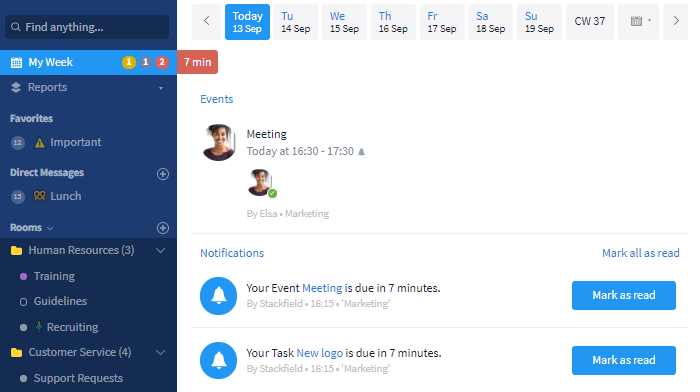
You will be reminded of the entry in My Week and the sidebar
Within Stackfield all deposited persons are notified. If required, additional notifications to the "outside", e. g. via mail, can be activated in your personal settings.