The settings in your user account can be customized according to your personal needs and only apply to yourself.
How to access your user account
To access your account, click on your profile picture in the lower left corner. Now select the button My Account in the opened menu. The dialog box for editing your own information will now open.
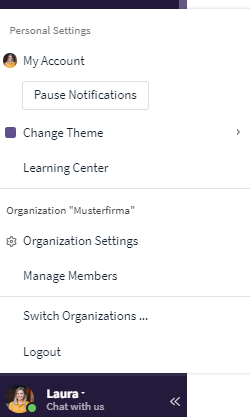
Access the user account settings
Tip: You can also access your user account settings through the global search.
Profile
Within the tab Profile, you can define details about yourself, login information, and other individual settings, such as language and standards for reminders and the duration of events. You can change these later at any time (see: Further articles).
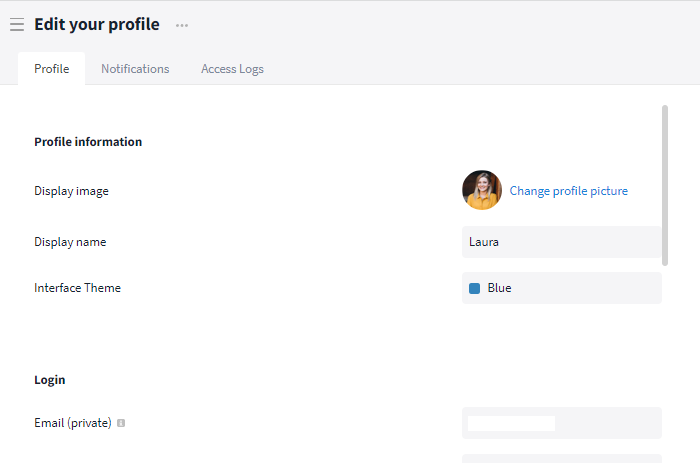
More profile settings become visible when scrolling
Starting with the Premium plan, additional information can be added (by the user only) if desired (see: Premium functions - Profile).
Further articles
Notifications
The notifications* from Stackfield can be personalized and (de-) activated at any time. You can define in which cases (e.g. new activities in a room), in which way (e.g. by e-mail) and in which time period a notification should be sent.
*Note: The notification settings in the account are only valid for messages to the "Outside" (desktop, email and mobile app notifications), not within Stackfield (e.g. My Week).
Access Logs
In the tab Access Logs you can view all your active sessions of your account (which device, location and last access) and end them if necessary.
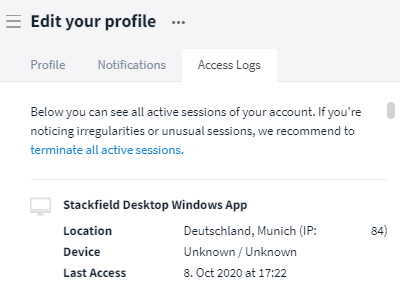
Access Logs
Admins of your organization, however, can only view the last logins / registrations of the organization's members within the tab Members in the Organization Settings. An insight or an evaluation of all logins of a user (user intensity) is not possible.
The Enterprise Plan also includes the option to download an access log in the organization settings via the More button (symbol: three dots).
More settings
You can also use the More button (symbol: three dots) next to "Edit your profile" to: