You can always edit and complete your profile information within your personal settings. To access them, click on your profile picture in the lower-left corner of the sidebar and select the "My Account" option. Now, the tab Profile will open and you will be able to edit the following information, among others:
Changing your profile picture
If you do not have a profile picture, only the first letter of your name will be shown with a colored background next to your name. Each letter has its own color which cannot be chosen by the user. Since the same letters have the same color, there may be confusion among users with the same initial letter.
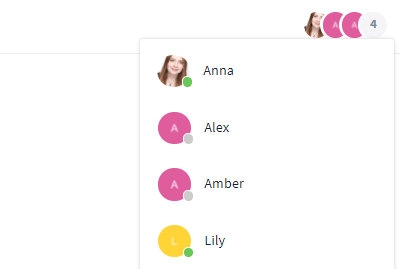
Add a profile picture to avoid mix-ups
Therefore, we recommend adding a unique profile picture, as otherwise, the assignment of posts and information on Stackfield may not be recognizable at first glance in some places (e.g. in the overview of the calendar or a closed task card).
You can change your profile picture at any time and as often as you like. Just click on the "Change profile picture" button on the right side of the Profile information section. You can then select the desired picture from your files.
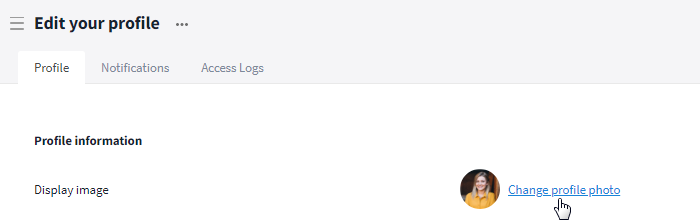
The profile picture can be changed at any time
Changing your username
Your username / display name is visible to other users in your organization within Stackfield. You can change it at any time and as often as you like. Simply click the text input field with your current display name within the section Profile information and replace the name with your new one. Finally, click on the blue button labeled "Save Changes" in the lower right corner to confirm your changes.
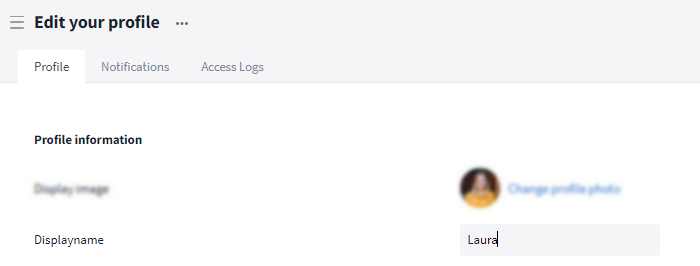
The username can be changed at any time
Changing your email address
Your "private" email address is hidden from other users of the organization within the platform (opposite: "public" email address). Only admins of the organization can view it in the organization's member management. You can change your email address at any time. Simply click the text input field with your current email address within the section Login.
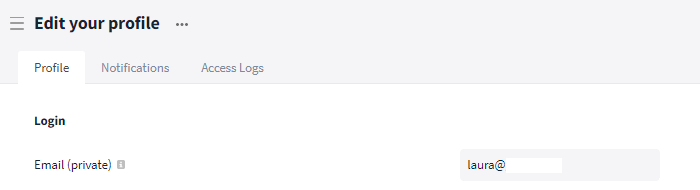
Your email adress is only visible to you
Now, a pop-up window opens, in which you can enter your new email address. For security reasons, you need to enter your login password as well. Finally, click on the blue button labeled "Change Email" to confirm your entry.
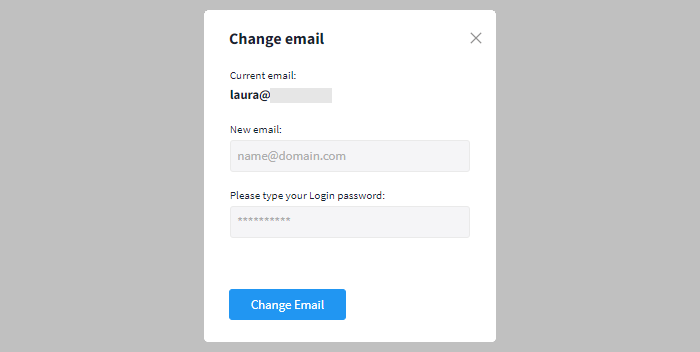
Change your email address and enter your login password
An email with a confirmation link will now be sent to your newly entered email address. Once you have confirmed it, the email address will be updated in your user account and stored in the organization's member management.
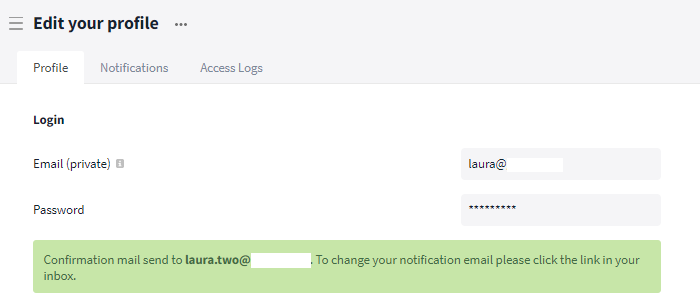
A note informs you about the sent confirmation mail
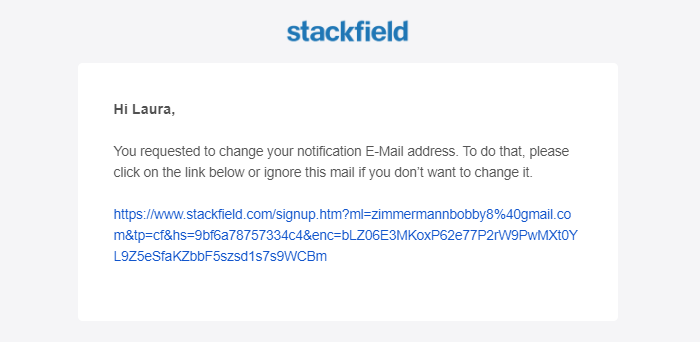
Confirm the email to update your email address
"Public" email address
Starting with the Premium plan, additional information can be stored in the user account. This includes, among other things, a "public" email address. This email address is visible to other users (regardless of role) within the platform Stackfield and can be used to contact them via email. It has no other functions. Automated email notifications (also for event invitations) are only sent to the "private" email address.
Just like the other information in your profile, you can change your "public" email address at any time or even remove it from your profile, unlike your "private" email address. No e-mail confirmation is necessary for that.
Click here to learn more about the user profile within the Premium plan.