To keep up to date with entries (e.g. tasks), there is the "Subscribe" function. By subscribing to an entry, you can "follow" it, so to speak. Followers will be notified about changes in the entry in My Week and will thus always be kept up to date with the latest information.
Follow / unfollow entries
You can add / remove other users or yourself as follower(s) to / from elements by selecting the option "Follower" (appears as "No followers / You are a follower / You and x other followers / X followers") via the More-button (Symbol: "Three dots") in the upper right corner of an open entry. By clicking on the required person(s) they can be added or removed. Subscribers are highlighted in blue in the list and marked with a checkmark.
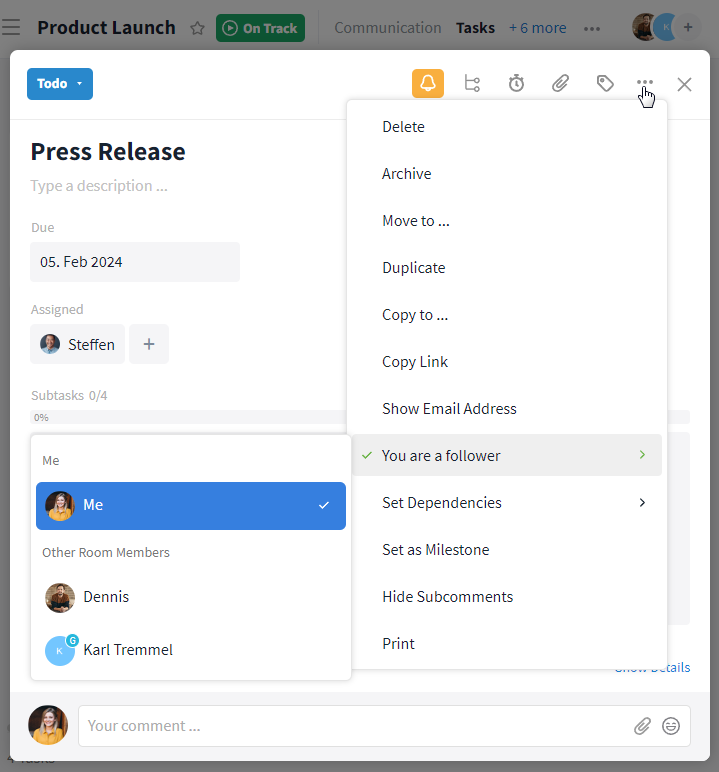
Add / remove a subscriber
Where can I see if I have subscribed to an entry?
You can (de)subscribe to entries more quickly by clicking on the bell symbol. This can be found in the open entry at the top right of the editing bar. You can see at a glance whether you have subscribed to an entry in the open entry. An orange bell means that the entry is subscribed, no color means no subscription.
You can also see a complete list of subscribers to an entry here.
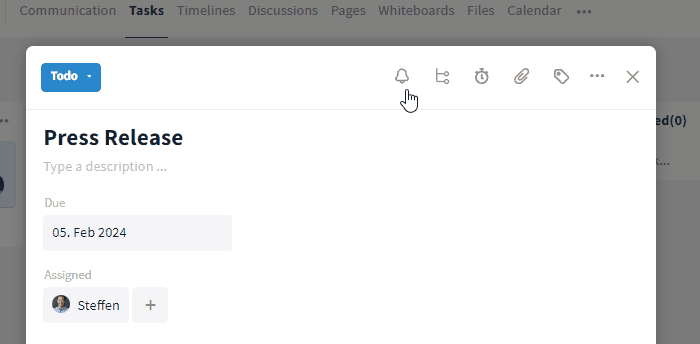
Subscribe to an entry by clicking on the bell symbol
Become a subscriber automatically
You automatically become a subscriber when you
- create an event.
- are invited to an event as a participant.
- are assigned a task or subtask.
Note: As the creator of an event you will always receive notifications in My Week about changes to the event.
Your existing subscription is continued,
- if you use a page or whiteboard template you have subscribed to in order to create a new page/whiteboard.
- if you duplicate / copy / move an entry you have subscribed to.
- if you have subscribed to entries from a room template and a new room is created.
- as long as there is at least one open task or subtask assigned to you.
Be automatically removed as a subscriber
You will be automatically removed as a subscriber if
- you cancel an event or are removed as a subscriber.
- the assignment to a subtask is deleted / changed. If the same user is reassigned at this point, the subscription will not be reactivated automatically.
- your assigned subtask is ticked off as completed and no further assignment to this entry is open from you.
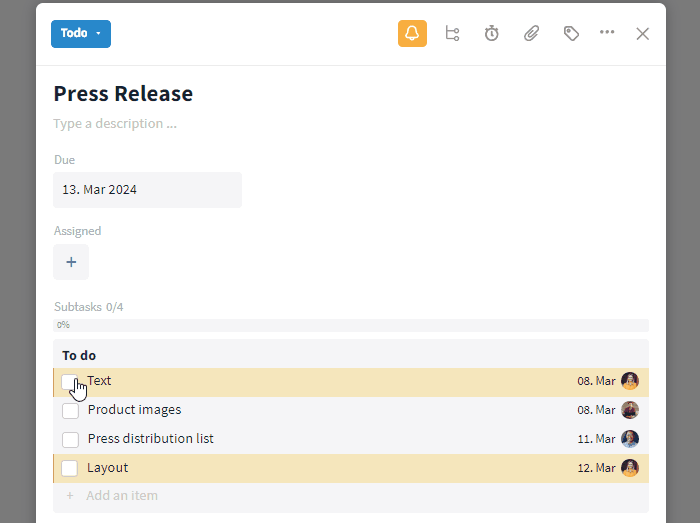
Being automatically removed as a subscriber (see orange bell)
Once all the subtasks assigned to you have been ticked off, you will automatically be removed as a subscriber to the task (see orange bell symbol).
Related articles