A new design for our Mobile App, simultaneous working on whiteboards, new absence statuses, and more: We say goodbye to 2023 with an exciting Stackfield update and look forward to your feedback!
The new Stackfield Mobile App
Chatting with colleagues, distributing tasks, planning projects, or voting on a new team meeting: The Stackfield Desktop App offers various features that allow you to achieve great things with your team.
The Stackfield Mobile App, however, often had to take plenty of criticism. Unfortunately, the app held too much information and seemed outdated to our customers. Therefore, we are all the happier to finally present our new design to you.
With minimalist designs and bright colors, we have strived for a better user experience in the Mobile App. Just check out the Mobile App and see for yourself!
Tip: In My Week in the Mobile App, you now can switch between different days. Simply click on the calendar symbol in the upper right corner and choose the day.
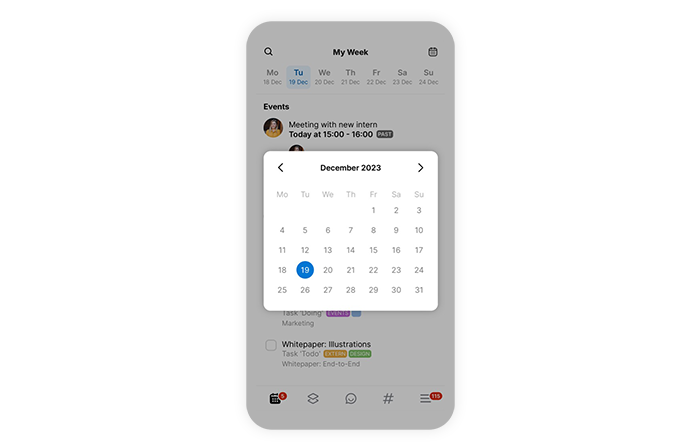
Display an overview of different days in My Week
Whiteboard Collaboration: Creating charts and collecting ideas together
End of last year after quite some time we introduced a new module to Stackfield: the whiteboards. On whiteboards you can map extensive processes, create charts, and more - there are no limits to your creativity here. One last obstacle, however, was creating whiteboards together as a team. That is now a thing of the past!
From now on, you have the possibility to work simultaneously with your colleagues on the same whiteboards. Simply create a new whiteboard and save it once. You (and your team) can then start editing the whiteboard as normal using the "Edit this whiteboard" button.
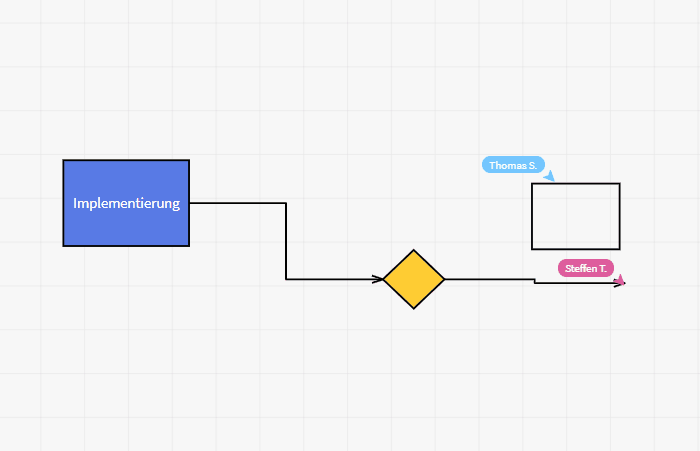
The labeled mouse pointers show you who is changing what on the whiteboard
Tip: Other users who are currently working with you on a whiteboard are displayed at the top of the bar in the form of their profile picture.
New absence statuses
With the help of the Stackfield statuses, you can indicate to your team with just a few clicks where you are and whether you are currently present or available. As a counterpart to the "Home Office" status, we have now added the "Office" status. There's also a little Easter egg for the Christmas season. Already discovered it?
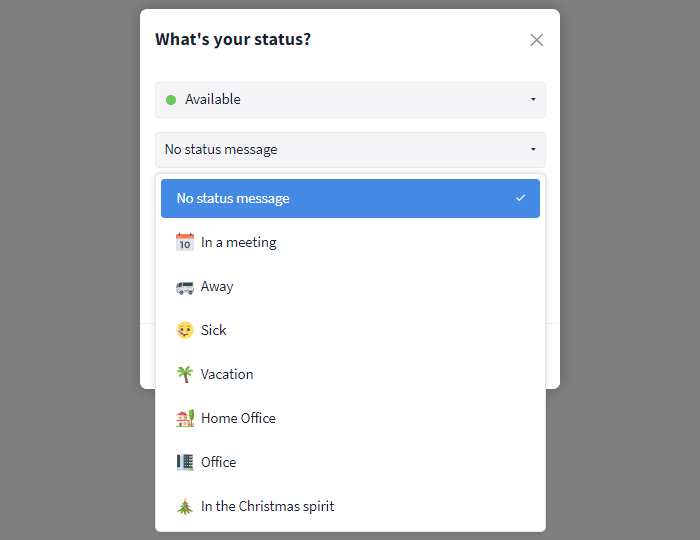
Inform your colleagues about absences using your status
Reports: Select and edit several elements at once
By holding down the Ctrl or Cmd key, you can select several elements in rooms and then edit them together with a right-click (see: Learning Center). However, as entries from different rooms are combined in the reports, this has not yet been possible there.
We are pleased to inform you that we have now taken care of this small but effective feature and that the multi-edit function can now be used in all areas of Stackfields.
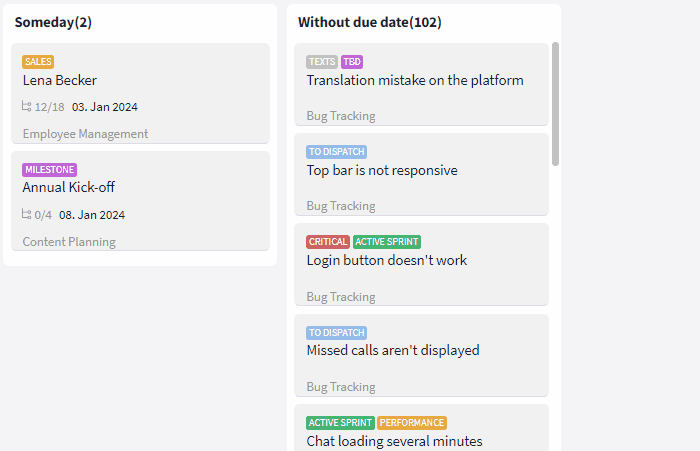
Select several elements to edit them together
Linking files in the task description
In Stackfield you can save files and share them with your team in many different ways. In tasks, you previously had the option of linking files within subtasks, sending them in the comments section, or simply attaching them to the task. Now, files can also be linked in the task description.
Simply start editing the corresponding task description, click on the paperclip icon, and select the desired file. Then click on "Save" to save the new description. The file has now been linked in the description and (if not already done) attached to the corresponding task and uploaded to the room's files module.
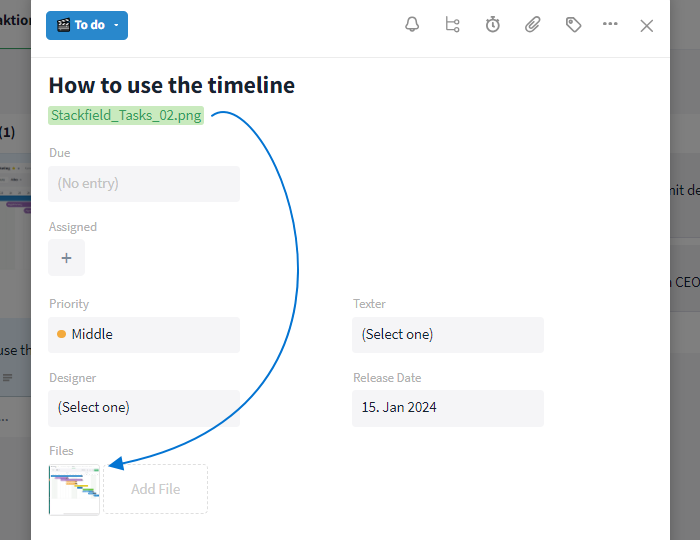
Files linked in the description are attached to the task
Automatic conversion from "-" to unordered list
Finally, we have a small stylistic improvement for you: To create a formatted unordered list in the comment area/communication stream, you can list the items with "-". (If you send messages using the Enter key by default, use Shift + Enter to create a line break). The list will now be formatted automatically.
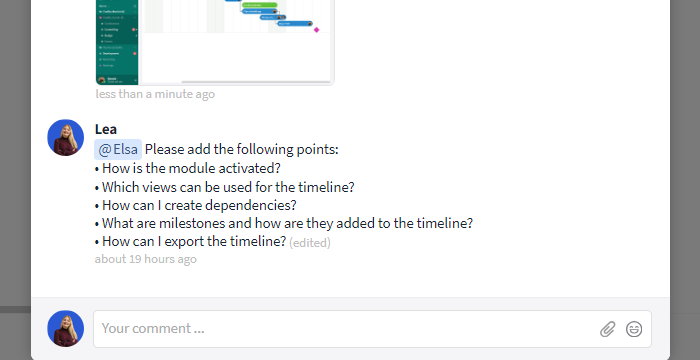
Send short lists to your team
Almost finished...Please click the link in the email and confirm your email adress to complete the subscription process.
Never miss a post. Get awesome insights in your inbox.