We are thrilled to present a few new Stackfield features to you again today: An additional layer of verification when deleting or canceling an organization including the Stackfield recycle bin are now available and will support you in your daily work. In addition, we were happy to further improve the mobile app with a few small optimizations. We hope you enjoy trying everything out!
Improved data protection compliance with our new Premium features
It's not uncommon for customers to tell us that they're afraid of accidentally deleting data, as without a recycle bin, as you might be familiar with from your email provider or desktop, there's unfortunately no way of recovering the data. For this reason, we have decided to implement two new features and make them available to you. In the following, we will introduce you to the recycle bin as well as a small safeguard for your organization.
The Stackfield recycle bin
In the settings of your organization, you now have the option of activating the Stackfield recycle bin for your organization. From the time of activation, all deleted rooms, room templates, and entries, for example, tasks and files, will be stored in the recycle bin. You can then restore deleted elements for 30 days before they are automatically and irrevocably deleted.
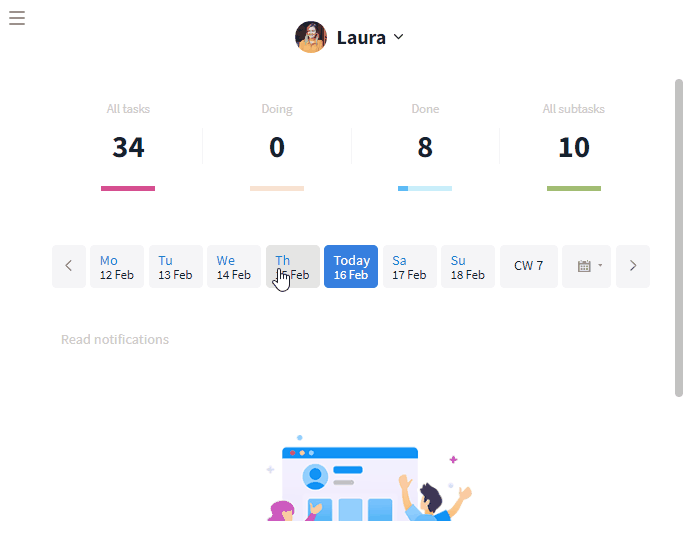
The recycle bin secures your data for 30 days
Deleting your organization only with support validation
To prevent you from accidentally deleting your organization or canceling your plan, you can now activate an intermediate step in the settings of your organization. In this case, the deletion or cancellation must first be confirmed manually by our support team.
Please note: This feature can only be activated by our support team. Please use the live chat or send us an email, see: Contact.
To check whether the manual security check is activated, open the settings of your organization and switch to the tab Permissions. The third item under Organization Access
deals with the manual security check. You can tell whether the functionality is activated by the slider on the right-hand side (green = active, grey = inactive).
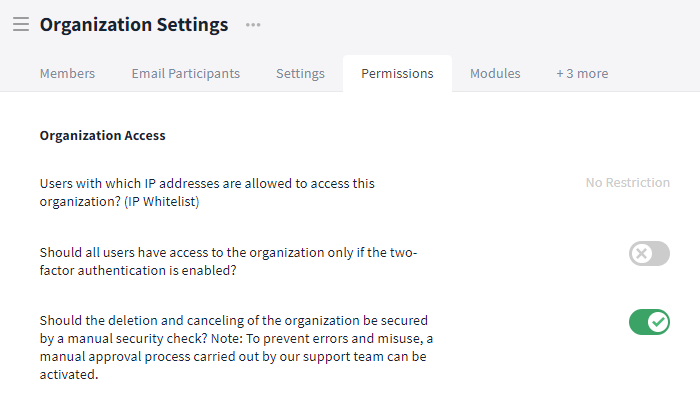
Check whether manual security check by customer support is enabled
Now, once you try to delete your organization or cancel your plan with the security check enabled, a pop-up window will appear, prompting you to contact support.
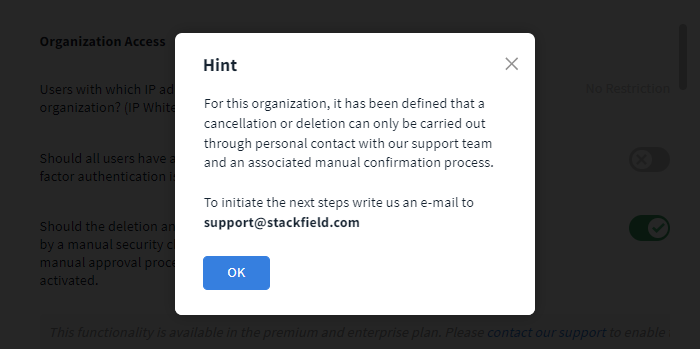
A pop-up window informs you of the manual security check
New features in the mobile app
Following our major design update for the mobile app in December, we have now continued to focus more on the functional side. We have added a few small new features aimed at giving you a smoother user experience.
Sort rooms alphabetically, show room groups, and pin favorites
Previously, the rooms in the mobile app were sorted by date by default. Now, you have the option to change the sorting and display your rooms in alphabetical order. The special feature here is that all room groups are automatically displayed when sorting by name. As in the desktop and web version, these can be expanded and collapsed to give you a better overview of the rooms. In addition, your favored rooms are fixed in the upper area to help you access frequently used rooms more quickly.
To change the sorting to alphabetical order, open the mobile app and switch to the tab containing your rooms as usual. Now, select the filter icon in the top right-hand corner (three horizontal lines) and change the sorting to Sort By Name
. The sorting will now change to alphabetical order and your room groups and favorites will be included.
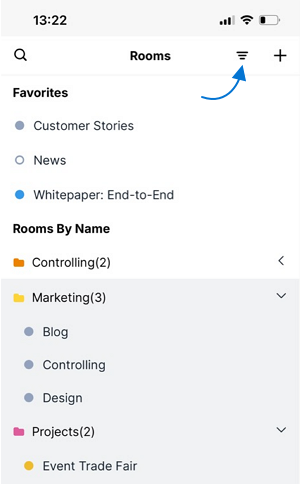
Sort your rooms by name and show room groups and favorites
Online status of all users in the direct messages
To ensure you know who you can chat with in the mobile app and who is currently unavailable, the online status is now displayed in the direct messages. A small circle on the user's profile picture tells you whether the person in question is online, offline, or absent (analogous to desktop or web, see: Availability).
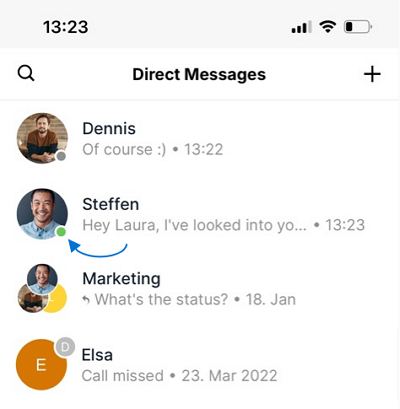
Users with a green circle are currently online on Stackfield
Swiping back and forth between days in My Week
In My Week, you could previously only switch to a different day view by clicking on the day. To switch more conveniently between the individual days, you can now simply swipe to the right or left to change the view.
Almost finished...Please click the link in the email and confirm your email adress to complete the subscription process.
Never miss a post. Get awesome insights in your inbox.