Yes, you heard right: After our big update in January, which brought a lot of new features to our tool, like the Gantt Chart, the Custom Fields or Project Rooms and a new, modern design, we have now upgraded Stackfield again. This article will tell you what our motivated and hard-working developers (which is worth mentioning at this point) have been working on in the last few weeks.
More detailed Project Overviews
Since the beginning of the year, users can choose between three different room types when creating a room: Global Rooms, Closed Rooms and Project Rooms. The latter have now been improved with more detailed project overviews. The following add-ons are now available:
More options for assigning project statuses
As we remember: In our first version, users had the choice between 4 different project statuses:
- The project has not yet started and is still in "Planning" (purple icon)
- The planning has been completed and the project is now "Running" (blue icon)
- The project has come to an end and is thus "Done" (green icon)
- The priorities of the team have shifted, therefore the project has been "put on hold" (yellow icon)
- Special case: If a running project has exceeded the end date, it was displayed with the title "Overdue" (red icon).
This has changed: Additional status options have been added to define current projects in more detail. These should enable users to get an impression of the project progress at a glance. Is it running according to plan, are there problems or is the project off track? In future, the statuses can be displayed as follows:
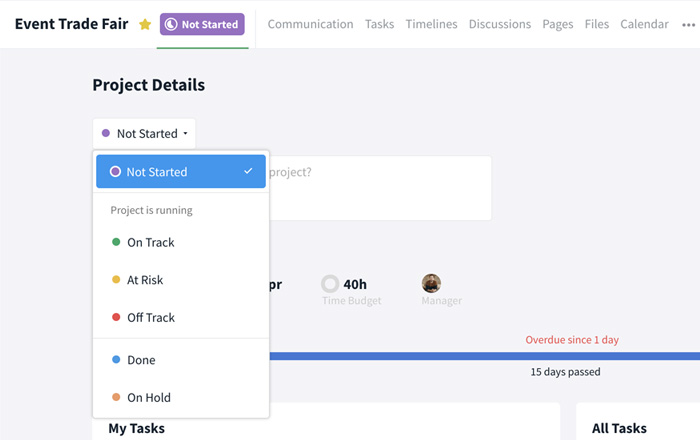
- Special case: Obviously, you can still monitor whether the end date has been exceeded for unfinished projects. Stackfield indicates this state with a red exclamation mark in the status label within the project overview and a red icon in the sidebar.
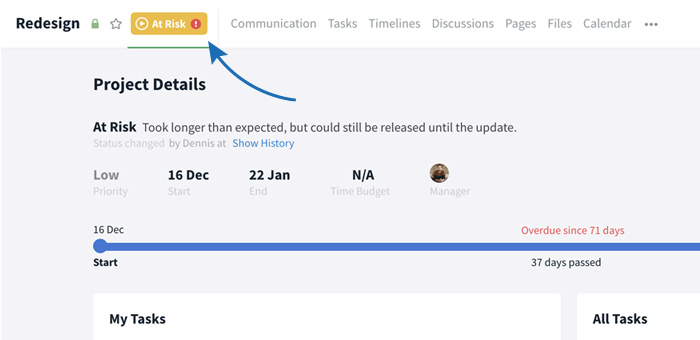
Underneath the project status in the project overview you will now also find a description field. This is mandatory as soon as you change the status and helps users to note more detailed information about the current project status - for example, the reason why a project is classified as being at risk. Once the status change has been saved, the description is located on its right side.
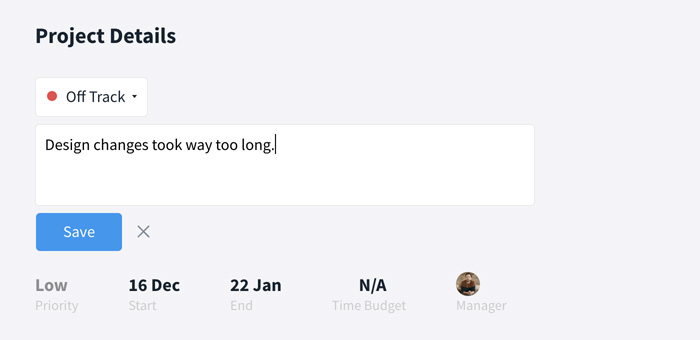
In order to trace when and by whom the status was changed, you can display an activity history. You can access this history by clicking on "Show History" below the defined project status in the project overview.
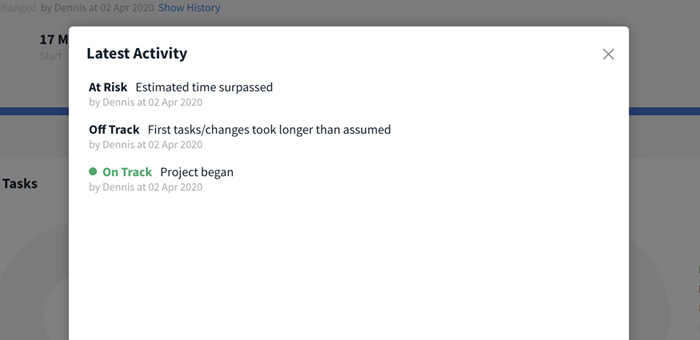
Visualization of Time Tracking in a chart
To be able to better compare and balance the actual project working time with the planned time, we have added another chart to our project overview. This chart shows the calculated time tracking of all tasks for each day.
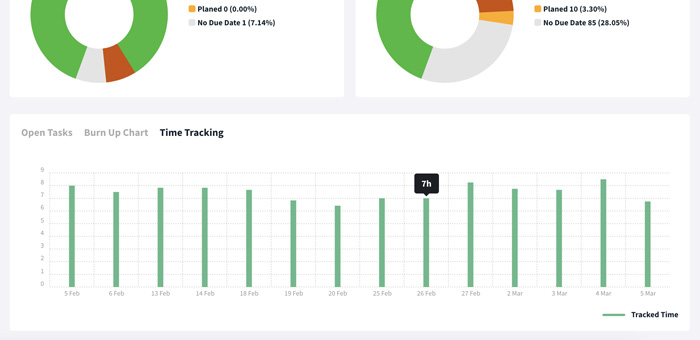
The project manager can enter the planned time budget in the upper part of the project view. During the course of the project, the circle symbol indicates how much of the planned time has already been taken into account when processing tasks. With a simple mouse-over on the symbol, you can see the total actual working time including its percentage share of the planned time budget.
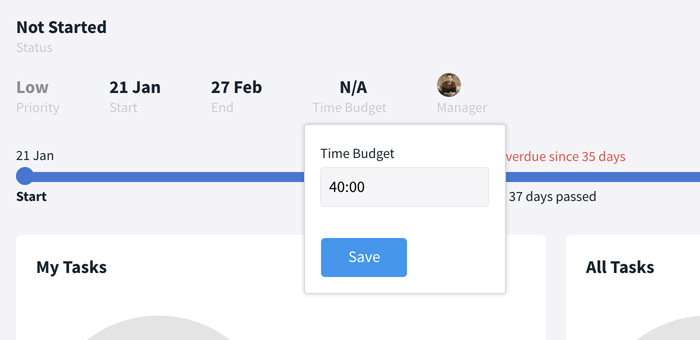
Project Priorities
Teams working on several projects at the same time can now also prioritize them within the project overview. There are three different priorities - Low, Medium and High - that a project can be given depending on the project progress and individual focus.
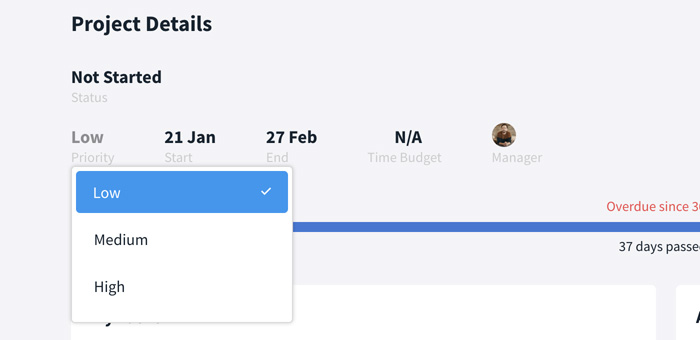
Other improvements to existing functions
Reports: "Hide" filter option for global views
The report function provides the user with global views of content from all rooms in which he/she is included. As you know, these views can be modified and restricted using the filter options. To make filtering reports more convenient and efficient, it is now not even necessary to select all content individually. It is sufficient to "hide" individual parameters that should not appear in the view. To hide content from the view, simply change the selection from "Show" to "Hide".
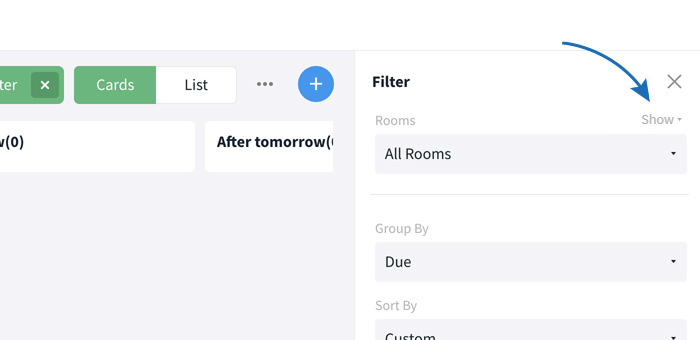
Gantt: More options for dependencies and warning in case of disregard
Our Gantt Chart was the most requested feature of our last update. Here, too, we have seen room for improvement.
A Gantt Chart allows the visual representation of tasks, taking into account their dependencies on each other. This illustrates the order in which tasks need to be completed and makes it easier to estimate the extent to which the project progresses according to the schedule.
The release of the Gantt chart opened up the possibility of displaying one or more tasks in relation to another task. However, until now it was not possible to show that a single task or milestone was dependent on several tasks; i.e. that several tasks had to be completed before the task in question could be started. With our new update, this is now possible.
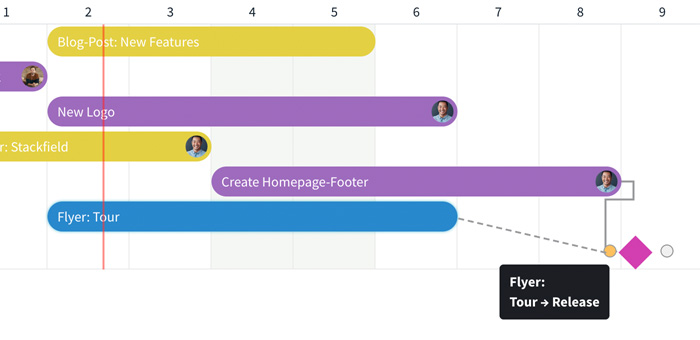
In addition, a user now receives a warning when trying to complete a task that is still dependent on another task that is still open. This guarantees that the set dependencies are not overlooked. The following message will show up in this case:
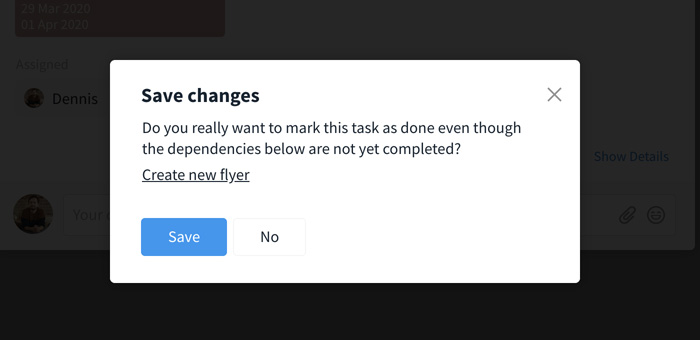
Activity information for the Direct Messages
The Direct Messages function are used a lot - for queries but also for additional urgency notifications. They are important and should be spotted and addressed quickly. For this reason, we have given our "New Activities" display, which appears as soon as news in the sidebar are scrolled out of view, a small upgrade. If the new activity is a direct message, a small figure appears in the sidebar.
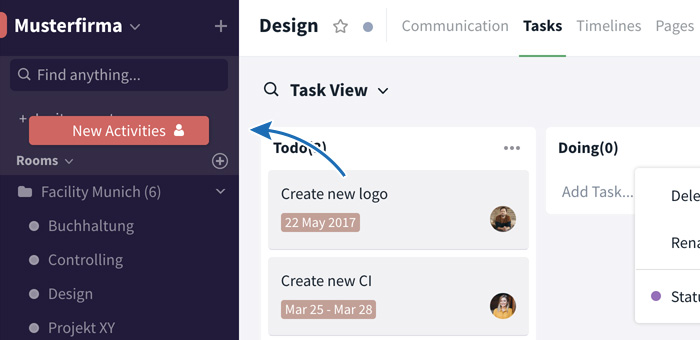
Files: Delete the last version
Exceptions confirm the rule: In general, it should not be possible to delete old file versions from Stackfield in order to be able to trace the processing progress later. However, it may happen that an mistake was made when uploading the last file or that something urgently needs to be changed before other people can access it. In the drop-down menu above the three-point icon, there is now an option to delete the last version of a file.
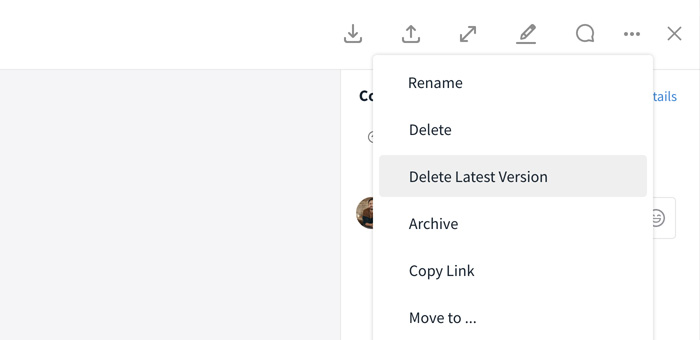
Kanban Board: Status colors
Our Kanban Board is one of the core pieces of Stackfield, which we are constantly trying to improve. Here, all tasks in a room are clearly arranged according to their respective processing status. The status colour of the individual columns can be adjusted according to your preferences, habits or workflows, which is now also possible directly in the Kanban Board itself (via the three-point symbol of the respective status column).
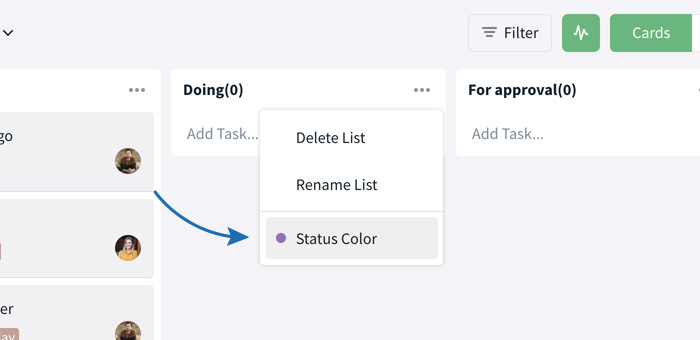
New licensing model - Premium Plan
An update that does not concern our tool per se, but is still worth mentioning, is the redesign of our price list. Don't worry, our customers won't be affected by major price increases. However, we have decided to add another plan to the price model: the Premium Plans.
The reason behind is the increased demand for some functions that originally came with the Enterprise plan. However, since the price range between the business plans and the Enterprise version is quite considerable, we were looking for an adequate interim solution for our cloud users. Included are some additional security settings, Group Calls, an unlimited number of external users and more.
Our new pricing model with a detailed list of all features is already available online.
New Premium Features
Premium + Enterprise: Unlimited external users
Many of our customers work and communicate with external partners, customers or employees who should have only a very limited insight into internal work processes. In this respect, Stackfield has been offering the role of an External for some time now.
We know that, in this context, smooth communication and secure file exchange is of paramount importance, which inevitably requires a secure and reliable communication tool. However, it is not suitable to charge the entire license package for this purpose. To make it easier for our customers to work with external parties, we have decided to provide an unlimited number of "External User Licenses" for the Premium and Enterprise plans - free of charge.
Premium + Enterprise: Global Project Portfolio
Organizations often manage a large number of projects simultaneously. For this reason, as we already announced after our last update, we wanted to add a project portfolio that gives the user an overview of all projects of the organization that the user himself is a part of. This global project overview can be accessed via the Reports function in the sidebar by clicking on "Project Portfolio".
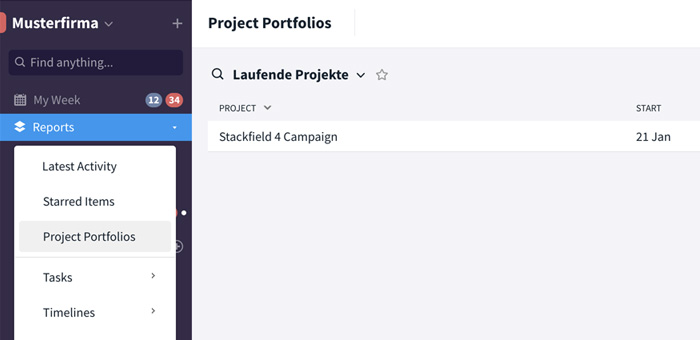
The view provides a structured list of all projects with the most important key data: start and end dates, project progress, set priorities, time budgets and status as well as the responsible project managers. Similar to the other reports, this view can also be restricted as desired by adding and removing individual columns and by using the filter options.
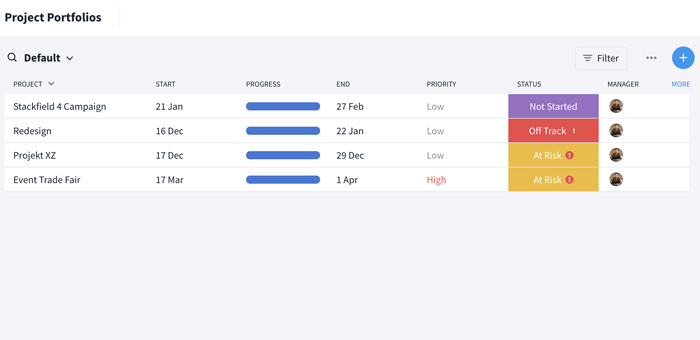
Clicking on the respective project opens a dialog box with the corresponding project overview. Here, you can make direct changes to the key data, similar to the project overviews within the project rooms.
Premium + Enterprise: Group Calls
In recent weeks, we have been increasingly asked about conference calls in audio and video telephony. Especially with many employees working in the home office, it is no longer possible to make short-term and quick consultations, as is usually the case in the office. However, Group Calls are the ideal alternative for office meetings.
Due to the great demand, we have decided to prioritize this function. The function will be published in April and will be available in the direct news section. It is part of our Premium features and will be included in the "Premium" and "Enterprise" plans.
Enterprise: The Umbrella Organization
Stackfield's Enterprise Plan offers some additional features and allows for a centralized management of several sub-organizations (also called child organizations) bundled under a so-called Umbrella Organization. Such an Umbrella Organization serves the purpose of simplifying the administration and accounting (the included sub-organizations will be summarized in one Enterprise Invoice) of all organizations.
Note: The Umbrella Organization will be provided by Sackfield once you booked the Enterprise plan. Just let us know who should be authorized to manage it.
Independent administration of all sub-organizations in the Umbrella Organization
With this update, managing the organizations of your own Enterprise plan has been drastically simplified once again. From now on, the authorized administrator can independently add sub-organizations to an Umbrella Organization as soon as the latter has been provided by us.
All you have to do is to copy the ID of the sub-organization (to be found in the organization settings under the Settings tab)...
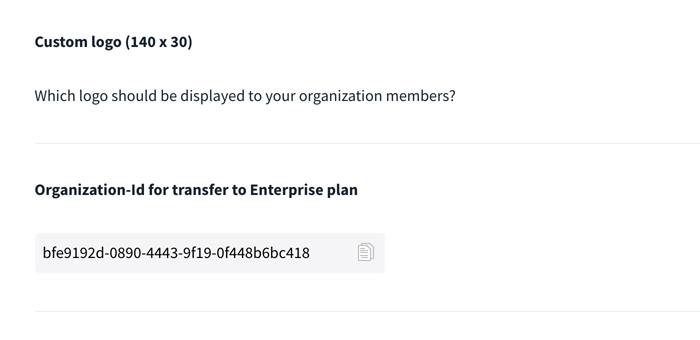
...and place it in the Umbrella Organization. You can now embed the orga ID by choosing the Sub-Organizations tab in the settings of the Umbrella Organization. Clicking on "Add Sub-Organization" opens a dialog box in which the ID of the sub-organization can be stored and saved.
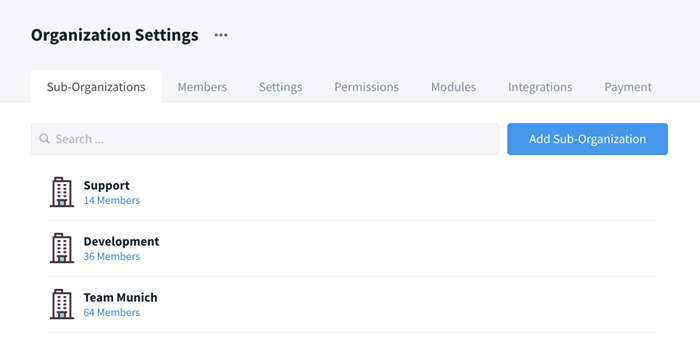
Central overview of all organizations
In order to maintain an overview of all added sub-organizations, the Umbrella Organization now offers extensive insight into the overall structure of the organizational framework.
The tab Sub-Organizations contains the already mentioned option to individually add sub-organizations, but also a list of all sub-organizations that have already been added. By clicking on the displayed number of members (e.g. 62 members) below the listed sub-organization, all users who are in the corresponding organization are displayed.
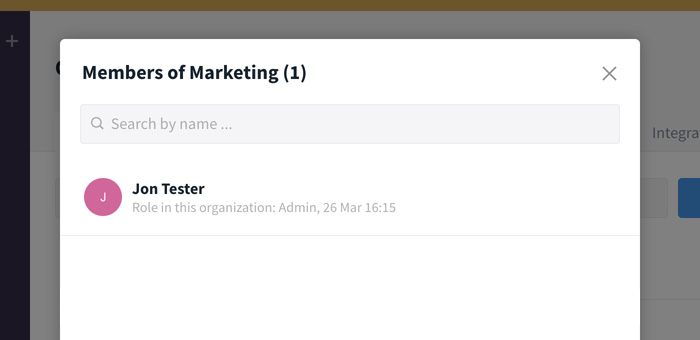
Moving to the Members tab you will receive a mirrored view. Here, all users who are part of one of the sub-organizations included in the Enterprise Plan are listed alphabetically. With a click on the displayed number of organizations (e.g. 1 Organization), you can see in which organizations the member is included.
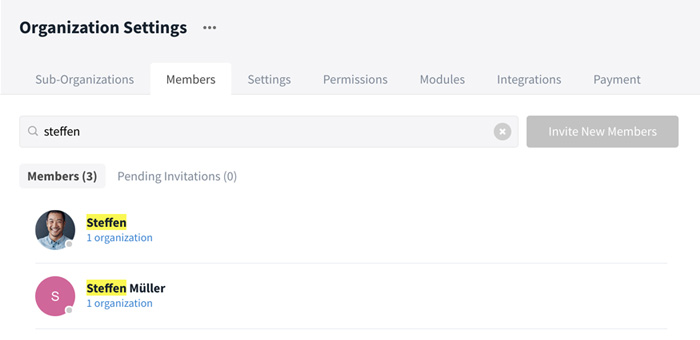
Note: Members are generally not invited via the Umbrella Organization. Adding a new member is done via the member administration in the organization settings of the respective sub-organization.
Central administration of all sub-organizations + terms of use
A large number of organizations naturally involve a certain amount of administrative work - at least that's how it was. In order not to have to adapt the settings of each individual organization to the internal regulations, this can now also be done centrally via the Umbrella Organization. They are then inherited from the Umbrella Organization to the sub-organizations. This affects all settings that are otherwise made in the respective organization under the tabs Settings, Permissions, Modules and Integrations.
Within our Learning Center, we take a closer look at the various settings for organizations.
In order to transfer the settings of the Umbrella Organization to all sub-organizations, simply set the slider in the tab Settings under the item "Inherit settings" to "Yes".
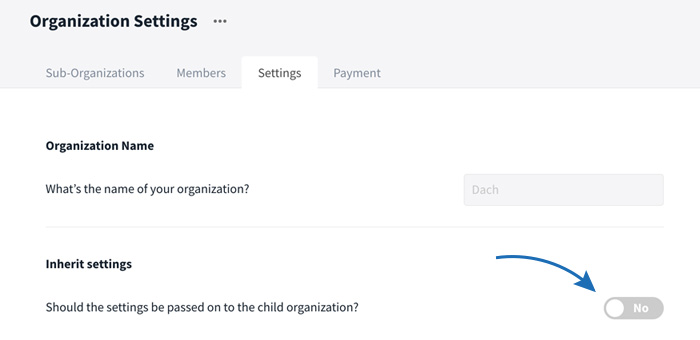
Note: The tabs Permissions, Modules and Integrations will only appear once the "Inherit settings" function has been activated. In this case, the mentioned setting options within the individual sub-organizations are deactivated. If the option was not selected, settings can still be made within the respective sub-organizations.
Furthermore, customers who have booked the Enterprise package can now specify that a user must first confirm special terms of use before they can access an organization. If you wish to do so, please contact our support.
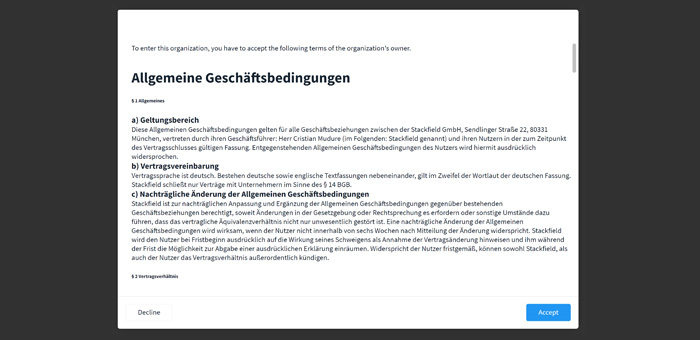
Central invoice management
As already mentioned, not every organization receives a separate invoice in the Enterprise plan. The billing is bundled through the Umbrella Organization, which has the big advantage that each user (Admin, Member, Guest) is billed with only one license, even if they are part of several organizations.
The invoices and payment information can be viewed and managed in the Payment tab, as it is usually done in other organizations as well.
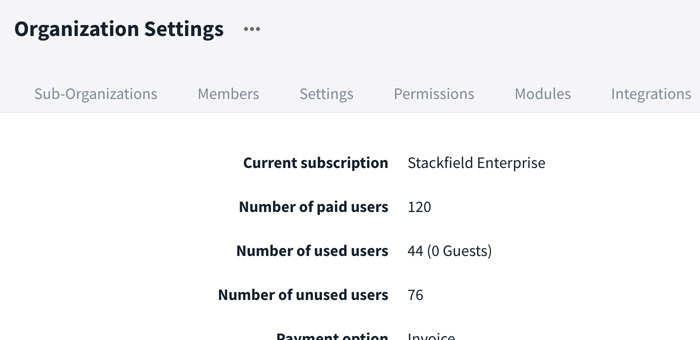
Note: Of course the tab Payment is no longer available in the sub-organizations.