We just can't get enough of updates: During the last few weeks and months, we have been working on many optimizations to make your work in Stackfield – again – even easier. In this blog article, we'll introduce you to some exciting new features and show you which functions have received a fine-tuning.
Chat function and performance improvements for telephony
You've probably noticed: We've been focusing on telephony in particular for our last updates because we know how important smooth and targeted communication is - especially for teams that work partly in home office or exclusively remotely. In addition to some performance improvements in terms of speed and quality in telephony, the new chat function is our biggest improvement.
The chat allows you to communicate with your team members on specific topics even during a meeting. You can actively ask questions at any time and quickly forward important information, such as links, to all participants without interrupting the ongoing conversation.
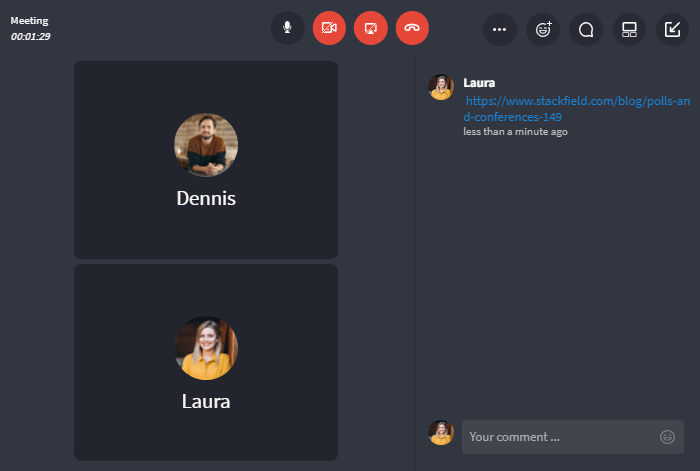
You can display a chat during the conference
The chat remains visible during the conference and disappears once the conference has ended. Therefore, be sure not to save anything in the chat that might become relevant later.
Feel free to visit our Learning Center and learn how to access the chat and what features it offers you.
Gantt charts: automatic scheduling, critical path and grouping
We all know: Project management isn't always as easy as it looks. How do I make sure that small changes don't immediately jeopardize the entire project? How do I keep track of all tasks, dependencies, and assignments? In the timeline module you will now find two small buttons and an extension in the filter, which are designed to eliminate problems like these.
Automatic scheduling
Frequently, the task's due date changes, and the processing period needs to be adjusted. The "Auto Scheduling" function ensures that when a task is moved in the Gantt chart, the due dates of the tasks that depend on it are also moved to the next possible time. Auto scheduling explicitly only considers working days.
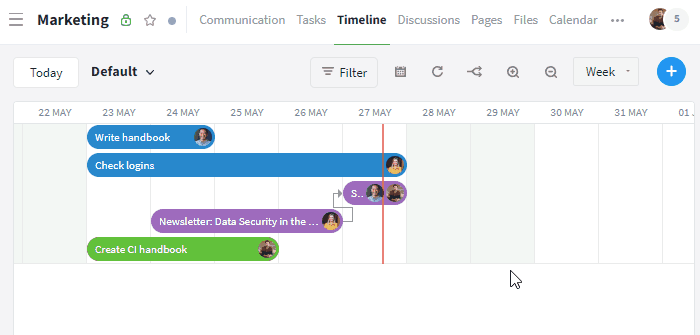
The interval between the tasks may become longer due to a weekend
Critical path
The Critical Path button highlights the (set of) task(s) in red that could jeopardize the project and determine the project's success. If changes are made, the critical path may also change. Make sure to complete especially the tasks marked in red on time and thus avoid delays in the project.
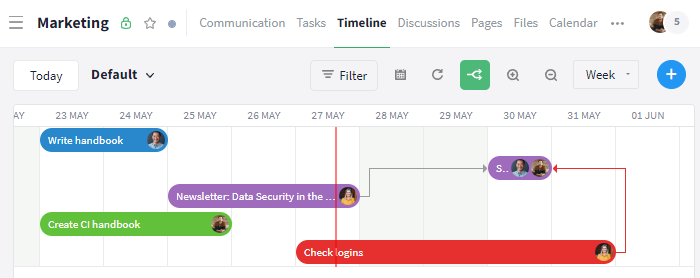
Critical tasks and dependencies are displayed in red
Grouping by custom fields
Previously, it was only possible to group tasks by status using the filter. We have now extended the filter by custom fields, allowing you to group tasks by "dropdown" (e.g. to map different project phases) and "user", if they exist in the room.
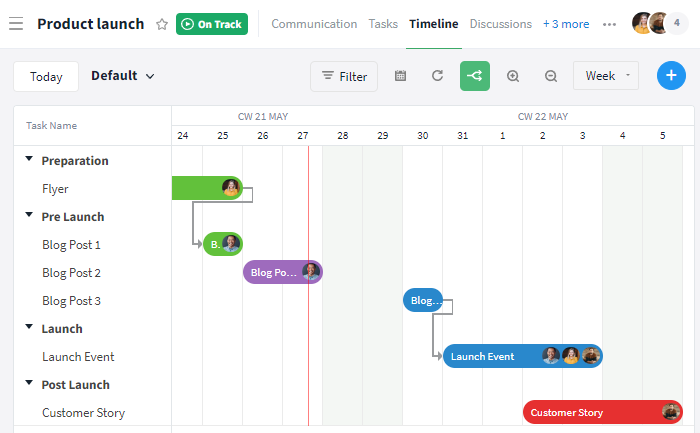
Tasks can be grouped by custom fields, such as the options of a dropdown list
Subtasks in the overview
Working with subtasks helps you to organize tasks and to celebrate small successes. For a quick view of all open subtasks, you can now display them including due date and assignment in the list view of the tasks module. Simply open the filter and select the option "Yes" under "Subtasks". By default, "No" is selected here.
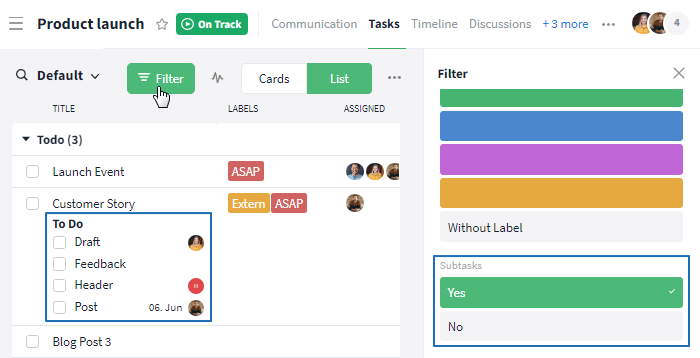
Via the filter you can display subtasks in the overview
Live updates during co-editing
Working together on a task - great idea. However, several people editing the same element at the same time, and thus risking losing changes made by another person when saving the task might be a problem. Thanks to our update, the corresponding fields are now updated live for all people when individual module elements are edited. This way, co-editing works without any problems.
The live updating works for rooms / reports in the browser or the desktop app. If changes are made on the cell phone, these are adjusted in the browser and the desktop app. There is no live update on the cell phone itself.
The following contents are included in the live updates:
comments, status changes, due date, assignment, changes to subtasks and their list(s), description, time entries, labels, custom fields, milestones, and file attachments in the communication thread
Note: For serially saved changes, older versions can be viewed via the history / comments section (e. g. for the description of a task).
Move / Copy / Duplicate: Protect your contents
When duplicating or copying / moving entries, such as tasks, to another room, the room settings may partially block the transfer of your data. For example, if the files module is disabled in the target room, all files attached to a task will be deleted from the card. Also, custom fields and labels often do not exist in all rooms and cannot simply be copied or moved automatically (e.g. due to permissions or duplicates with slightly different wording).
To avoid losing content unnoticed, a query window containing all the information from the corresponding element will now appear when selecting the options "Duplicate", "Copy to..." and "Move to...". In a table, you can now read which information is preserved in the target room and which cannot be transferred during the process. Add the endangered information and other changes directly to the table if desired and finish the process. This way you can make sure that all contents remain where they belong.
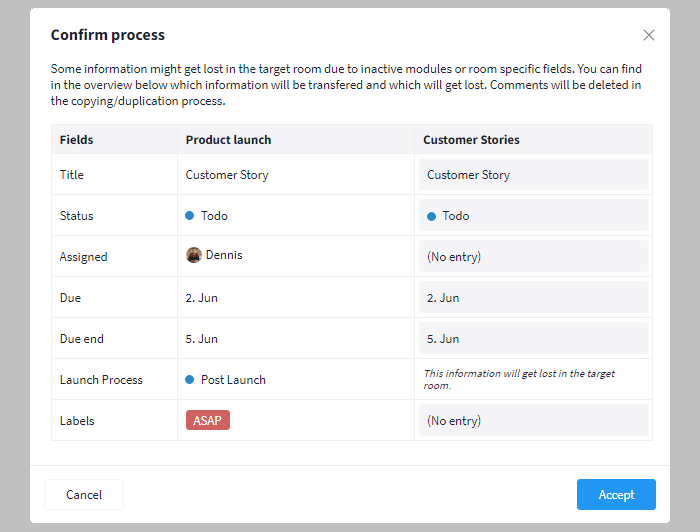
The table gives you an overview
Preview extensions for files and bundled upload
Using the preview, files can be mapped and commented directly in Stackfield. Some formats were already available for the preview, and we have now added more. The file preview now works for the following file types (new):
DOC, DOCX, ODT, XLS, XLSX, ODS, CSV, PPT, PPTX, ODP, VSD (Visio), MPP (Microsoft Project), XPS, EML (email), MSG (email)*, TXT, RTF, XML, EPUB, DICOM, PDF, SVG, JPG, JPEG, BMP, GIF, PNG
*Tip: As an alternative to the email integration, you can now drag and drop emails into Stackfield as MSG files.
When uploading files, you now also have the option to select multiple files and upload them collectively. The files are then bundled in the chat. This way, you can skip some steps and still keep a better overview, as the files are not displayed individually but collectively.
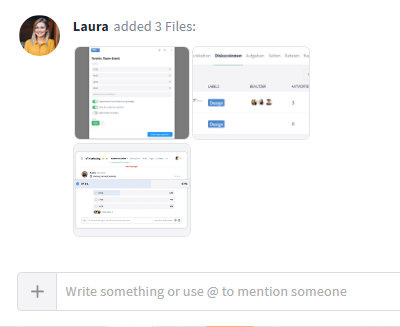
Bundled files are compact and save space
Notification tone in the task and communication module
To further customize your personal Stackfield experience, you can now find two new features in the profile settings: From now on, when sending a chat message (e.g. in the Direct Messages or in the comments section) and when completing a task, you will hear a notification tone. Of course, you can deactivate these features at any time.
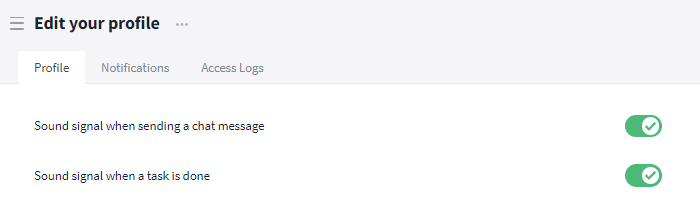
(De-) activate the notification sounds in your settings
Restricting rights for externals
To ensure that each person has access only to the information that is relevant and intended for them, you can easily manage the rights and roles of all users in Stackfield. Especially for users with the role External, like freelancers, not all contents should always be visible. We've therefore added two more settings to the Organization Settings that allow organization administrators to further restrict or extend the rights of the External role:
- Which shared tasks and events are visible to external users? All or only those that have been assigned to them or in which they are included as participants?*.
- Are external users allowed to see the folder structure of the shared files and pages?
You can find the corresponding settings at the bottom of the tab Permissions in your organization's settings.
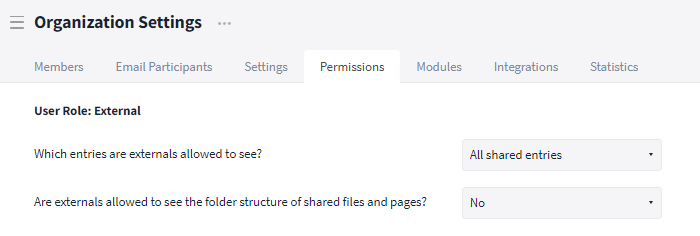
In the "Permissions" tab, the settings can be edited
*No differentiation is made for other module entries, such as discussions and files, as no assignment / participation is possible.
Structuring with room templates: Custom Fields
We recommend creating room templates to ensure that all relevant information is stored in the predefined structure. In addition to the individual module elements and standard settings, custom fields can now also be created in the room templates. They are then automatically stored in the settings of the corresponding room.