Basics
You can use Stackfield on as many devices as you like (e.g., laptop and mobile phone) at the same time. There are no restrictions on our end.
Ideally, access should be granted for the domains (including subdomains) stackfield.com and stackfield.de. Communication runs through the following ports:
Standard ports:
Sign up / Log in to Stackfield
By default, you log in to Stackfield by entering your email address and password.
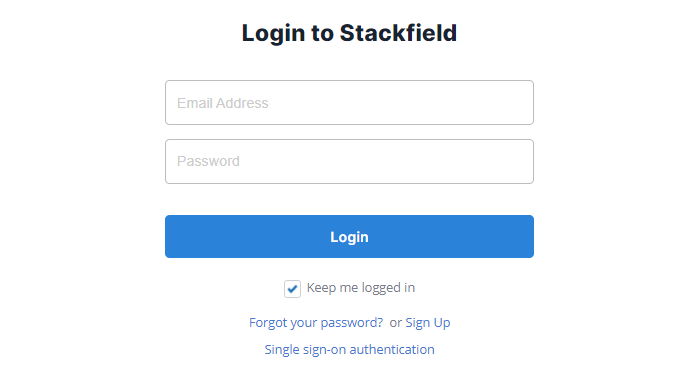
E-mail address and password are required for login
However, additional information may be required by the organization. The following factors require such:
Web
The following browsers have been tested by our IT department for PC/laptop and are supported:
- Google Chrome as of version 85
- Firefox as of version 77
- Opera as of version 71
- Safari as of version 13.1
- Microsoft Edge as of version 85
No plugins are required.
Desktop App
Windows: The Windows version of the Desktop App requires at least Windows 10 as the operating system.
Mac:
The Mac version of the Desktop App requires at least macOS 11 as the operating system.
In case your IT wants a central rollout, install the Desktop App alternatively as an installer variant via a software distribution. Please contact our Support and we will send you the necessary information.
(*Note: After the free trial period, continued use of Stackfield for your organization requires the purchase of a package of your choice. Click here to learn more about the plans.)
Mobile App
For the use of the Mobile Apps at least iOS 10 / Android 5.0 is required as the operating system.
(*Note: After the free trial period, continued use of Stackfield for your organization requires the purchase of a package of your choice. Click here to learn more about the plans.)
Do I have the latest version or how can I update it?
Be sure to keep your browser, operating system, and apps up to date by checking them regularly for updates. Automatic updates may be disabled, delayed, or not pushed.
To trigger an update within the Stackfield Desktop App, click on "Help" at the very top left of the menu bar and then select the option "Check for updates...".
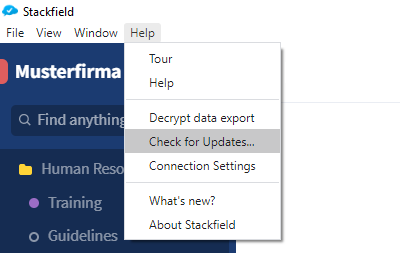
Check Stackfield for updates
Activating or checking automatic updates:
What should be considered when using a proxy?
What is a proxy?
A proxy is a security measure that disguises the IP addresses of individual users. The proxy server acts as a communication interface and forwards requests via its own address instead of them being delivered directly. If a proxy is interposed as an intermediary in data transmission, you, therefore, need to deposit the proxy settings* to make exchange possible at all.
*Don't know your proxy settings? If your company uses the Firefox browser and the proxy settings are already stored, you can retrieve them from the browser settings. Otherwise, it is best to ask your IT contact for more information.
Note: Firefox has its own proxy settings. All other browsers use the Windows settings.
Proxy settings within the Desktop App
To set your own proxy settings within the Stackfield Desktop App, click on "Help" at the very top left of the menu bar and select the option "Connection Settings".
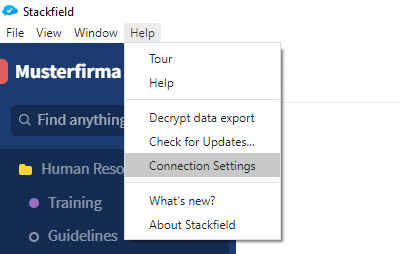
Open Stackfield's connection settings
Now, tick the box next to "Proxy Settings" and enter the URL of the proxy. Click on "Save" to confirm your entry.
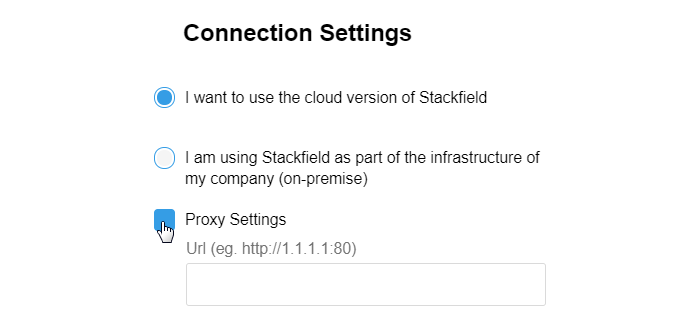
Store your proxy settings
Proxy settings within the browser / internet settings of the computer
How to store the proxy settings within the individual browsers:
- Firefox
- Opera
- Safari
- Google Chrome und Microsoft Edge:
- Enter the keyword "Internet Options" into your device's search at the bottom left and click on the result.
- Switch to the "Connections" tab and select the "LAN settings" option.
- Activate "Use a proxy server for your LAN".
- Click on the button "Advanced".
- Implement the IP Adress of your proxy
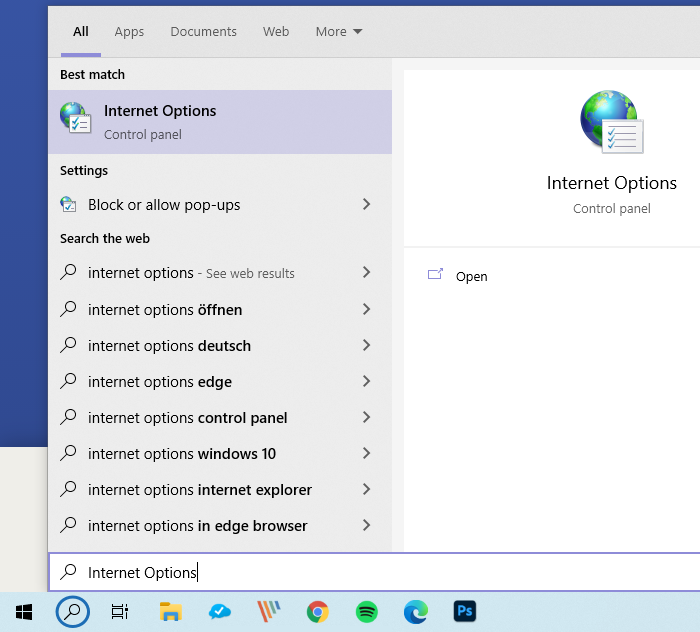
Search for internet options of your device
Access to Stackfield / your organization is denied?
You can't log in to your desired organization on Stackfield or you can't open the website at all? This can have several causes / problems. Therefore check the following points:
Individual settings of your organization
From the Premium plan, some advanced security measures (IP whitelist, two-factor authentication or password policies) can be taken.
An IP whitelist is used to specify which IP addresses can be used to access Stackfield. If your IP address is not on the list, access will be denied. In this case, contact an admin of your organization.
If two-factor authentication is stored as mandatory, it must be set up in order to gain access to the organization (see: Two-factor authentication).
If your password does not comply with the stored password guidelines, change your stored password within your user account settings.
In the Enterprise plan, SSO (see: Single Sign-On) can be used.
Attention: The email address and the password of your user account at Stackfield and your SSO access do not have to be identical. Therefore, when logging in, make sure that you are using the "correct" credentials at the respective location.
If you have questions about your SSO access, contact an admin of your organization.
When using a proxy, take all necessary precautions (see: Proxy usage).
Unknown username or password
If the error message "Unknown username or password" appears when logging in, this can be due to several reasons. Click here to learn more.
My former organization is no longer available
You can no longer find your way into your organization and have already checked all the points above (e.g. whether the correct email address is used)? It is possible that you have been removed or deactivated from your organization by an admin. Contact the contact person in your company at this point. They can then check your status via the member administration.
Certificate
Another cause may be the certificate of your device. To examine the certificate, click on the
lock icon next to the URL.
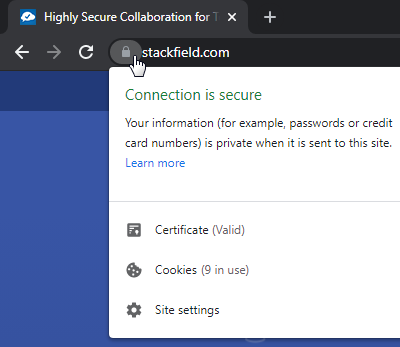
Checking the certificate
If your certificate is invalid, you should update your operating system or programs within the system settings. To find all programs that need an update, enter the keyword "Updates" in the search of your device (e.g. bottom left for Windows or top right for macOS).
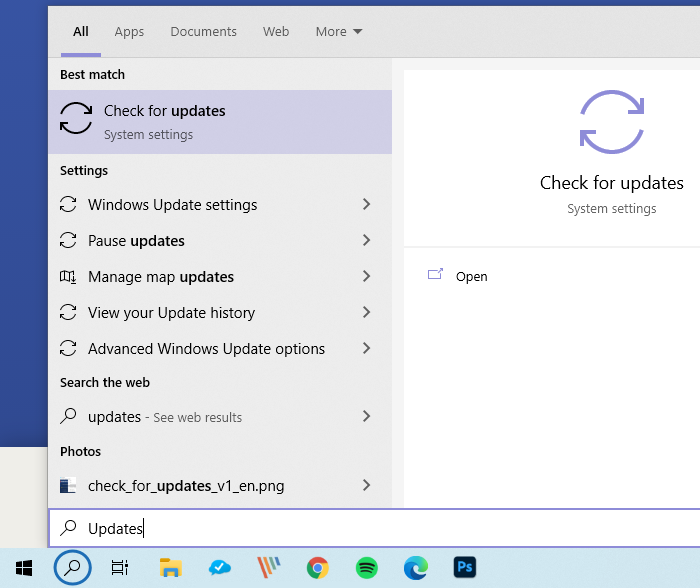
Search for updates
You can avoid this problem in principle by using Firefox as your browser since Firefox uses its own certificates and not those of the operating system. However, as a long-term solution, we recommend making sure that the certificates are up-to-date.
If you need further help, feel free to contact our Support with a screenshot of your results.
On-Premise
If your company is using the Stackfield on-premise version, you will need to add your own URL to the connection settings due to hosting on your own servers. If you are not sure whether your company is using the on-premise version, contact your company's IT managers or our Support with your company's name.
Click here to learn more about On-Premise installation requirements and usage.