To avoid having to start from scratch with your tasks and projects when introducing Stackfield, content or task boards that have already been created can be adopted. This is possible by means of a room template or, as described below, by importing. For example, if you have previously worked in an Excel spreadsheet or with other collaboration tools.
What preparations are needed?
To ensure a smooth and error-free import of existing content into Stackfield, it is helpful to prepare your data accordingly. The following points should be kept in mind:
- Supported file formats: .csv / .xls / .xlsx / .tsv and .txt. When exporting data from your previous tool (if possible), choose one of these formats directly to avoid the need for manual conversion. (See also: Stackfield export options.)
- Table structure: Ensure that each column has a single, clear heading (e.g., Phase, Task, etc.), and that each row represents one task. For best results, avoid additional groupings and keep cell content as concise as possible. If necessary, split complex data into multiple columns – for example, store hourly rate and cost in separate fields.
Note: Each column corresponds to a field mapping in Stackfield. Therefore, make sure that different types of information are placed in separate columns.
- Reduce content: Remove any unnecessary columns. For instance, entry IDs from other platforms are often no longer needed and can be deleted in advance or ignored during import using the "Ignore column" option in the field type dropdown.
- Formatting: Fonts, font sizes, and colors will automatically adjust to Stackfield’s default formatting during import. Font systems such as e.g. Arabic are fully supported and transferred without issues. (See also: Language of the Stackfield interface) Stackfield recognizes dates in DD/MM/YYYY, MM/DD/YYYY, and YYYY/MM/DD formats. Using a consistent date format helps streamline the import process.
- Lists and multi-values: Users or labels can be separated using commas (,), semicolons (;), or pipes (|). You’ll be able to define the appropriate delimiter during import so the system can recognize them automatically. If you want to assign users to tasks directly, make sure to use valid email addresses already registered in Stackfield. Assigning by name alone will not work.
- Formulas: Only plain text and numeric values are imported. Excel formulas will not be transferred. Tip: If needed, include currency information in the column headers instead of in each row to simplify your data.
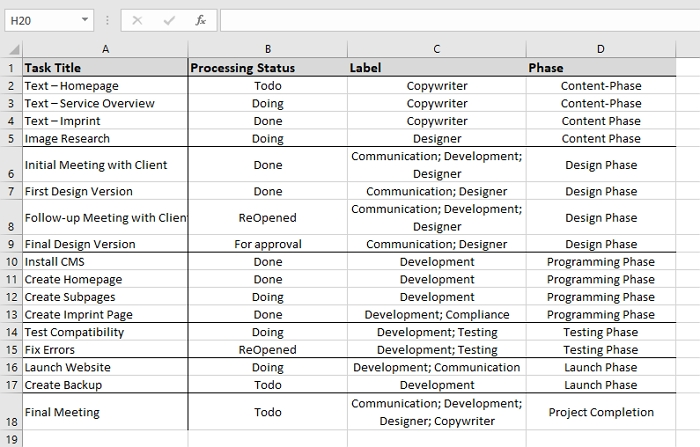
Example of an Excel table to be imported
Note: Any formatting or data issues detected during the import will be flagged so adjustments can be made on the spot.
Where can I import tasks?
You can import data while creating a new room or room template. To do this, click the "+ Add New" button at the top of the sidebar and select "New Room ..." or "New Room Template ...". This opens a dialog where you can choose the option "Create from Import ...".
Next, upload your desired file by clicking "Upload data from file" or simply drag and drop the file into the designated area.
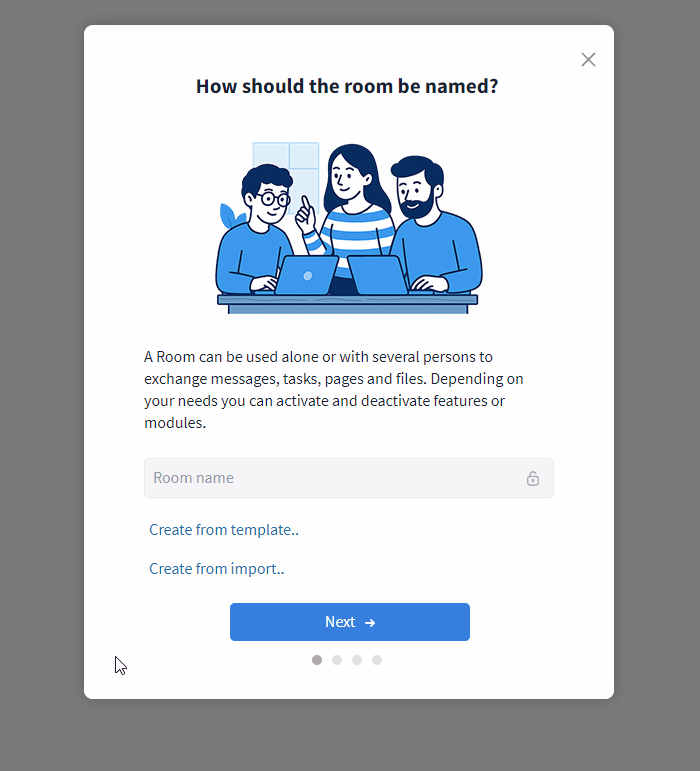
Table files can also be uploaded directly via drag and drop.
Define target fields
In the next step, a preview of the imported file is displayed. This allows you to check whether the data is shown as intended.
If the first row (here: task title, processing status, etc.) should be treated as column headers, you can enable this using a toggle switch. If the first row instead already contains a task that should be imported into Stackfield, you can simply leave the toggle disabled.
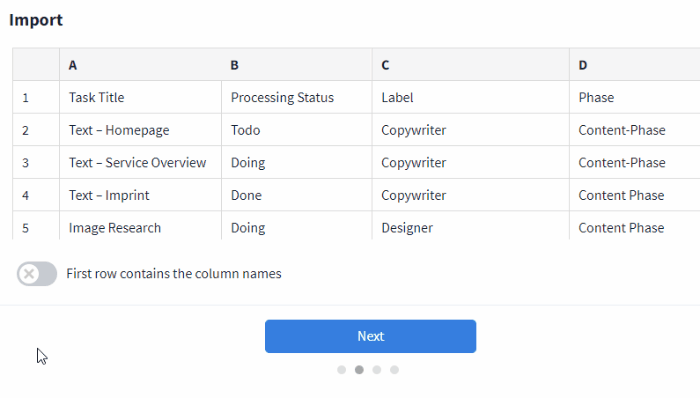
The content of the first line can become the column name
Each column from the source file must be assigned to a corresponding field type in Stackfield. You can map them to standard task fields such as "Title", "Status", "Due date" (start and end), "Assignee" or "Labels".
Alternatively, you can choose to ignore a column (its content will not be imported), or create a custom field to accommodate additional data.

A field type must be assigned to the target fields
The field types have the following properties:
- Title: When a source column is mapped to the "Title" field type, its content will be used to create individual task cards or rows in Stackfield after import.
- Status: When creating a new room, Stackfield’s default processing statuses are generated automatically. However, you can also transfer custom status values from the source file during the import. Tip: To keep a clear overview, align your naming conventions with those used in Stackfield before starting the import. This is especially important for the "Done" status, as tasks assigned to this status are automatically marked as finished within the system.
- All remaining columns, including custom fields, will be added to the corresponding task. After import, these fields can be displayed in the list view using filters.
Once all steps of the import process are completed, the room or room template will be created in Stackfield based on the mappings and data from your source file. In our example, this looks as follows in Stackfield:
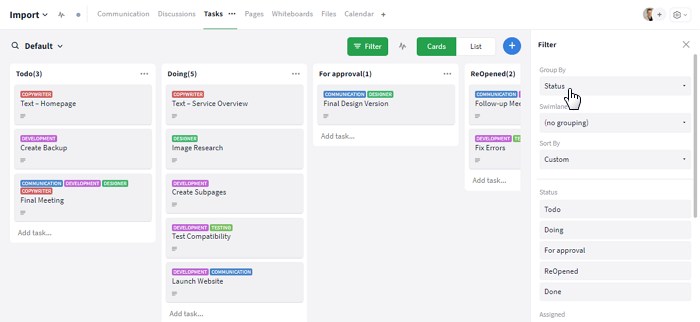
Representation of an example import in Stackfield
Assign users
During the import process, tasks can be assigned directly to one or more users, making it immediately clear who is responsible for completing each task. This is done by including the users' email addresses in the import file and mapping them to the Assigned field type.
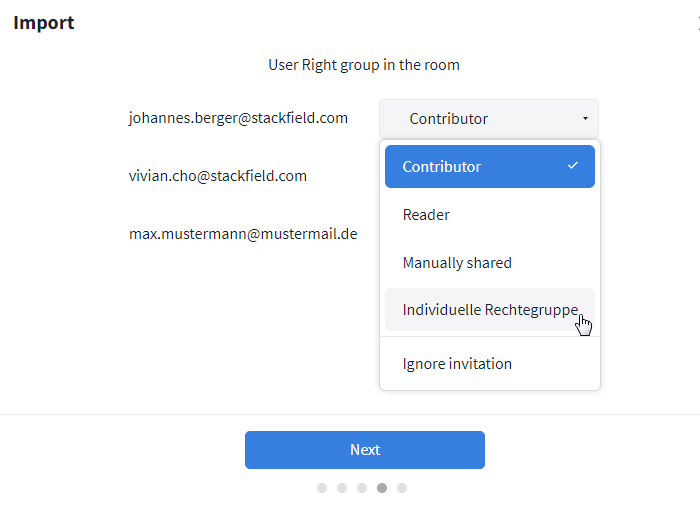
Users can be assigned rights during the import process.
Users can be assigned roles and responsibilities as part of the import workflow. Assignments are possible for both existing organization members and a new users who are added during the import. At the same time, each user can be assigned to a permission group within the newly created room – either using one of the default permission groups or a custom global group defined in your organization.
Alternatively, you can choose to skip individual users by selecting "Ignore invitation". New users will receive an email invitation, allowing them to join the organization and access the assigned tasks.
Subsequent changes
Once your content has been added to Stackfield, you can manage and edit it just like any other task:
If needed, tasks can be exported from Stackfield and later re-imported. For this process, we recommend using the list view: groupings can be disabled there, and columns arranged in any desired order.
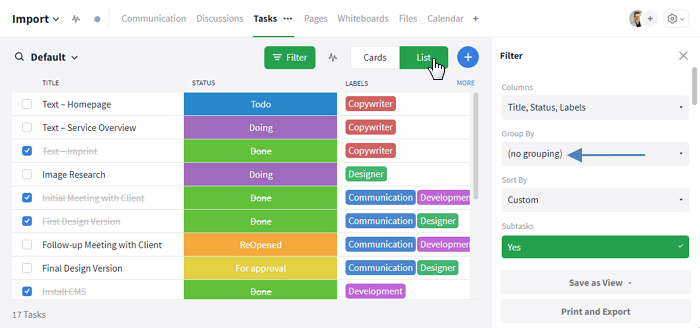
Preparation for the export from Stackfield